
 Data Structure
Data Structure Networking
Networking RDBMS
RDBMS Operating System
Operating System Java
Java MS Excel
MS Excel iOS
iOS HTML
HTML CSS
CSS Android
Android Python
Python C Programming
C Programming C++
C++ C#
C# MongoDB
MongoDB MySQL
MySQL Javascript
Javascript PHP
PHP
- Selected Reading
- UPSC IAS Exams Notes
- Developer's Best Practices
- Questions and Answers
- Effective Resume Writing
- HR Interview Questions
- Computer Glossary
- Who is Who
How to hide filter arrows/buttons while filtering in Excel?
In the area of spreadsheet wizardry, mastering Microsoft Excel's features can streamline data management and enhance productivity. One commonly sought-after skill is quickly to hide filter arrows/buttons while filtering in excel process crucial for various tasks like invoicing, inventory control, employee identification codes, and more. In this article, the users are going to hide the filter arrows or buttons where filter the data in Microsoft Excel. There are the numerous types of structures within the excel sheet including conditional formatting, Ku-tools tab, super filter that the users must filter the data from Ku-tools in different way. They utilize Advanced to filter the data without using Filter tab.
To Hide Filter Arrows/buttons While Filtering in Excel
Step 1
Deliberate the excel worksheet. First, open the excel sheet and create the data in the cell A1 to the cell B11 according to the need. After creating the data, place the cursor in the cell A1 and select all the data one by one as shown below.
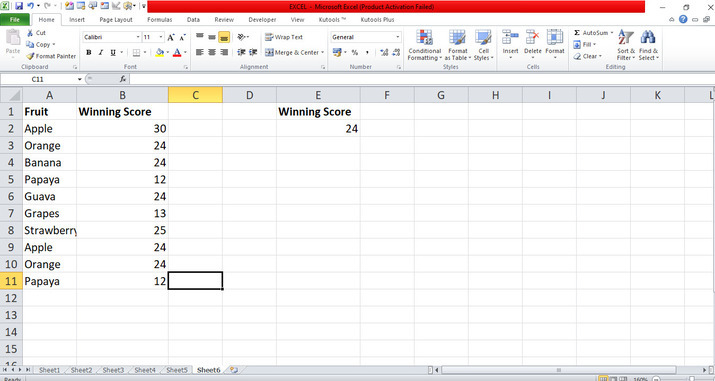
Step 2
Switch to the Data tab, and click on the Advanced tab which is included in the Sort & Filter group. After clicking on the Advanced tab, the dialog box of Advanced Filter opens in the sheet. In dialog box, there is the range selected as shown below.

Step 3
In the dialog box, place the cursor in the Criteria range and select row E from E1 to E2 in the sheet to filter the value which is only 24. Click on the OK button that will automatically filter the data which has a number 24 in the sheet as shown below.
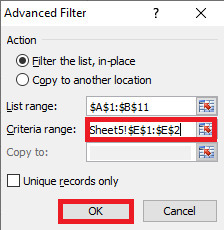
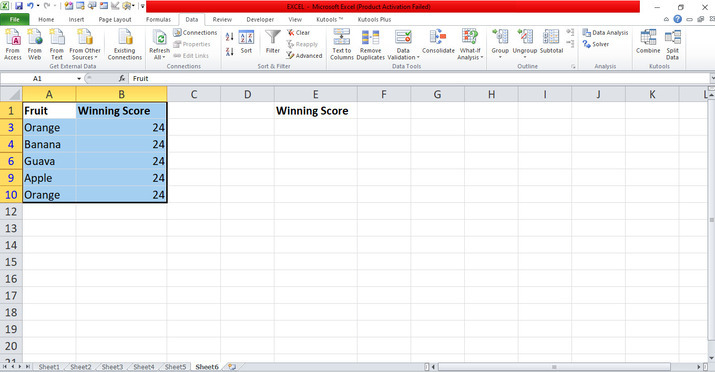
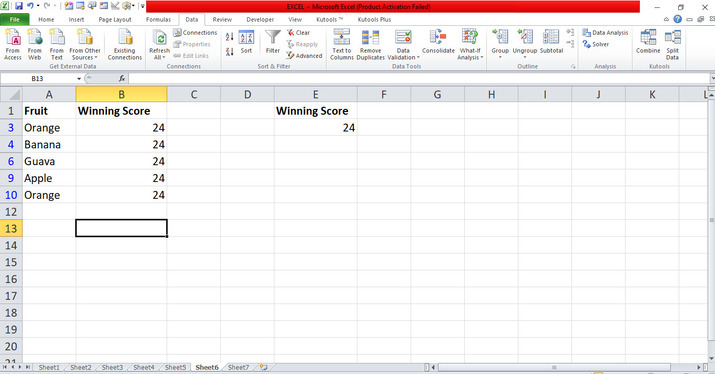
Conclusion
The users utilized the easy instances to display how can hide filter arrows while filtering the data differently by using the Advanced tab without utilizing the Filter tab. The users used the necessary tabs which are included in the ribbon. They must practice the essential options from the ribbon and modify the data according to the need.

