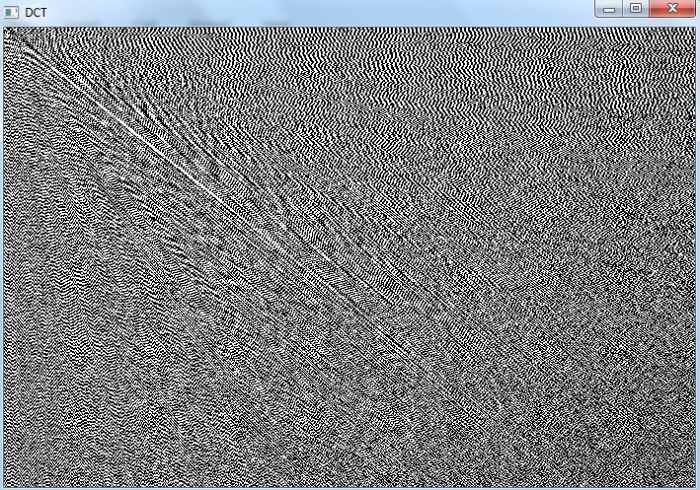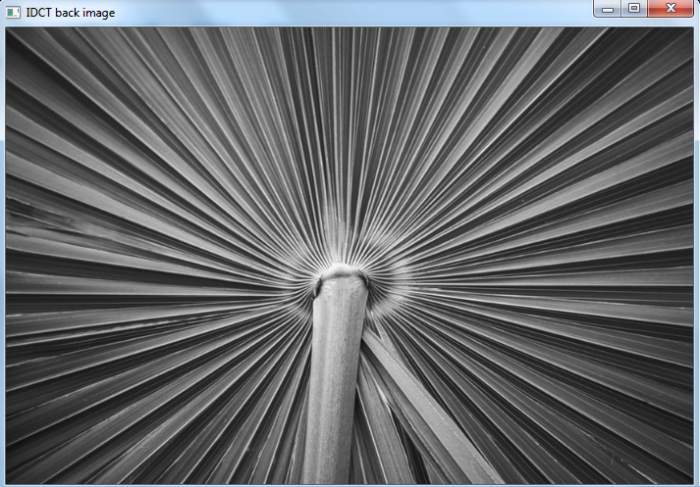Data Structure
Data Structure Networking
Networking RDBMS
RDBMS Operating System
Operating System Java
Java MS Excel
MS Excel iOS
iOS HTML
HTML CSS
CSS Android
Android Python
Python C Programming
C Programming C++
C++ C#
C# MongoDB
MongoDB MySQL
MySQL Javascript
Javascript PHP
PHP
- Selected Reading
- UPSC IAS Exams Notes
- Developer's Best Practices
- Questions and Answers
- Effective Resume Writing
- HR Interview Questions
- Computer Glossary
- Who is Who
How to find discrete cosine transform of an image using OpenCV Python?
We apply cv2.dct() to find the discrete cosine transform of an image. This function transforms the grayscale image of dtype float32. It accepts two types of flag cv2.DCT_INVERSE or cv2.DCT_ROWS. To convert the transformed image to the original image we use cv2.idct().
Steps
To find discrete cosine transform of an input image, you could follow the steps given below ?
Import the required libraries OpenCV and NumPy. Make sure you have already installed them.
Read the input image using cv2.imread() method. Specify the full path of the image. Convert the input image to grayscale image using cv2.cvtColor() metod. Convert the grayscale image to np.float32.
Find the discrete cosine transform of the image using cv2.dct(). This method takes a grayscale image in floating point. Pass flag cv2.DCT_INVERSE or cv2.DCT_ROWS to the cv2.dct() function. Visualize the discrete transform of the input image using cv2.imshow() method.
To visualize the input image back after the discrete cosine transform, apply inverse discrete cosine transform cv2.idct(). And convert the image to np.uint8.
Let's see the examples to find discrete cosine transform of an input image.
Input Image
We will use the below image as the input files in the examples below.

Example
In this example, we find discrete cosine transform of the input image. We pass flag cv2.DCT_INVERSE to the cv2.dct() function.
# import required libraries import cv2 import numpy as np # read input image as grayscale img = cv2.imread('leaf1.jpg', 0) # convert the grayscale to float32 imf = np.float32(img) # float conversion # find discrete cosine transform dst = cv2.dct(imf, cv2.DCT_INVERSE) # apply inverse discrete cosine transform img1 = cv2.idct(dst) # convert to uint8 img1 = np.uint8(img) # display the images cv2.imshow("DCT", dst) cv2.waitKey(0) cv2.imshow("IDCT back image", img1) cv2.waitKey(0) cv2.destroyAllWindows()
Output
When we run the above program, it will produce the following output windows ?

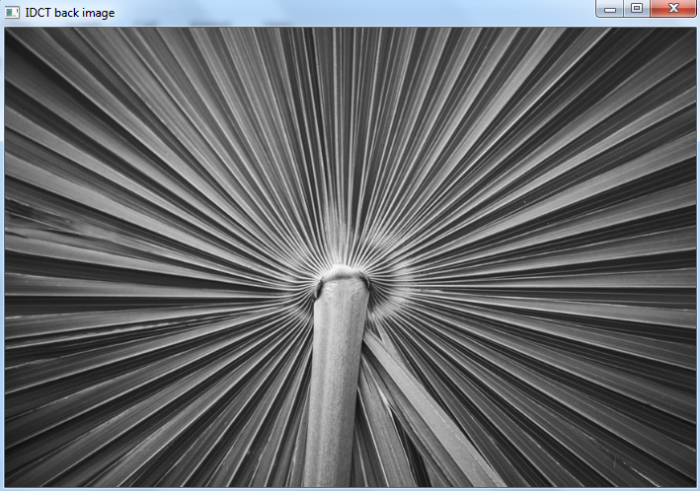
Example
In this example, we find discrete cosine transform of the input image. We pass flag cv2.DCT_ROWS to the cv2.dct() function.
# import required libraries import cv2 import matplotlib.pyplot as plt import numpy as np # read input image as grayscale img = cv2.imread('leaf1.jpg', 0) # convert the grayscale to float32 imf = np.float32(img) # float conversion # find discrete cosine transform dct = cv2.dct(imf, cv2.DCT_ROWS) # apply inverse discrete cosine transform img1 = cv2.idct(dct) # convert to uint8 img1 = np.uint8(img) # display the image cv2.imshow("DCT", dct) cv2.waitKey(0) cv2.imshow("IDCT back image", img1) cv2.waitKey(0) cv2.destroyAllWindows()
Output
When we run the above program, it will produce the following output windows ?