
 Data Structure
Data Structure Networking
Networking RDBMS
RDBMS Operating System
Operating System Java
Java MS Excel
MS Excel iOS
iOS HTML
HTML CSS
CSS Android
Android Python
Python C Programming
C Programming C++
C++ C#
C# MongoDB
MongoDB MySQL
MySQL Javascript
Javascript PHP
PHP
- Selected Reading
- UPSC IAS Exams Notes
- Developer's Best Practices
- Questions and Answers
- Effective Resume Writing
- HR Interview Questions
- Computer Glossary
- Who is Who
How to extract the foreground of an image using OpenCV Python?
We apply the cv2.grabCut() method to extract the foreground in an image. For detailed approach please follow the steps given below ?
Import the required libraries OpenCV and NumPy. Make sure you have already installed them
Read the input image using cv2.imread() method. Specify the full image path.
Define the variables: mask, bgdModel and fgdModel.
Define the coordinates of a rectangle "rect" which includes the foreground object in the format (x,y,w,h). The correct coordinates are very important to extract the meaningful foreground.
Apply grabCut() algorithm to extract the foreground of the input image. Pass mask, rect, bgdModel, fgdModel, iterCount and mode to the algorithm as parameters. We apply mode as cv2.GC_INIT_WITH_RECT as we use the rectangle.
cv2.grabCut(img,mask,rect,bgdModel,fgdModel,iterCount,cv2.GC_IN IT_WITH_RECT)
Obtain the new mask mask2. Multiply the new mask with the image to find the segmented image (foreground).
Display the extracted foreground.
Let's have a look at a program example for a better understanding.
Input Image
We will use the following image as an input file in the example below.

Example
In this example, we extract the foreground in the input image.
# import required libraries import numpy as np import cv2 # from matplotlib import pyplot as plt # read input image img = cv2.imread('people.jpg') # define mask mask = np.zeros(img.shape[:2],np.uint8) bgdModel = np.zeros((1,65),np.float64) fgdModel = np.zeros((1,65),np.float64) # define rectangle rect = (150,50,500,470) # apply grabCut method to extract the foreground cv2.grabCut(img,mask,rect,bgdModel,fgdModel,20,cv2.GC_INIT_WITH_RECT) mask2 = np.where((mask==2)|(mask==0),0,1).astype('uint8') img = img*mask2[:,:,np.newaxis] # display the extracted foreground image # plt.imshow(img),plt.colorbar(),plt.show() cv2.imshow('Foreground Image',img) cv2.waitKey(0) cv2.destroyAllWindows()
Output
When we execute the above program, it will produce the following output window.
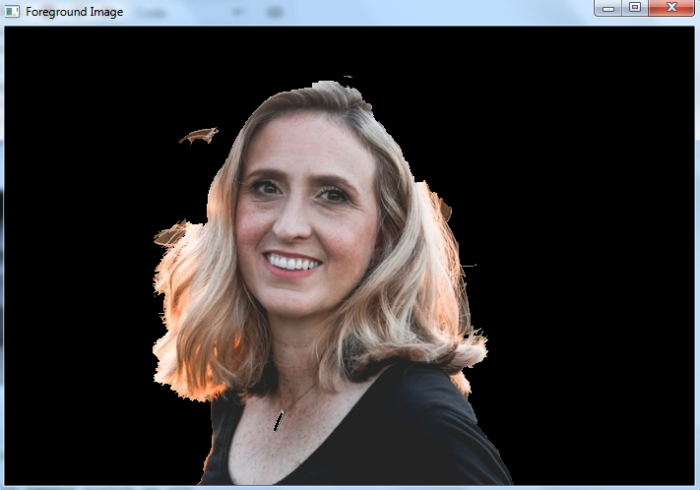
We use iterCount as 20 in the above program code. You can adjust the number of iterations the algorithm should run for better results. Also for better results the rectangle coordinates (rect mentioned in the example program) are very important. We use rect = (150,50,500,470) as our foreground lies within these coordinates. Change these coordinates according to the input image.

