
 Data Structure
Data Structure Networking
Networking RDBMS
RDBMS Operating System
Operating System Java
Java MS Excel
MS Excel iOS
iOS HTML
HTML CSS
CSS Android
Android Python
Python C Programming
C Programming C++
C++ C#
C# MongoDB
MongoDB MySQL
MySQL Javascript
Javascript PHP
PHP
- Selected Reading
- UPSC IAS Exams Notes
- Developer's Best Practices
- Questions and Answers
- Effective Resume Writing
- HR Interview Questions
- Computer Glossary
- Who is Who
How to convert an RGB image to HSV image using OpenCV Python?
An RGB (colored) image has three channels, Red, Blue and Green. A colored image in OpenCV has a shape in [H, W, C] format, where H, W, and C are image height, width and number of channels. All three channels have a value range between 0 and 255.
The HSV image also has three channels, the Hue, Saturation and Value channels. In OpenCV, the values of the Hue channel range from 0 to 179, whereas the Saturation and Value channels range from 0 to 255.
In OpenCV, to convert an RGB image to HSV image, we use the cv2.cvtColor() function. This function is used to convert an image from one color space to another.
This function takes two arguments? first the input image and second the color conversion method. See the syntax given below ?
cv2.cvtColor(bgr_img, cv2.COLOR_BGR2HSV)
Steps
To convert an RGB image to HSV image, follow the steps given below ?
Import the required library. In all the following Python examples, the required Python library is OpenCV. Make sure you have already installed it.
import cv2
Read the input RGB image using cv2.imread(). The RGB image read using this method is in BGR format. Optionally assign the read BGR image to bgr_img.
bgr_img = cv2.imread('water.jpg')
Now convert this BGR image to HSV image as below using cv2.cvtColor() function. Optionally assign the converted HSV image to hsv_img.
hsv_img = cv2.cvtColor(bgr_img, cv2.COLOR_BGR2HSV)
Display the above converted HSV image.
cv2.imshow('HSV image', hsv_img)
cv2.waitKey(0)
cv2.destroyAllWindows()
Input Image
We will use this image as the input file in the following example.

Example
This Python program converts an RGB image to HSV image.
import cv2 # read the input RGB image as BGR format bgr_img = cv2.imread('water.jpg') # Convert the BGR image to HSV Image hsv_img = cv2.cvtColor(bgr_img, cv2.COLOR_BGR2HSV) cv2.imwrite('hsv_image.jpg', hsv_img) # Display the HSV image cv2.imshow('HSV image', hsv_img) cv2.waitKey(0) cv2.destroyAllWindows()
Output
When you run the above program, it will produce the following output ?
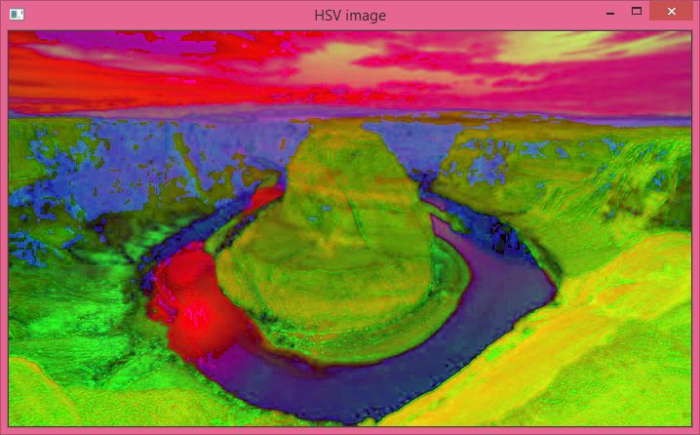
Notice the difference between the original RGB image and the HSV image.

