
 Data Structure
Data Structure Networking
Networking RDBMS
RDBMS Operating System
Operating System Java
Java MS Excel
MS Excel iOS
iOS HTML
HTML CSS
CSS Android
Android Python
Python C Programming
C Programming C++
C++ C#
C# MongoDB
MongoDB MySQL
MySQL Javascript
Javascript PHP
PHP
- Selected Reading
- UPSC IAS Exams Notes
- Developer's Best Practices
- Questions and Answers
- Effective Resume Writing
- HR Interview Questions
- Computer Glossary
- Who is Who
How To Easily Edit Name Range And The Scope In Excel?
Naming ranges in Excel may be a very useful tool for organising and managing your data. You may simplify your calculations, make your spreadsheets more readable, and enhance overall productivity by giving certain cells, ranges, or even formulas names.
In this article, we will look at how to change the name ranges and scope in Excel. We will provide step?by?step directions and accompanying screenshots throughout this tutorial to ensure a thorough knowledge of the processes involved. This article will equip you with the information and tools to effortlessly alter name ranges and the scope in Excel, whether you're a novice hoping to grasp the basics or an experienced Excel user looking to improve your skills. So, let's get started and fully utilise Excel's naming capabilities!
Easily Edit Name Range And The Scope
Here we will use the name manager to complete the task. So let us see a simple process to know how you can easily edit the name range and scope in Excel.
Step 1
Consider any Excel file where there are defined names already present.
First, click on Formulas and then on Name Manager to view all the defined names.
Formulas > Name Manager.
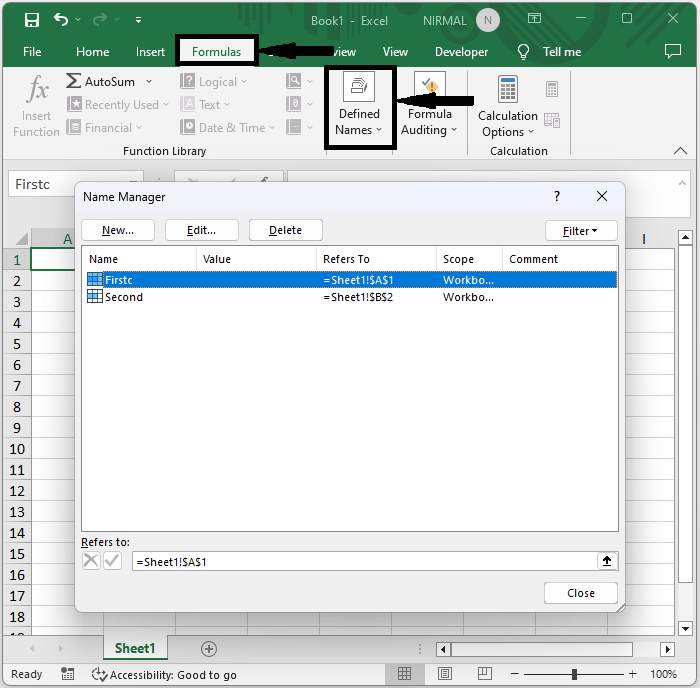
Step 2
Then click on the name you want to edit, then click on "Edit.
Name > Edit.
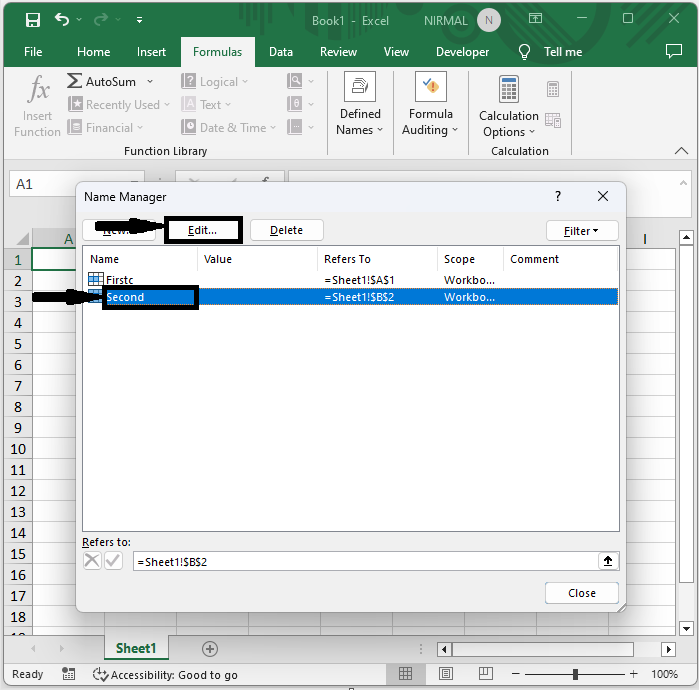
Step 3
Then edit the range in the box named Refers to and name in the box named name and click Ok to edit the range.
Refers to > Name > Ok.
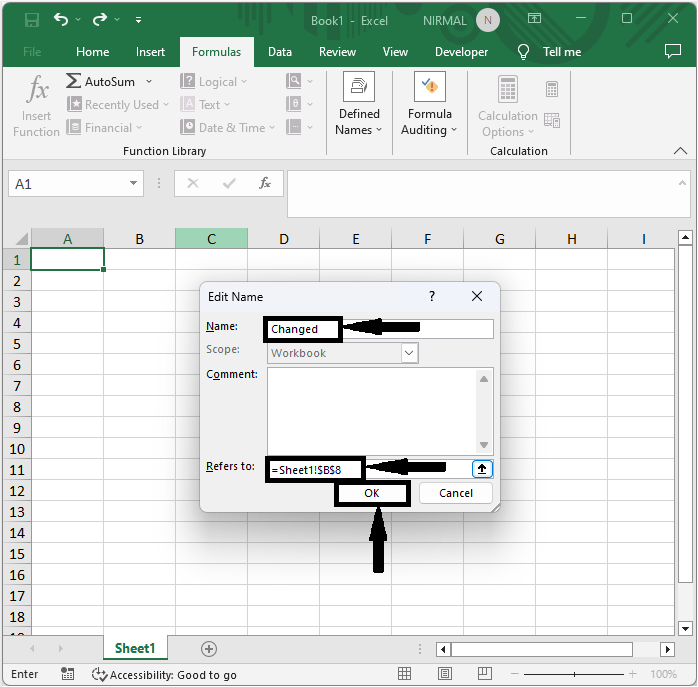
You can also edit the scope in the same pop?up.
This is how you can easily edit the name range and the scope in Excel.
Conclusion
In this tutorial, we have used a simple example to demonstrate how you can easily edit the name range and the scope in Excel to highlight a particular set of data.

