
 Data Structure
Data Structure Networking
Networking RDBMS
RDBMS Operating System
Operating System Java
Java MS Excel
MS Excel iOS
iOS HTML
HTML CSS
CSS Android
Android Python
Python C Programming
C Programming C++
C++ C#
C# MongoDB
MongoDB MySQL
MySQL Javascript
Javascript PHP
PHP
- Selected Reading
- UPSC IAS Exams Notes
- Developer's Best Practices
- Questions and Answers
- Effective Resume Writing
- HR Interview Questions
- Computer Glossary
- Who is Who
How To Easily Rank Data By Absolute Value In Excel?
Being able to successfully sort and rank data is a valuable skill whether you're a student, a professional, or simply someone who interacts with data on a regular basis. Excel provides extensive capabilities for analysing and organising data, and ordering data by absolute value is a common requirement in a variety of circumstances. In this article, we will look at a simple method for sorting data by absolute value, which will allow you to determine the highest and lowest numbers regardless of their sign. You will obtain the expertise and confidence to edit your data fast and efficiently by following the techniques provided in the tutorial.
You can focus on the most significant or extreme values by ranking data by absolute value, assisting in decision?making, spotting outliers, or recognising trends within your dataset. Excel has a basic yet powerful set of functions and tools for this endeavour, and we'll walk you through it step by step. So, let's get started with this article and learn how to easily rank your data in Excel by absolute value.
Easily Rank Data By Absolute Value
Here we will first use a formula to get the first value, then use the autofill handle to complete the task. So let us see a simple process to learn how you can easily rank data by absolute value in Excel.
Step 1
Consider an Excel sheet where the data in the sheet is similar to the below image.
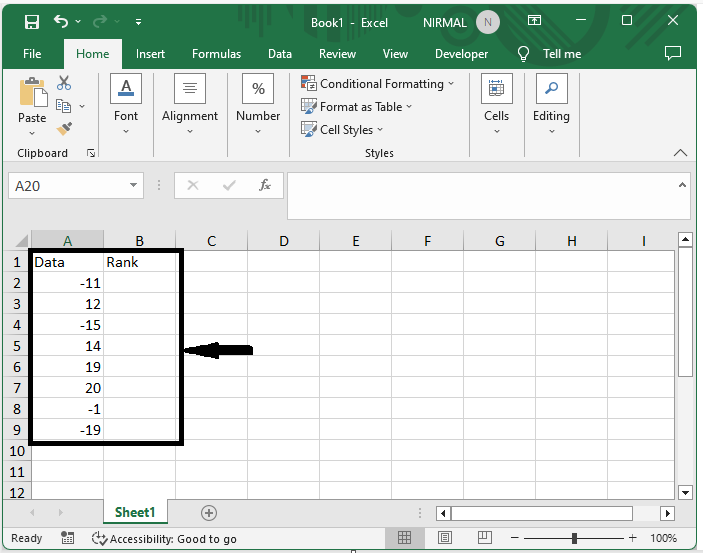
First, click on an empty cell and enter the formula as
=SUMPRODUCT((ABS(A2)>=ABS(A$2:A$10))*(A$2:A$10<>""))?SUMPRODUCT((ABS(A2)=ABS(A$2:A$10))*(A$2:A$10<>""))+1 and click enter to get the first value's rank.
Empty cell > Formula > Enter.
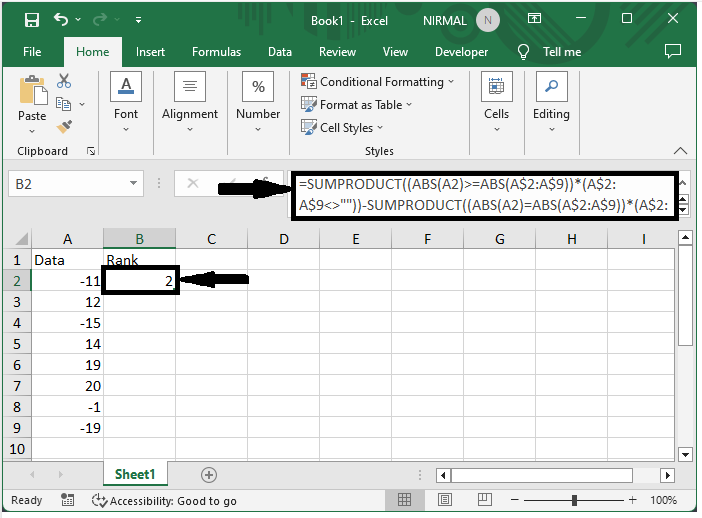
Step 2
Then use the auto?fill handle to complete the task.
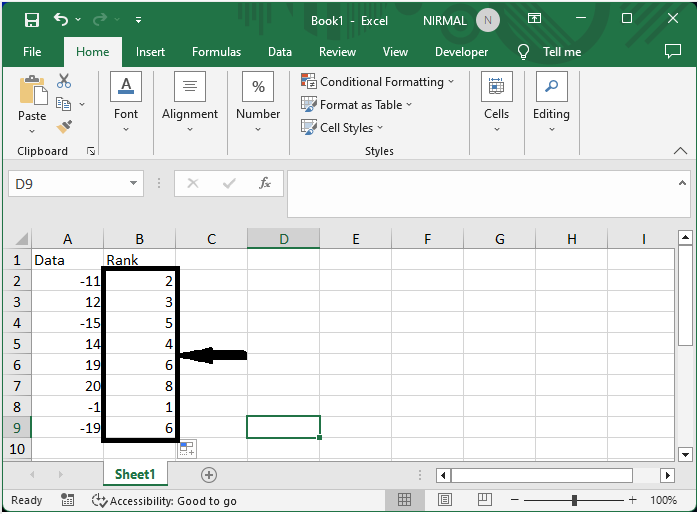
Conclusion
In this tutorial, we have used a simple example to demonstrate how you can easily rank data by absolute value in Excel to highlight a particular set of data.

