
 Data Structure
Data Structure Networking
Networking RDBMS
RDBMS Operating System
Operating System Java
Java MS Excel
MS Excel iOS
iOS HTML
HTML CSS
CSS Android
Android Python
Python C Programming
C Programming C++
C++ C#
C# MongoDB
MongoDB MySQL
MySQL Javascript
Javascript PHP
PHP
- Selected Reading
- UPSC IAS Exams Notes
- Developer's Best Practices
- Questions and Answers
- Effective Resume Writing
- HR Interview Questions
- Computer Glossary
- Who is Who
How to Create a Dynamic Auto Image Slider in Android with Firebase?
A dynamic intro slider in Android alludes to a client interface component that shows an arrangement of slides or screens to present and direct clients through an app's highlights or onboarding handle. Not at all like inactive intro sliders, which have settled substance, energetic intro sliders recover the slide information from an information source such as Firebase Firestore. This permits designers to effortlessly upgrade and oversee the substance of the intro slides without adjusting the app's code. Energetic intro sliders give a customizable and intelligent way to lock in clients and give them pertinent data about the app, improving onboarding involvement and expanding client maintenance.
Methods Used
Manual implementation
Manual Implementation
Manual implementation within the setting of making an energetic intro slider in Android utilising Firebase Firestore alludes to the method of physically coding and characterising the usefulness and behaviour of the intro slider utilising programming methods. Rather than depending on pre-built libraries or systems, engineers have full control over planning and executing the energetic intro slider from scratch. Manual usage includes assignments such as recovering information from Firebase Firestore, powerfully producing the slide substance, taking care of client intelligence, and overseeing the stream and transitions between slides. This approach gives adaptability and customization choices, permitting designers to make interesting and custom-fit intro sliders that adjust to their app's plan and necessities.
Algorithm
Start the application.
Initialise Firebase Firestore and arrange the fundamental dependencies.
Create a show lesson to speak to the information for each slide within the intro slider.
Create a format record for the intro slider movement or fragment.
Create a ViewPager and PagerAdapter to handle the sliding functionality.
Set up the ViewPager with the PagerAdapter and tie it to the layout.
Retrieve the slide information from Firebase Firestore utilising fitting queries.
Map the recovered information to the show course objects.
Populate the pager adapter with the slide data.
Customise the format of each slide using the given data.
Implement any extra usefulness, such as a skip button, following button, or marker dots.
Handle clients intuitively, such as by swiping between slides or clicking on buttons.
Track the progress of the intro slider and overhaul the UI accordingly.
Store the user's inclinations or choices on the off chance that they are needed.
Test the application to guarantee the intro slider is working as expected.
Optimise the code for execution and memory usage.
Handle any potential mistakes or exemptions gracefully.
Finalise the application, conduct careful testing, and make fundamental alterations based on client criticism or bug reports.
Example
XML Program
<?xml version="1.0" encoding="utf-8"?>
<LinearLayout
xmlns:android="http://schemas.android.com/apk/res/android"
xmlns:tools="http://schemas.android.com/tools"
android:layout_width="match_parent"
android:layout_height="match_parent"
android:orientation="vertical"
android:weightSum="6"
android:background="#F5F5F5">
<!-- View pager for displaying our slides -->
<androidx.viewpager.widget.ViewPager
android:id="@+id/idViewPager"
android:layout_width="match_parent"
android:layout_height="0dp"
android:layout_weight="5.5" />
<LinearLayout
android:layout_width="match_parent"
android:layout_height="0dp"
android:layout_weight="0.5"
android:orientation="horizontal"
android:weightSum="5"
android:background="@drawable/border_bottom">
<View
android:layout_width="0dp"
android:layout_height="wrap_content"
android:layout_weight="1" />
<!-- Adding linear layout for creating dots view -->
<LinearLayout
android:id="@+id/idLLDots"
android:layout_width="0dp"
android:layout_height="wrap_content"
android:layout_gravity="center_horizontal"
android:layout_weight="3"
android:gravity="center_horizontal"
android:orientation="horizontal">
<!-- Dot indicators -->
<ImageView
android:layout_width="12dp"
android:layout_height="12dp"
android:layout_margin="4dp"
android:background="@drawable/dot_selected" />
<ImageView
android:layout_width="12dp"
android:layout_height="12dp"
android:layout_margin="4dp"
android:background="@drawable/dot_unselected" />
<ImageView
android:layout_width="12dp"
android:layout_height="12dp"
android:layout_margin="4dp"
android:background="@drawable/dot_unselected" />
</LinearLayout>
<!-- Button for skipping our intro slider -->
<Button
android:id="@+id/idBtnSkip"
android:layout_width="0dp"
android:layout_height="wrap_content"
android:layout_gravity="center"
android:layout_margin="10dp"
android:layout_weight="1"
android:background="@drawable/button_background"
android:text="Skip"
android:textAllCaps="false"
android:textColor="@color/white" />
<View
android:layout_width="0dp"
android:layout_height="wrap_content"
android:layout_weight="1" />
</LinearLayout>
</LinearLayout>
XML Program
<?xml version="1.0" encoding="utf-8"?>
<RelativeLayout
xmlns:android="http://schemas.android.com/apk/res/android"
android:layout_width="match_parent"
android:layout_height="match_parent">
<!-- Text view for displaying our heading -->
<TextView
android:id="@+id/idTVtitle"
android:layout_width="match_parent"
android:layout_height="wrap_content"
android:layout_margin="20dp"
android:padding="10dp"
android:text="Slide 1"
android:textAlignment="center"
android:textColor="@color/black"
android:textSize="20sp" />
<!-- Image view for displaying our slider image -->
<ImageView
android:id="@+id/idIV"
android:layout_width="200dp"
android:layout_height="200dp"
android:layout_below="@id/idTVtitle"
android:layout_centerHorizontal="true"
android:layout_marginTop="50dp"
android:padding="10dp"
android:src="@mipmap/ic_launcher" />
<!-- Text view for displaying our slider description -->
<TextView
android:id="@+id/idTVheading"
android:layout_width="match_parent"
android:layout_height="wrap_content"
android:layout_below="@id/idIV"
android:layout_marginStart="20dp"
android:layout_marginTop="20dp"
android:layout_marginEnd="20dp"
android:padding="10dp"
android:text="C++ data structure and algorithm Course"
android:textAlignment="center"
android:textSize="15sp" />
</RelativeLayout>
Java Program
public class SliderModal {
private String title;
private String heading;
private String imgUrl;
public SliderModal() {
// Empty constructor is required for Firebase
}
public SliderModal(String title, String heading, String imgUrl) {
this.title = title;
this.heading = heading;
this.imgUrl = imgUrl;
}
// Getter and setter methods for title
public String getTitle() {
return title;
}
public void setTitle(String title) {
this.title = title;
}
// Getter and setter methods for heading
public String getHeading() {
return heading;
}
public void setHeading(String heading) {
this.heading = heading;
}
// Getter and setter methods for imgUrl
public String getImgUrl() {
return imgUrl;
}
public void setImgUrl(String imgUrl) {
this.imgUrl = imgUrl;
}
}
Output
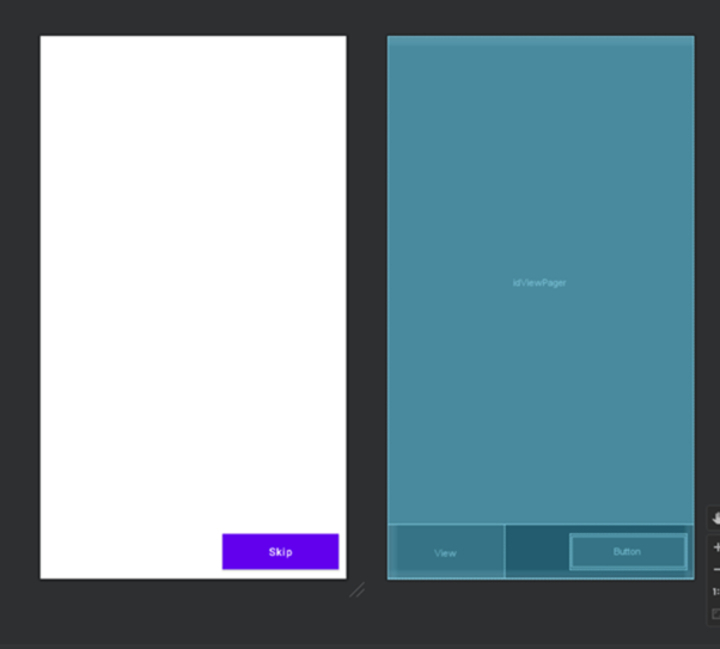
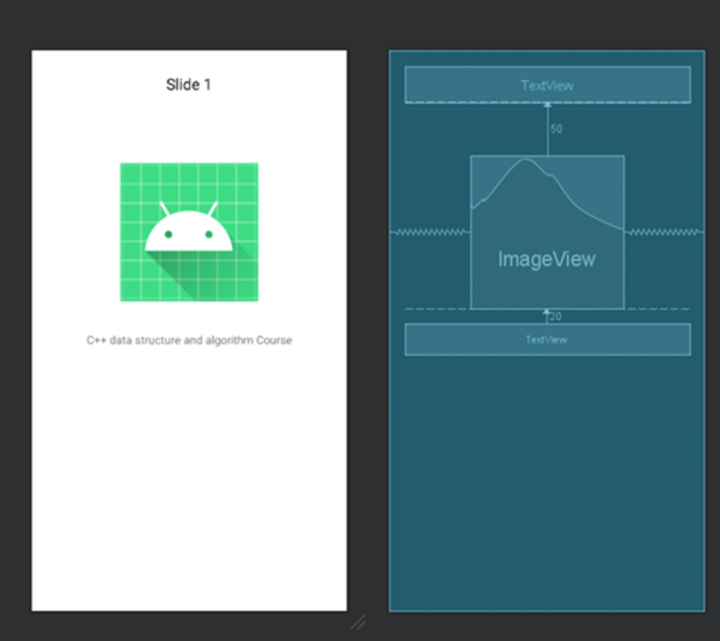
Conclusion
This article gives a step-by-step guide on making an energetic auto-picture slider in Android utilising Firebase. It clarifies the concept of an energetic intro slider and its benefits in locking in clients during app onboarding. The article centres on manual execution, permitting designers to have full control over the slider's plan and usefulness. It incorporates a calculation and code bits to recover slide information from Firebase Firestore, populate the slider, customise the format, handle client intelligence, and optimise the code. By taking after this article, designers can make a personalised and intuitive intro slider to improve the onboarding encounter in their Android apps.

