
 Data Structure
Data Structure Networking
Networking RDBMS
RDBMS Operating System
Operating System Java
Java MS Excel
MS Excel iOS
iOS HTML
HTML CSS
CSS Android
Android Python
Python C Programming
C Programming C++
C++ C#
C# MongoDB
MongoDB MySQL
MySQL Javascript
Javascript PHP
PHP
- Selected Reading
- UPSC IAS Exams Notes
- Developer's Best Practices
- Questions and Answers
- Effective Resume Writing
- HR Interview Questions
- Computer Glossary
- Who is Who
How to Create Dynamic GridView in Android using Firebase Firestore?
A dynamic GridView in Android alludes to a client interface component that shows a lattice of things, with the capacity to powerfully populate the framework with information recovered from Firebase Firestore. Not at all like an inactive GridView with settled substance, an energetic GridView permits engineers to bring information from Firestore in real-time and populate the framework in like manner. This empowers the lattice to adjust and overhaul based on changes within the Firestore information. An energetic GridView upgrades client interaction by displaying an outwardly engaging and customizable lattice format that can exhibit different sorts of substance, such as pictures, content, or mixed media components, giving an adaptable and locked-in client encounter in Android applications.
Methods Used
Manual implementation
Manual Implementation
Within the context of making an energetic GridView in Android utilising Firebase Firestore, manual implementation alludes to the method of physically coding and characterising the usefulness and behaviour of the GridView utilising programming procedures. Rather than depending on pre-built libraries or systems, designers have total control over planning and actualizing the energetic GridView from scratch. Manual execution includes errands such as recovering information from Firebase Firestore, powerfully populating the GridView with the brought information, dealing with client intelligence, and overseeing the stream and moves of the lattice. This approach gives adaptability and customization choices, permitting engineers to form one-of-a kind and custom-made GridView formats that adjust to their app's plan and prerequisites.
Algorithm
Start the application.
Initialise Firebase, Firestore, and essential dependencies.
Create a format record for the GridView item.
Define a format record for the energetic GridView activity.
Create a custom connector course for the GridView.
Implement the vital strategies within the connector lesson, such as getView(), getCount(), and getItem().
Retrieve information from Firebase Firestore by utilising suitable queries.
Map the recovered information to compare objects.
Create an array list or other information structure to store the mapped objects.
Instantiate the custom connector with the information structure.
Bind the connector to the grid view.
Set a tap audience for the GridView items.
Handle things and tap occasions to perform craved actions.
Test the application to guarantee the energetic GridView capacities as expected.
Optimise the code for execution and memory usage.
Handle any potential mistakes or exemptions gracefully.
Finalise the application, conduct careful testing, and make essential alterations based on client criticism or bug reports.
Example
XML Program
<?xml version="1.0" encoding="utf-8"?>
<RelativeLayout
xmlns:android="http://schemas.android.com/apk/res/android"
xmlns:tools="http://schemas.android.com/tools"
android:layout_width="match_parent"
android:layout_height="match_parent"
android:background="#F0F0F0"
android:orientation="vertical"
tools:context=".MainActivity">
<!-- GridView for displaying our data from Firebase -->
<GridView
android:id="@+id/idGVCourses"
android:layout_width="match_parent"
android:layout_height="match_parent"
android:numColumns="2"
android:padding="8dp"
android:verticalSpacing="8dp"
android:horizontalSpacing="8dp"
android:stretchMode="columnWidth" />
<!-- Example text view with background color, border, and centered text -->
<TextView
android:id="@+id/textView1"
android:layout_width="wrap_content"
android:layout_height="wrap_content"
android:layout_centerInParent="true"
android:background="#FF4081"
android:text="Sample Text"
android:textColor="#FFFFFF"
android:textSize="20sp"
android:padding="12dp"
android:gravity="center"
android:layout_margin="16dp"
android:layout_alignParentTop="true"
android:layout_alignParentStart="true"
android:layout_alignParentEnd="true"
android:layout_alignParentBottom="true" />
<!-- Another example text view with background color, border, and aligned to the bottom -->
<TextView
android:id="@+id/textView2"
android:layout_width="match_parent"
android:layout_height="wrap_content"
android:background="#42A5F5"
android:text="Another Text"
android:textColor="#FFFFFF"
android:textSize="18sp"
android:padding="8dp"
android:layout_alignParentBottom="true"
android:layout_alignParentStart="true"
android:layout_alignParentEnd="true" />
</RelativeLayout>
XML Program
<?xml version="1.0" encoding="utf-8"?>
<LinearLayout
xmlns:android="http://schemas.android.com/apk/res/android"
android:layout_width="match_parent"
android:layout_height="wrap_content"
android:layout_gravity="center"
android:gravity="center"
android:orientation="vertical"
android:padding="16dp"
android:background="#F3F3F3">
<!-- ImageView for displaying our image -->
<ImageView
android:id="@+id/idIVimage"
android:layout_width="200dp"
android:layout_height="200dp"
android:layout_marginTop="16dp"
android:padding="8dp"
android:src="@drawable/your_image"
android:background="@drawable/image_border" />
<!-- Text view for displaying our text -->
<TextView
android:id="@+id/idTVtext"
android:layout_width="wrap_content"
android:layout_height="wrap_content"
android:layout_marginTop="16dp"
android:padding="8dp"
android:text="Category Text"
android:textSize="20sp"
android:textStyle="bold"
android:textAlignment="center"
android:textColor="#333333"
android:background="@drawable/text_background" />
<!-- Additional TextView for more text -->
<TextView
android:id="@+id/idTVadditionalText"
android:layout_width="wrap_content"
android:layout_height="wrap_content"
android:layout_marginTop="8dp"
android:padding="8dp"
android:text="Additional Text"
android:textSize="16sp"
android:textColor="#666666"
android:textAlignment="center"
android:background="@drawable/text_background" />
</LinearLayout>
Java Program
import android.content.Context;
import android.view.LayoutInflater;
import android.view.View;
import android.view.ViewGroup;
import android.widget.ArrayAdapter;
import android.widget.ImageView;
import android.widget.TextView;
import android.widget.Toast;
import androidx.annotation.NonNull;
import androidx.annotation.Nullable;
import com.squareup.picasso.Picasso;
import java.util.ArrayList;
public class CoursesGVAdapter extends ArrayAdapter<DataModal> {
public CoursesGVAdapter(@NonNull Context context, ArrayList<DataModal> dataModalArrayList) {
super(context, 0, dataModalArrayList);
}
@NonNull
@Override
public View getView(int position, @Nullable View convertView, @NonNull ViewGroup parent) {
View listItemView = convertView;
if (listItemView == null) {
listItemView = LayoutInflater.from(getContext()).inflate(R.layout.image_gv_item, parent, false);
}
DataModal dataModal = getItem(position);
TextView nameTextView = listItemView.findViewById(R.id.idTVtext);
ImageView courseImageView = listItemView.findViewById(R.id.idIVimage);
nameTextView.setText(dataModal.getName());
Picasso.get().load(dataModal.getImgUrl()).into(courseImageView);
listItemView.setOnClickListener(new View.OnClickListener() {
@Override
public void onClick(View v) {
Toast.makeText(getContext(), "Item clicked is: " + dataModal.getName(), Toast.LENGTH_SHORT).show();
}
});
return listItemView;
}
}
Output
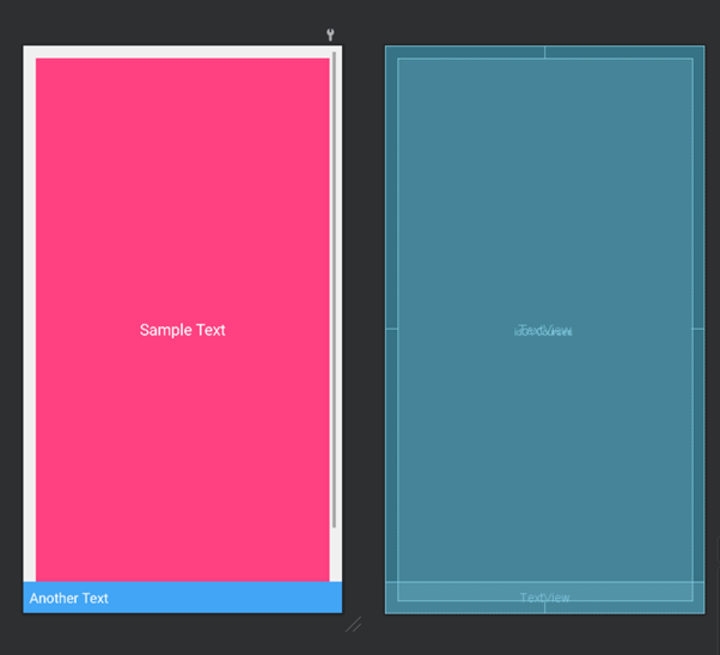
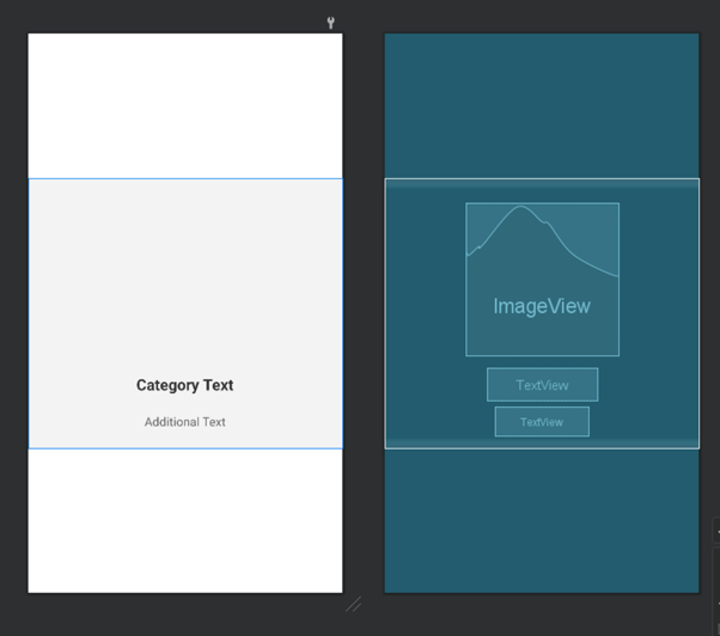
Conclusion
This article gives a comprehensive guide on making an energetic grid view in Android utilising Firebase Firestore. It clarifies the concept of an energetic GridView, which permits designers to populate the network with real-time information recovered from Firestore. The article covers the manual usage approach, including initialising Firebase and Firestore, making format records for GridView things, actualizing a custom connector course, recovering information from Firestore, mapping the information to objects, and authoritative the connector to the GridView. The code illustrations and step-by-step enlightenment offer assistance to engineers in getting the method and making an energetic GridView that improves the client encounter in Android applications.

