
 Data Structure
Data Structure Networking
Networking RDBMS
RDBMS Operating System
Operating System Java
Java MS Excel
MS Excel iOS
iOS HTML
HTML CSS
CSS Android
Android Python
Python C Programming
C Programming C++
C++ C#
C# MongoDB
MongoDB MySQL
MySQL Javascript
Javascript PHP
PHP
- Selected Reading
- UPSC IAS Exams Notes
- Developer's Best Practices
- Questions and Answers
- Effective Resume Writing
- HR Interview Questions
- Computer Glossary
- Who is Who
How to Create Dynamic Intro Slider in Android using Firebase Firestore?
When a user launches an app for the first time, intro sliders are a useful tool for introducing and interacting with them. Coders can simply maintain and update dynamic intro sliders by combining Firebase Firestore with Android. In this article, we'll look at four ways to use Java to implement this feature.
Methods Used
Using ViewPager2 with Firestore
Using RecyclerView with FirestoreRecyclerAdapter
Using FragmentStatePagerAdapter with Firestore
Using ViewPager2 with Firestore and ViewBinding
Using ViewPager2 with Firestore
The first technique makes use of ViewPager2, a more up-to-date version of ViewPager. ViewPager2 can construct a dynamic intro slider with Firebase Firestore because it supports horizontal swiping between fragments or views.
Algorithm
The first step in the algorithm is to set up the Firebase Firestore database and include the project's essential dependencies.
Establish a model class to hold the information for each slide in the introduction slider.
To symbolize each slide, define a Fragment or View class.
Configure the Activity Layout File's ViewPager2 object.
Design a unique connector that extends FragmentStateAdapter that manages the fragment formation process for each slide.
Obtain the information from Firestore and add the slide information to the adaptor.
Example
// Find and set up the ViewPager2
ViewPager2 viewPager = findViewById(R.id.viewPager);
// Create the adapter
IntroSliderAdapter adapter = new IntroSliderAdapter(this);
// Set the adapter to the ViewPager2
viewPager.setAdapter(adapter);
// Firestore instance
FirebaseFirestore firestore = FirebaseFirestore.getInstance();
// Query Firestore for slides and populate the adapter
firestore.collection("slides")
.orderBy("order", Query.Direction.ASCENDING)
.get()
.addOnSuccessListener(queryDocumentSnapshots -> {
List<Slide> slides = new ArrayList<>();
for (DocumentSnapshot documentSnapshot : queryDocumentSnapshots) {
Slide slide = documentSnapshot.toObject(Slide.class);
slides.add(slide);
}
adapter.setSlides(slides);
adapter.notifyDataSetChanged();
})
.addOnFailureListener(e -> {
// Handle error
});
Output
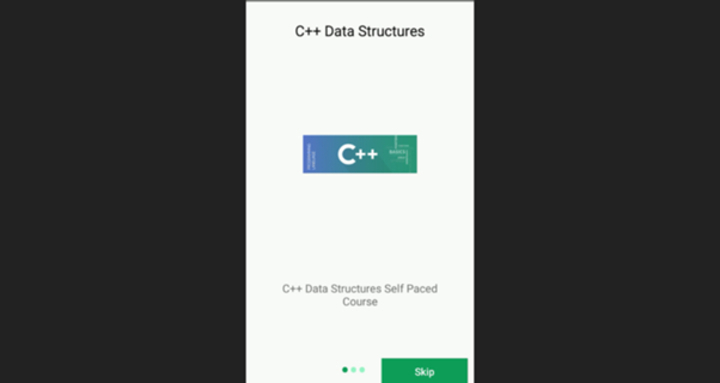
Using RecyclerView with FirestoreRecyclerAdapter
The second approach uses the FirestoreRecyclerAdapter element from the FirebaseUI library in conjunction with the RecyclerView part. Real-time updates are made possible by this method's simple Firebase Firestore interaction with the RecyclerView.
Algorithm
Establish the Firebase Firestore database and include the project's essential dependencies.
Establish a model class to hold the information for each slide in the introduction slider.
To store the views for each slide item in the RecyclerView, create a class called ViewHolder.
Extend the FirestoreRecyclerAdapter and replace the required methods to implement the FirestoreRecyclerAdapter.
Configure the RecyclerView and attach the adapter to it in the activity layout file.
Pull the slide data from Firestore and use the adaptor to tie it to the RecyclerView.
Example
public class IntroSliderAdapter extends FirestoreRecyclerAdapter<Slide, IntroSliderAdapter.ViewHolder> {
public IntroSliderAdapter(@NonNull FirestoreRecyclerOptions<Slide> options) {
super(options);
}
@Override
protected void onBindViewHolder(@NonNull ViewHolder holder, int position, @NonNull Slide model) {
// Bind data to views
}
@NonNull
@Override
public ViewHolder onCreateViewHolder(@NonNull ViewGroup parent, int viewType) {
// Inflate the slide item layout and create a ViewHolder
}
public class ViewHolder extends RecyclerView.ViewHolder {
// Declare views and bind them in the constructor
public ViewHolder(@NonNull View itemView) {
super(itemView);
// Initialize views
}
}
}
// In your activity
FirestoreRecyclerOptions<Slide> options = new FirestoreRecyclerOptions.Builder<Slide>()
.setQuery(query, Slide.class)
.build();
IntroSliderAdapter adapter = new IntroSliderAdapter(options);
RecyclerView recyclerView = findViewById(R.id.recyclerView);
recyclerView.setLayoutManager(new LinearLayoutManager(this, LinearLayoutManager.HORIZONTAL, false));
recyclerView.setAdapter(adapter);
adapter.startListening();
Output
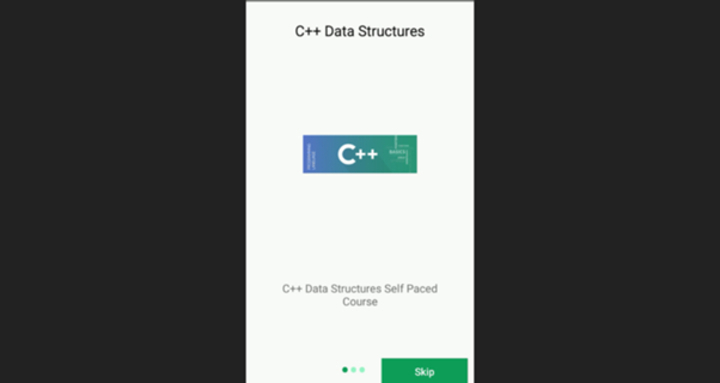
Using FragmentStatePagerAdapter with Firestore
The third approach makes use of Firebase Firestore along with the FragmentStatePagerAdapter. This method enables the usage of fragments to create a dynamic intro slider that offers a smooth user experience.
Algorithm
The first step in the algorithm is to set up the Firebase Firestore database and include the project's essential dependencies.
Establish a model class to hold the information for each slide in the introduction slider.
Designate a class called Fragment to represent each slide.
Configure the activity's FragmentStatePagerAdapter.
Obtain the slide data from Firestore, and then add it to the adaptor.
Example
ViewPager viewPager = findViewById(R.id.viewPager);
IntroSliderPagerAdapter adapter = new IntroSliderPagerAdapter(getSupportFragmentManager());
viewPager.setAdapter(adapter);
FirebaseFirestore firestore = FirebaseFirestore.getInstance();
firestore.collection("slides")
.orderBy("order", Query.Direction.ASCENDING)
.get()
.addOnSuccessListener(queryDocumentSnapshots -> {
List<Slide> slides = new ArrayList<>();
for (DocumentSnapshot documentSnapshot : queryDocumentSnapshots) {
Slide slide = documentSnapshot.toObject(Slide.class);
slides.add(slide);
}
adapter.setSlides(slides);
adapter.notifyDataSetChanged();
})
.addOnFailureListener(e -> {
// Handle error
});
Output
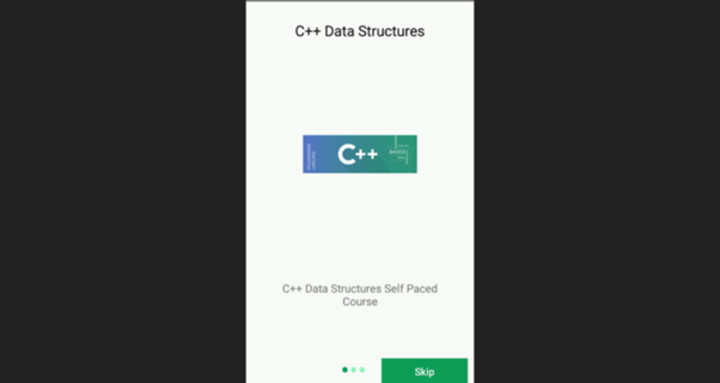
Using ViewPager2 with Firestore and ViewBinding
This technique uses ViewPager2 and Firebase Firestore to build a dynamic intro slider on Android. In this approach, we'll use ViewBinding to make it easier to associate components within the ViewPager2's components.
Algorithm
Add the required components to the Android app and place up the Firebase project.
Make a model class that holds the information for every slide in the introduction slider.
Get the slides' details from the Firebase Firestore and set up the Firestore example.
Make a unique Fragment class that reflects every slide and implements Component.
Place ViewBinding for the component structure and allow ViewBinding in the project.
Attach the slide information to the views by expanding the component structure employing view binding.
Build a unique FragmentStateAdapter to control the parts for the introduction slider by extending FragmentStateAdapter.
To generate the sliding look and manage fragment formation, provide the required functions in the FragmentStateAdapter.
In the task's design document, configure ViewPager2.
Example
public class IntroSliderFragment extends Fragment {
private FragmentIntroSliderBinding binding;
private Slide slide;
public IntroSliderFragment(Slide slide) {
this.slide = slide;
}
@Nullable
@Override
public View onCreateView(@NonNull LayoutInflater inflater, @Nullable ViewGroup container, @Nullable Bundle savedInstanceState) {
binding = FragmentIntroSliderBinding.inflate(inflater, container, false);
View view = binding.getRoot();
Glide.with(requireContext())
.load(slide.getImageUrl())
.into(binding.imageView);
binding.titleTextView.setText(slide.getTitle());
binding.descriptionTextView.setText(slide.getDescription());
return view;
}
@Override
public void onDestroyView() {
super.onDestroyView();
binding = null;
}
}
// In your activity
ViewPager2 viewPager = findViewById(R.id.viewPager);
FirebaseFirestore firestore = FirebaseFirestore.getInstance();
firestore.collection("slides")
get()
.addOnCompleteListener(task -> {
if (task.isSuccessful()) {
List<Slide> slideList = new ArrayList<>();
for (QueryDocumentSnapshot document : task.getResult()) {
Slide slide = document.toObject(Slide.class);
slideList.add(slide);
}
FragmentStateAdapter adapter = new FragmentStateAdapter(this) {
@NonNull
@Override
public Fragment createFragment(int position) {
Slide slide = slideList.get(position);
return new IntroSliderFragment(slide);
}
@Override
public int getItemCount() {
return slideList.size();
}
};
viewPager.setAdapter(adapter);
} else {
// Handle error
}
});
Output

Conclusion
In this article, we looked at 4 alternative ways to use Firebase Firestore to build a dynamic intro slider for Android. Each approach has its own merits and can be modified to meet certain project requirements. Developers may create interesting and simple-to-manage intro sliders by combining Firebase Firestore with ViewPager2, RecyclerView, and FragmentStatePagerAdapter. Select the technique that best satisfies your project's requirements to add a dynamic and engaging user onboarding experience to your app.

