
 Data Structure
Data Structure Networking
Networking RDBMS
RDBMS Operating System
Operating System Java
Java MS Excel
MS Excel iOS
iOS HTML
HTML CSS
CSS Android
Android Python
Python C Programming
C Programming C++
C++ C#
C# MongoDB
MongoDB MySQL
MySQL Javascript
Javascript PHP
PHP
- Selected Reading
- UPSC IAS Exams Notes
- Developer's Best Practices
- Questions and Answers
- Effective Resume Writing
- HR Interview Questions
- Computer Glossary
- Who is Who
How to Create Dynamic WebView in Android with Firebase?
WebView allows users to integrate web pages in their Android apps, resulting in a integrated user experience. While static WebView implementations are straightforward, the actual usefulness of this component lies in its ability to dynamically load content from numerous sources, such as Firebase, to keep the app up to date with the most recent information.
Methods Used
-
Dynamic WebView Integration with Firebase
Dynamic WebView Integration with Firebase
Algorithm
-
Set up Firebase
-
Set up the Android project
-
Create the WebViewActivity
-
Create the layout file
-
Update the AndroidManifest.xml file
Example
XML Program
<?xml version="1.0" encoding="utf-8"?> <RelativeLayout xmlns:android="http://schemas.android.com/apk/res/android" xmlns:tools="http://schemas.android.com/tools" android:layout_width="match_parent" android:layout_height="match_parent" tools:context=".MainActivity"> <!--Web View for displaying our web pages--> <WebView android:id="@+id/idWebView" android:layout_width="match_parent" android:layout_height="match_parent" /> </RelativeLayout> <uses-permission android:name="android.permission.INTERNET" /> <uses-permission android:name="android.permission.ACCESS_NETWORK_STATE" />
Java Program
import android.os.Bundle;
import android.webkit.WebView;
import android.webkit.WebViewClient;
import android.widget.Toast;
import androidx.annotation.NonNull;
import androidx.appcompat.app.AppCompatActivity;
import com.google.firebase.database.DataSnapshot;
import com.google.firebase.database.DatabaseError;
import com.google.firebase.database.DatabaseReference;
import com.google.firebase.database.FirebaseDatabase;
import com.google.firebase.database.ValueEventListener;
public class MainActivity extends AppCompatActivity {
// creating a variable for our Firebase Database.
FirebaseDatabase firebaseDatabase;
// creating a variable for our Database
// Reference for Firebase.
DatabaseReference databaseReference;
// creating a variable for our webview
private WebView webView;
@Override
protected void onCreate(Bundle savedInstanceState) {
super.onCreate(savedInstanceState);
setContentView(R.layout.activity_main);
// initializing variable for web view.
webView = findViewById(R.id.idWebView);
// below line is used to get the instance
// of our Firebase database.
firebaseDatabase = FirebaseDatabase.getInstance();
// below line is used to get reference for our database.
databaseReference = firebaseDatabase.getReference("url");
// calling method to initialize
// our web view.
initializeWebView();
}
private void initializeWebView() {
// calling add value event listener method for getting the values from database.
databaseReference.addValueEventListener(new ValueEventListener() {
@Override
public void onDataChange(@NonNull DataSnapshot snapshot) {
// this method is call to get the realtime updates in the data.
// this method is called when the data is changed in our Firebase console.
// below line is for getting the data from snapshot of our database.
String webUrl = snapshot.getValue(String.class);
// after getting the value for our webview url we are
// setting our value to our webview view in below line.
webView.loadUrl(webUrl);
webView.getSettings().setJavaScriptEnabled(true);
webView.setWebViewClient(new WebViewClient());
}
@Override
public void onCancelled(@NonNull DatabaseError error) {
// calling on cancelled method when we receive
// any error or we are not able to get the data.
Toast.makeText(MainActivity.this, "Fail to get URL.", Toast.LENGTH_SHORT).show();
}
});
}
}
Output
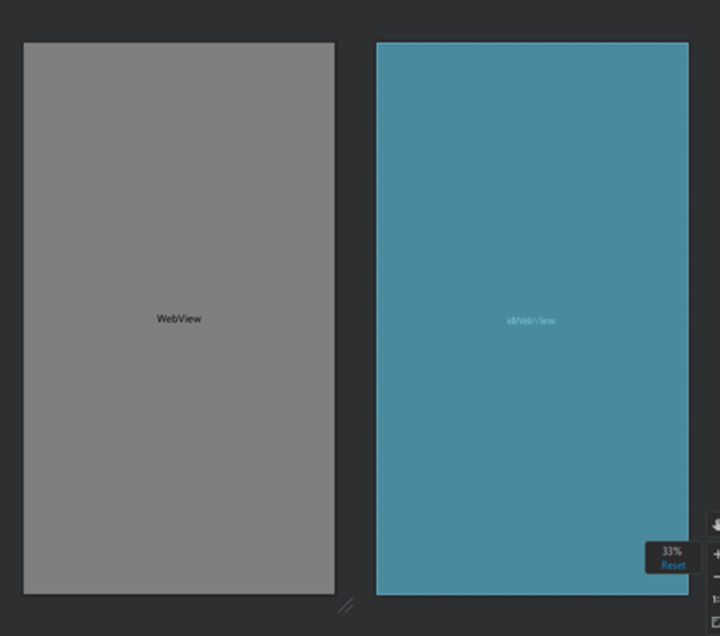
Conclusion
We learnt how to develop a dynamic WebView in Android with Firebase integration in this lesson. You can build a smooth and engaging user experience within your Android app by integrating the strong WebView component given by Android with the real-time data capabilities of Firebase.We began by configuring Firebase for your Android app, ensuring that you have all of the required dependencies and configuration files. We then developed a WebViewActivity to act as the WebView's container. We initialised the WebView and configured its settings, such as enabling JavaScript and configuring the WebViewClient and WebChromeClient, within this activity.

