
 Data Structure
Data Structure Networking
Networking RDBMS
RDBMS Operating System
Operating System Java
Java MS Excel
MS Excel iOS
iOS HTML
HTML CSS
CSS Android
Android Python
Python C Programming
C Programming C++
C++ C#
C# MongoDB
MongoDB MySQL
MySQL Javascript
Javascript PHP
PHP
- Selected Reading
- UPSC IAS Exams Notes
- Developer's Best Practices
- Questions and Answers
- Effective Resume Writing
- HR Interview Questions
- Computer Glossary
- Who is Who
How to Enable Embedding In Your YouTube Channel
If you are running a YouTube channel, enabling the embedding option can allow your YouTube videos to play on a number of social media networking sites and redirect it to your YouTube channel so that you can increase the number of views and subscribers. The steps listed below can be used to update a YouTube video's setting so that embedding is permitted. Once this setting is changed, the YouTube video can be played on any website.
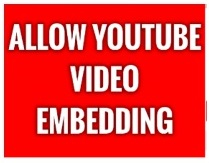
How to Enable the Embedding of a YouTube Video or YouTube channel
Step-1 ? Go to the YouTube.com website. Sign in with your YouTube email address and password. Click on the profile icon which is present on the top-right hand corner of the YouTube website (as shown below).
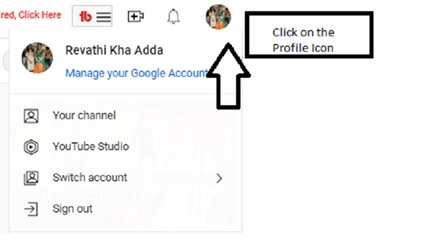
Step-2 ? A drop-down menu opens up and from the drop-down menu, click on the YouTube Studio (as shown below).
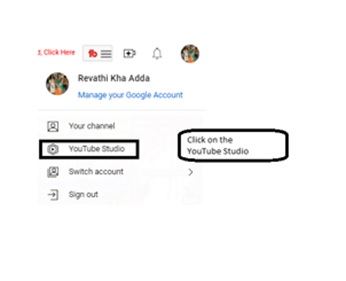
Step-3 ? You will be taken to the Channel Dashboard (as shown below). From the left-side menu, click on the Content tab.
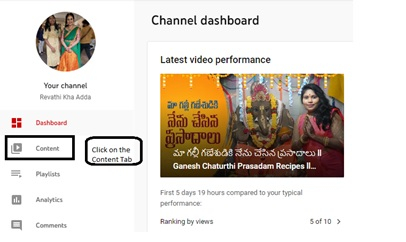
Step-4 ? You will be taken to the Channel Content page and select the video for which you would like to enable the embedding and click on that video.
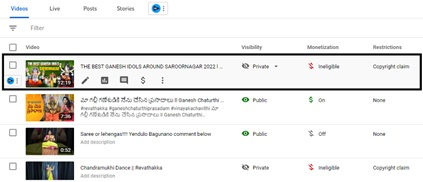
Step-5 ? The video details page will be opened up and scroll down and at the bottom of the video details page, check the Allow embedding check box.
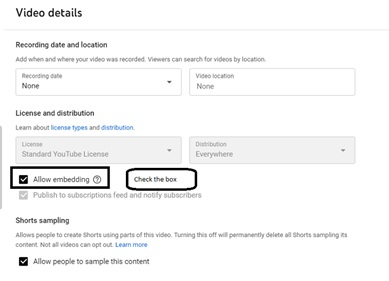
Step-6 ? Once you have enabled the embedding check box, click on the Save button to save the changes.
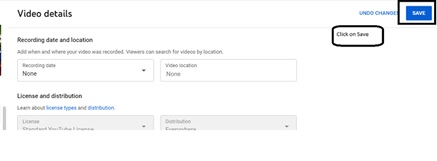
Conclusion
We've included a thorough tutorial on how to enable the embedded option for your YouTube videos in this article. Use this guide to quickly increase views, search rankings, and lead generation.

