
 Data Structure
Data Structure Networking
Networking RDBMS
RDBMS Operating System
Operating System Java
Java MS Excel
MS Excel iOS
iOS HTML
HTML CSS
CSS Android
Android Python
Python C Programming
C Programming C++
C++ C#
C# MongoDB
MongoDB MySQL
MySQL Javascript
Javascript PHP
PHP
- Selected Reading
- UPSC IAS Exams Notes
- Developer's Best Practices
- Questions and Answers
- Effective Resume Writing
- HR Interview Questions
- Computer Glossary
- Who is Who
How to Auto-Display a Default Value while Deleting a Value in a Drop-Down List in Excel?
While using the drop-down list in Excel, when we delete data selected from the list, we can see that the top of the list will be left empty. Sometimes this may create a problem, but we can solve this problem by displaying any word instead of an empty cell.
Read this tutorial to understand how you can auto-display a default value while deleting values in drop-down lists in Excel.
Auto-Display a Default Value while Deleting a Value in a Drop-Down List
Here we will insert VBA code into the sheet to complete our task. Let us see a simple process to understand how we can display a default value while deleting values in a drop-down list in Excel.
Step 1
Let us consider an Excel sheet that contains a drop-down list. If we delete the data from the source cell of the selected item, we can see an empty space at the top of the list, as shown in the below image.
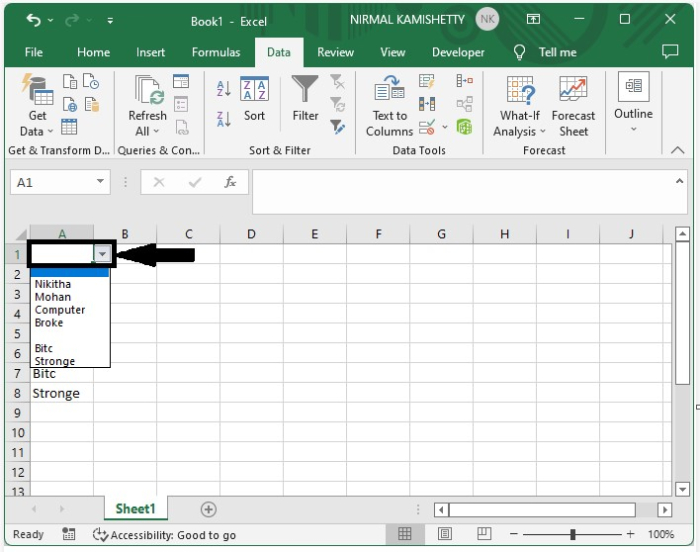
Now to solve the problem, right-click on the sheet name and select view code to open the VBA application, and type the programme in the text box as shown in the below image.
Program
Private Sub Worksheet_Change(ByVal Target As Range)
'Updated By Nirmal
Dim xObjV As Validation
On Error Resume Next
Set xObjV = Target.Validation
If xObjV.Type = xlValidateList Then
If IsEmpty(Target.Value) Then Target.Value = "-Choose-"
End If
End Sub
In the code, "choose" is the word that will be displayed if an object is deleted.
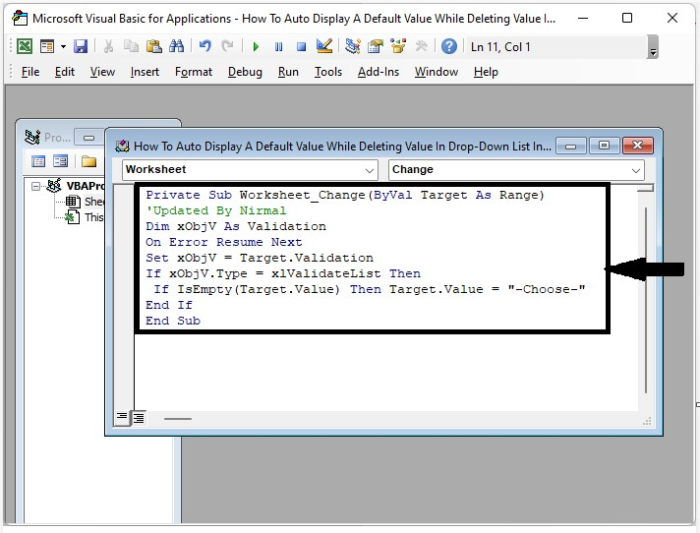
Step 2
Now save the template as a VBA-enabled template and close the VBA application using the command Alt + Q. Every time we delete an object from the list, "Choose" will be displayed in its place, as shown in the below image.
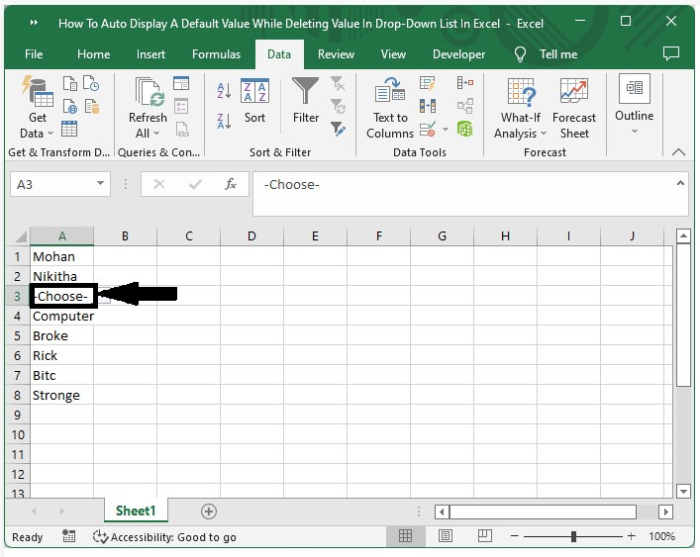
Conclusion
In this tutorial, we used a simple example to demonstrate how we can display a default value while deleting a value in a dropdown list in Excel.

