
 Data Structure
Data Structure Networking
Networking RDBMS
RDBMS Operating System
Operating System Java
Java MS Excel
MS Excel iOS
iOS HTML
HTML CSS
CSS Android
Android Python
Python C Programming
C Programming C++
C++ C#
C# MongoDB
MongoDB MySQL
MySQL Javascript
Javascript PHP
PHP
- Selected Reading
- UPSC IAS Exams Notes
- Developer's Best Practices
- Questions and Answers
- Effective Resume Writing
- HR Interview Questions
- Computer Glossary
- Who is Who
How to Create a Drop Down List Calendar (Date Picker) in Excel?
In Excel, having a date picker can greatly enhance the usability and functionality of your spreadsheets, especially when dealing with tasks that involve selecting dates. In this tutorial, we will walk you through the step-by-step process of creating a drop-down list calendar in Excel, without the need for any external plugins or add-ons. We will utilize Excel's built-in features and functions to create a user-friendly and interactive date picker.
By the end of this tutorial, you will have a clear understanding of how to set up a drop-down list calendar in Excel, allowing you or others to conveniently select dates within a specified range. So, let's get started and learn how to create a drop-down list calendar in Excel!
Create a Drop Down List Calendar (Date Picker)
Here we will first define the name, create a data validation list, and format the cells to complete the task. So let us see a simple process to know how you can create a drop-down list calendar (date picker) in Excel.
Step 1
Consider an Excel sheet where you have a list of dates.
First select the range of cells, then click on Define name under formula. Then enter the name as Dates and click Ok.
Select cells > Formula > Define Name > Name > Ok.
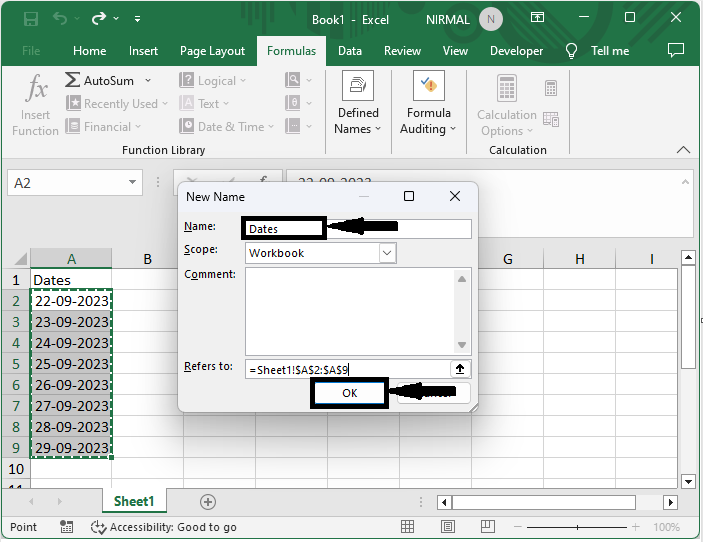
Step 2
Then click on the cell where you want to create the list, then click on data and select data validation. Then set Allow to List, enter source as =Dates and click Ok.
Cell > Data > Data Validation > Allow > Source > Ok.
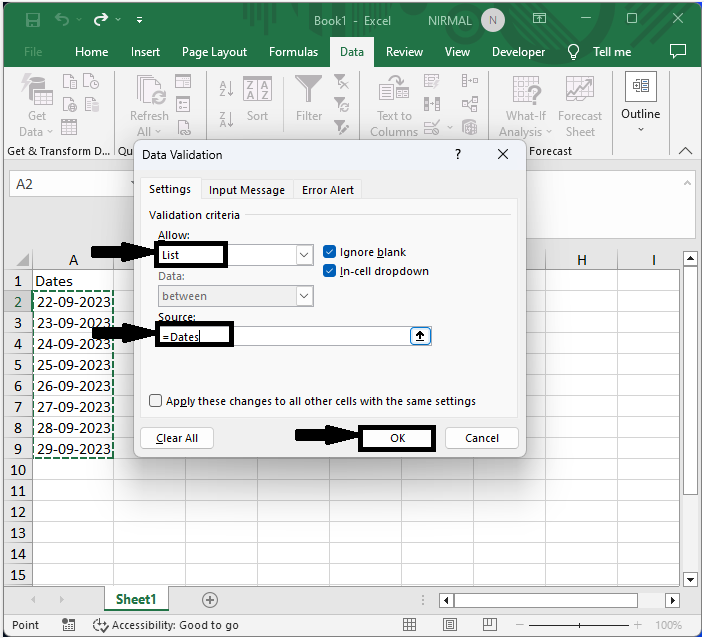
Step 3
Then right-click on the cell where you have the list and select Format Cells. Then click on date, select any date format, and click OK to complete the task.
Right Click > Format Cells > Date > Ok.
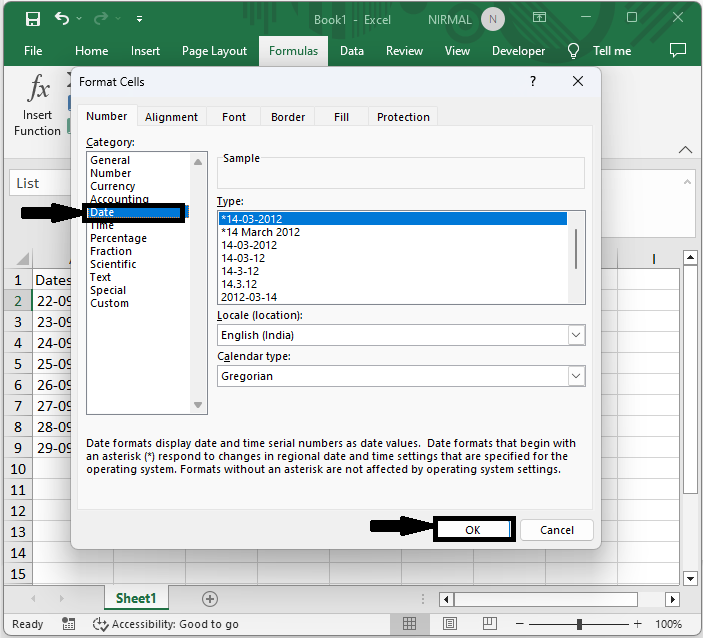
This is how you can create a drop-down calendar in Excel.
Conclusion
In this tutorial, we have used a simple example to demonstrate how you can create a drop-down list calendar (date picker) in Excel to highlight a particular set of data.

