
 Data Structure
Data Structure Networking
Networking RDBMS
RDBMS Operating System
Operating System Java
Java MS Excel
MS Excel iOS
iOS HTML
HTML CSS
CSS Android
Android Python
Python C Programming
C Programming C++
C++ C#
C# MongoDB
MongoDB MySQL
MySQL Javascript
Javascript PHP
PHP
- Selected Reading
- UPSC IAS Exams Notes
- Developer's Best Practices
- Questions and Answers
- Effective Resume Writing
- HR Interview Questions
- Computer Glossary
- Who is Who
How to add multiple fields into a pivot table in Excel?
When building a pivot table, we must manually drag each field into the Row Labels or Values. The remaining fields ought to be added to the Value box if we have a lengthy list of fields, though we may easily add a few row labels if we do. Adding multiple fields into pivot table will be useful when we want look after the pivot table with multiple dimensions and facts.
Step 1
At first, we must create a sample data for creating pivot table as shown in the below screenshot.
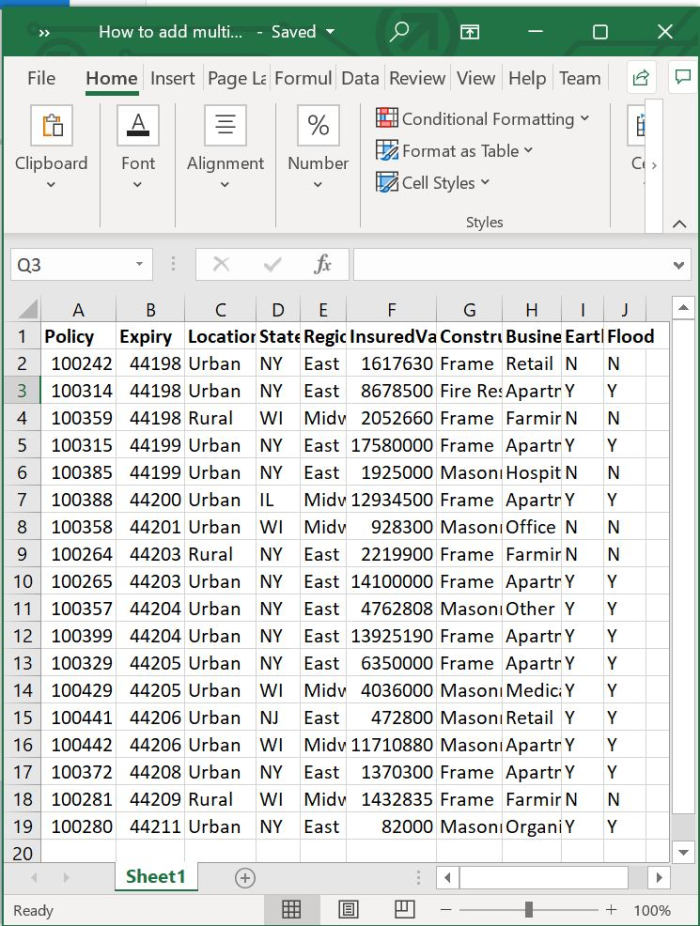
Step 2
Now, select the data range from A1:J19. Click on the Insert tab on the tool bar ribbon and then select pivot table option to insert pivot table for the selected data range. Refer to the below screenshot for the same.
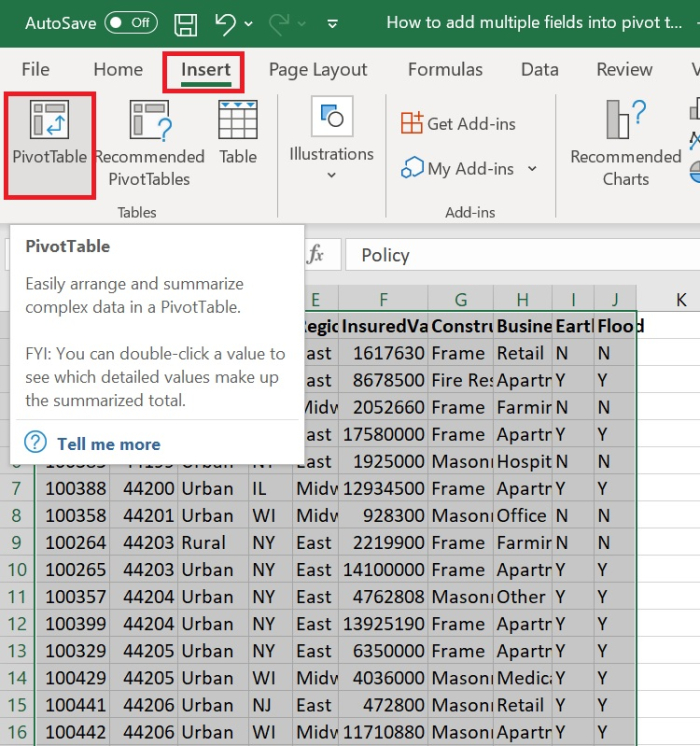
Step 3
In the next step, create pivot table window appears, make sure the data range is selected as A1:J19 under select table/range option. Now, choose new worksheet to create the pivot table in a separate sheet then click on ok button.
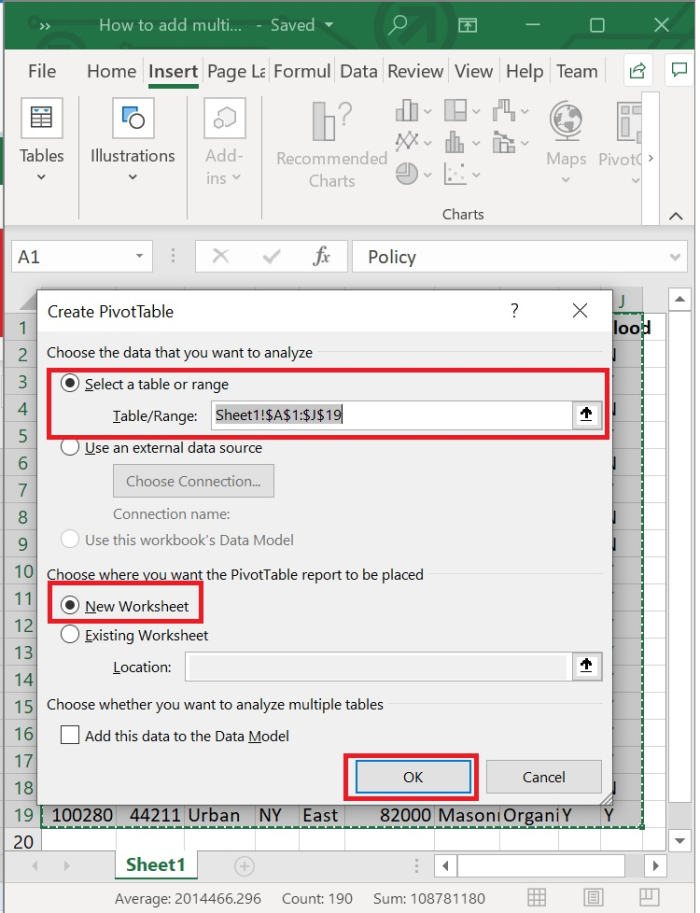
The pivot table is now created in a separate worksheet as shown below.
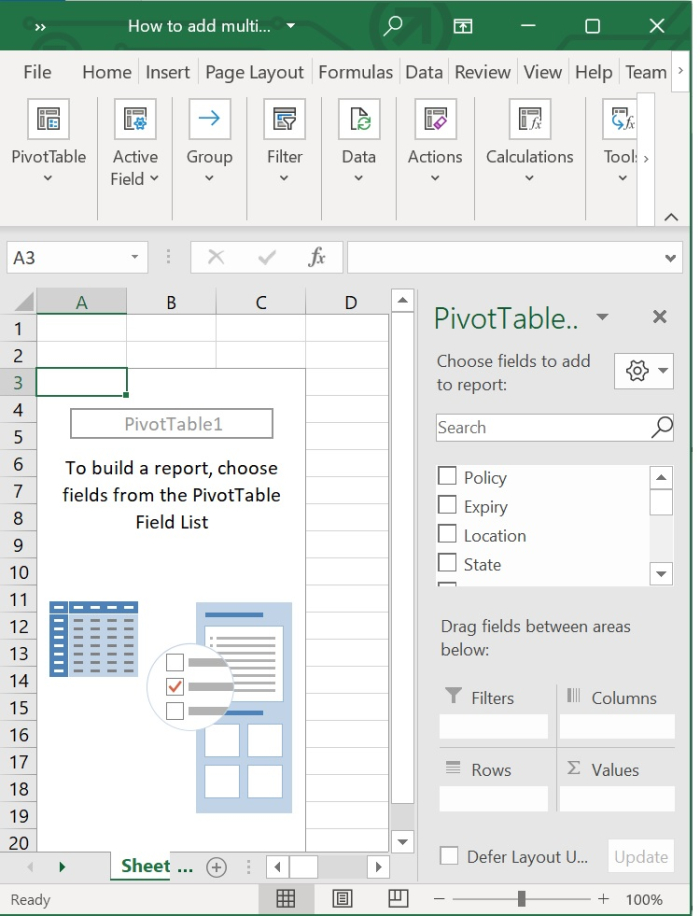
Step 4
In order to populate the pivot table, click on the checkbox beside the field names. Refer to below screenshot for the same.
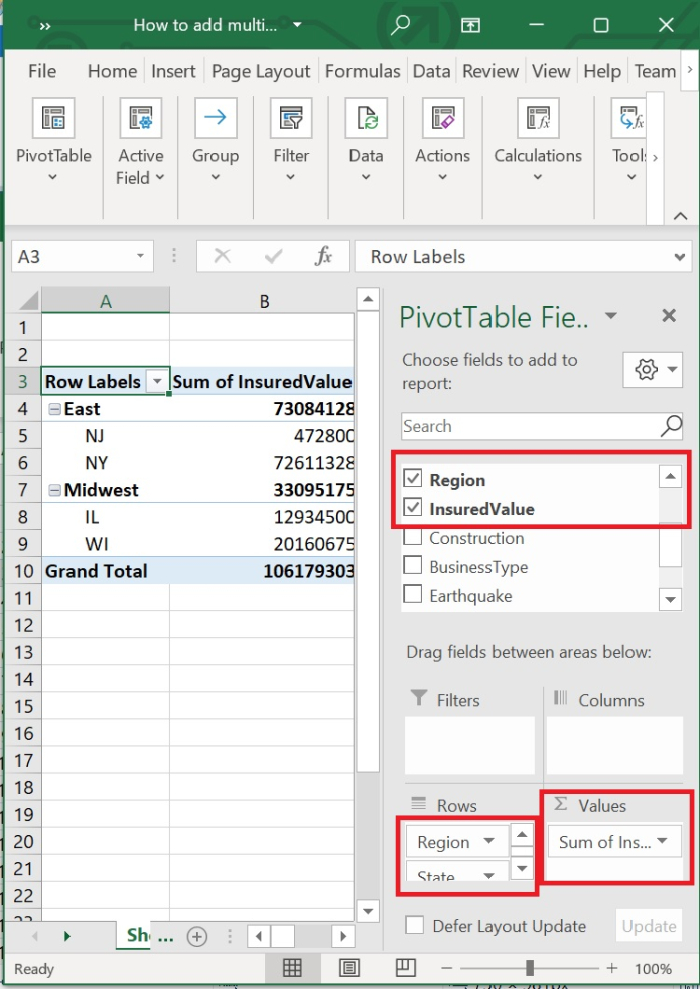
Step 5
Now, click on the checkboxes beside the field names to make a multi filed level pivot table. The select descriptive fields are automatically added under the Rows category. We can also manually drag and drop the fields under Rows category. Below screenshot is shown for the same.
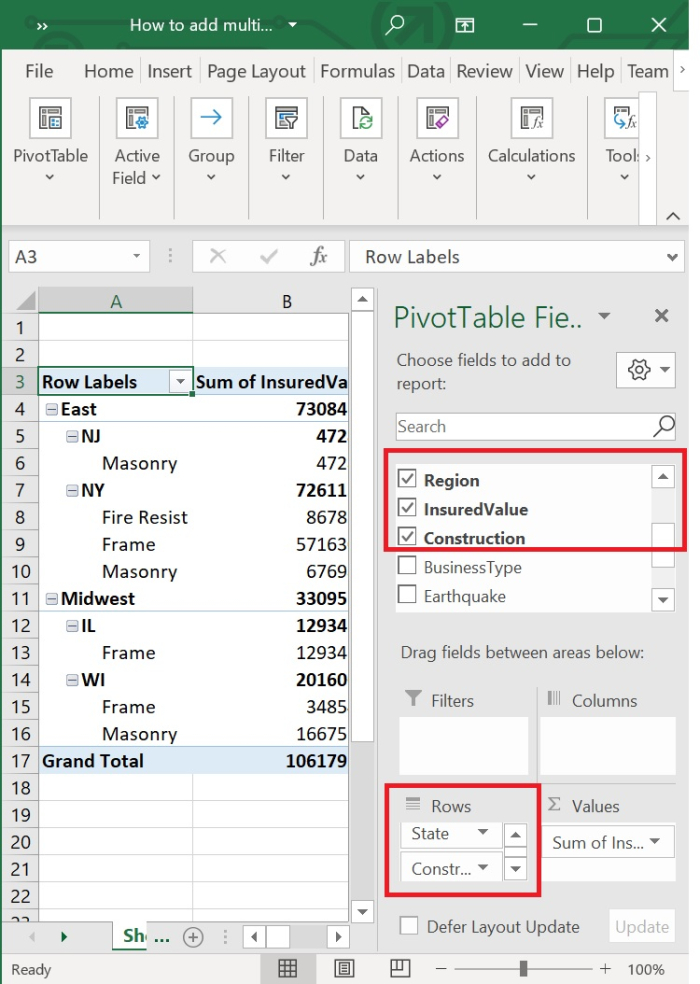
Step 6
Like the above multiple row fields, we can add multiple value fields in pivot table. Click the checkbox beside value fields or manually drag and drop the fields under values category. Refer to below screenshot for the same.
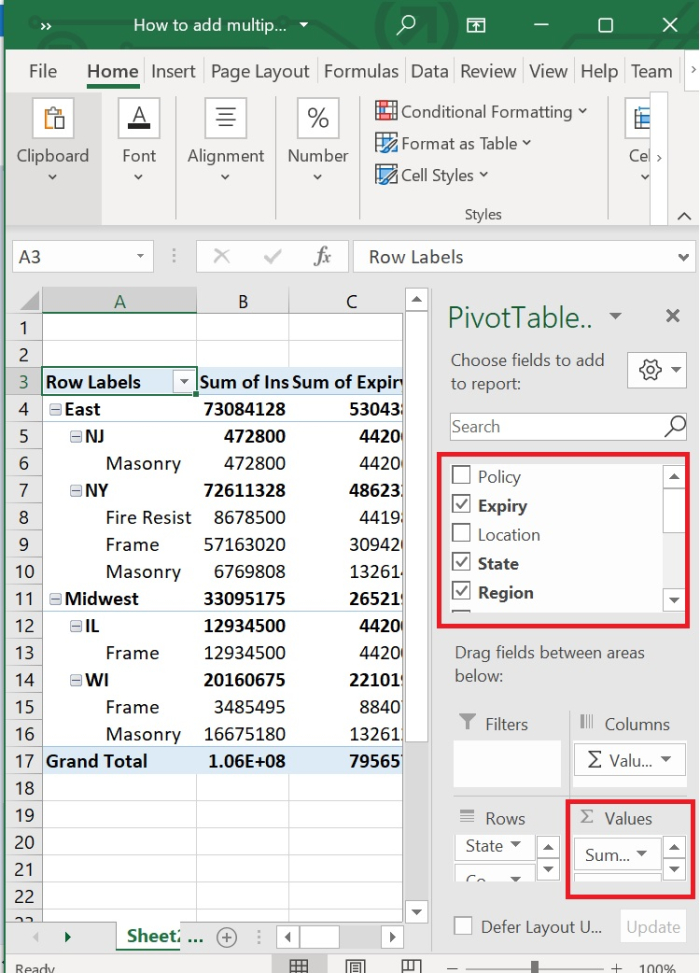
Step 7
We can also add multiple fields under filter section to filter the pivot table. To achieve this drag and drop the fields under filter category. Below is the screenshot for the same.
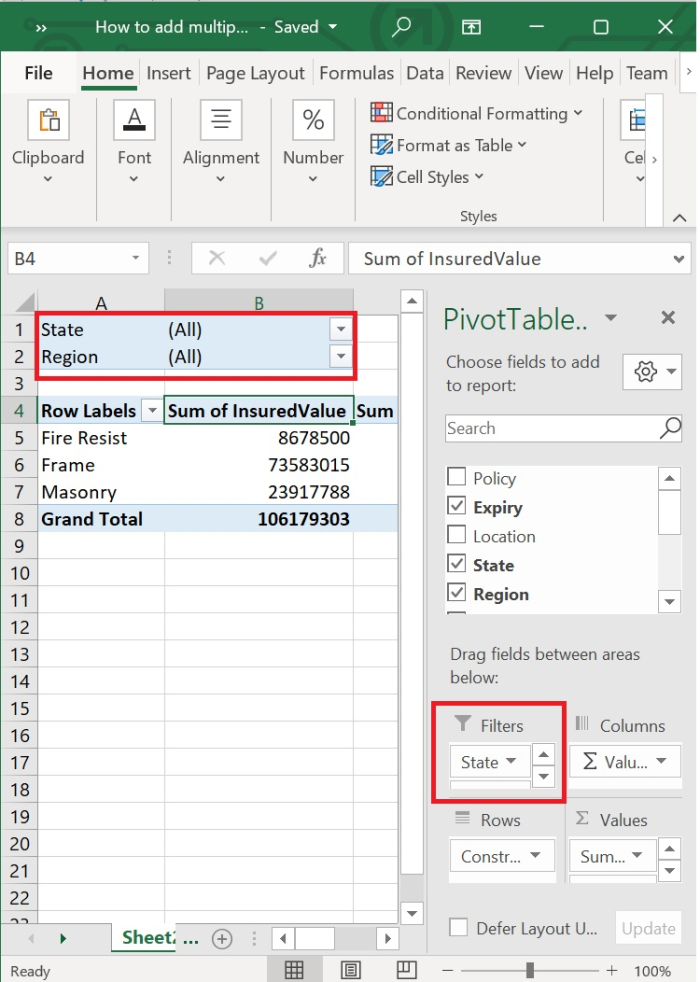
Conclusion
In this tutorial, we explained in detail how to add multiple fields into a pivot table. We also showed how you can add multiple row fields, value fields, and filter fields in a pivot table.

