
 Data Structure
Data Structure Networking
Networking RDBMS
RDBMS Operating System
Operating System Java
Java MS Excel
MS Excel iOS
iOS HTML
HTML CSS
CSS Android
Android Python
Python C Programming
C Programming C++
C++ C#
C# MongoDB
MongoDB MySQL
MySQL Javascript
Javascript PHP
PHP
- Selected Reading
- UPSC IAS Exams Notes
- Developer's Best Practices
- Questions and Answers
- Effective Resume Writing
- HR Interview Questions
- Computer Glossary
- Who is Who
How to add and remove encryption for MS Powerpoint Presentation?
Microsoft Office provides you with a feature of encrypting or protecting your powerpoint presentations from opening and modifying by other people. Even if you allow others to change your document, still you can restrict the changes others can do to your document.
The only hitch is Microsoft cannot retrieve your forgotten passwords. So be careful with your passwords.
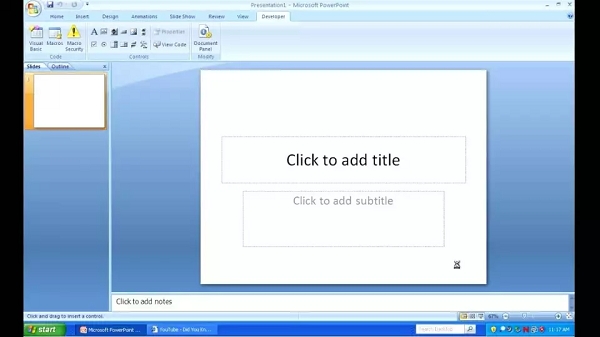
The encryption offered by Microsoft is very strong. In a word document, you need not to change the encryption length unless you have a specific reason to alter the settings. Microsoft uses AES with a 128bit key, plus SHA1 salt and cipher block chaining for encryption. Currently, no practical methods can break or crack the algorithm provided by Microsoft.
Encryption to PowerPoint Presentation
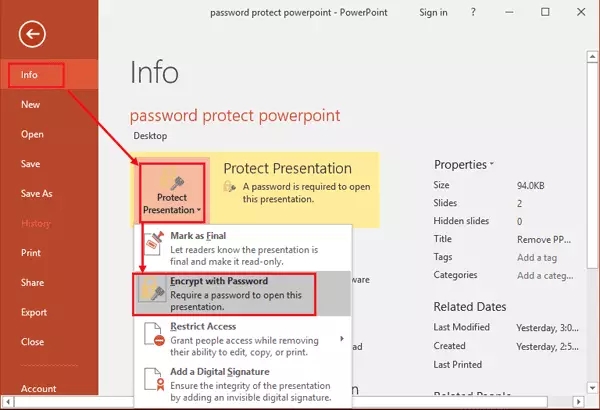
Click the Microsoft Office button on top right of the current page.
Go to the prepare option and click on it.
Various options are displayed and select Encrypt Document.
In the password box, type and retype the password and click ok. You can type up to 255 characters and this feature uses AES 128 bit advanced encryption.
To save the password click save option after entering the password.
Removing Encryption to PowerPoint Presentation

Since it is already an encrypted document, open the presentation with a password.
Click the Microsoft Office button on top right of the current page.
Go to prepare option and click on it.
Click the encrypt document option and a dialogue box appears.
In the password section, delete the encrypted password and click ok.
Save the presentation and successfully encryption is removed.

