
 Data Structure
Data Structure Networking
Networking RDBMS
RDBMS Operating System
Operating System Java
Java MS Excel
MS Excel iOS
iOS HTML
HTML CSS
CSS Android
Android Python
Python C Programming
C Programming C++
C++ C#
C# MongoDB
MongoDB MySQL
MySQL Javascript
Javascript PHP
PHP
- Selected Reading
- UPSC IAS Exams Notes
- Developer's Best Practices
- Questions and Answers
- Effective Resume Writing
- HR Interview Questions
- Computer Glossary
- Who is Who
How to make an impressive PPT presentation for a college activity?
Animations and other effects can be used in PowerPoint to add a bit of flair to presentations. Without this, the presentation made in PowerPoint becomes too dull, and at times even very boring.
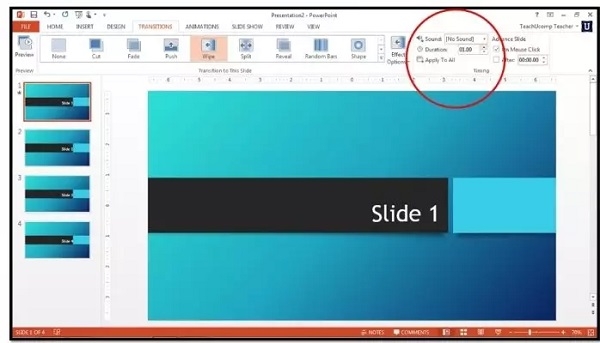
Adding Animations to College PowerPoint Presentation
You will have to select the object that you want to animate. You also have to click on text and/or images to animate.
After you have selected the object, select an animation from the “Animations” tab, located in the top menu bar, such that you can modify the animation settings as per your choice.
Handle the Slide transitions from the “Transitions” tab.
Out of the four categories viz. entrances, exits, emphasis, and paths, select the desired animation.
Click “Add Animation” once or multiple times depending upon how many animations do you want.
Select one of the options from the “Start” dropdown in the “Timing” section, which is located on the right of the Animations toolbar. You can select any one of the "On mouse click", "After previous" or "With previous".
Click arrow keys(up and down) next to “Duration” in the “Timing” section to change the speed of the animation.
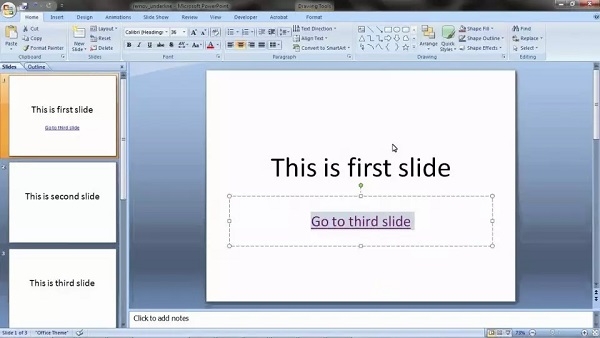
Adding Transition Effects to your PowerPoint Presentation
Since there must be multiple slides, choose to place transitions between first, second or all your slides.
Go to "Slide Show" on the top menu and select "Slide Transitions" to choose your options.
Choose one of your preferred transitions and click on “Apply” after setting the timings.
For the first side on which you want to apply the transition effect, click it and then hold down the "Shift" key and select the other slides and add transition with your mouse. After that click on “Apply”.
Note - PowerPoint also supports the addition of animated images or videos to a slide via the “Insert” tab.

