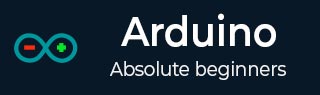
- Arduino - Home
- Arduino - Overview
- Arduino - Board Description
- Arduino - Installation
- Arduino - Program Structure
- Arduino - Data Types
- Arduino - Variables & Constants
- Arduino - Operators
- Arduino - Control Statements
- Arduino - Loops
- Arduino - Functions
- Arduino - Strings
- Arduino - String Object
- Arduino - Time
- Arduino - Arrays
- Arduino Function Libraries
- Arduino - I/O Functions
- Arduino - Advanced I/O Function
- Arduino - Character Functions
- Arduino - Math Library
- Arduino - Trigonometric Functions
- Arduino Advanced
- Arduino - Due & Zero
- Arduino - Pulse Width Modulation
- Arduino - Random Numbers
- Arduino - Interrupts
- Arduino - Communication
- Arduino - Inter Integrated Circuit
- Arduino - Serial Peripheral Interface
- Arduino Projects
- Arduino - Blinking LED
- Arduino - Fading LED
- Arduino - Reading Analog Voltage
- Arduino - LED Bar Graph
- Arduino - Keyboard Logout
- Arduino - Keyboard Message
- Arduino - Mouse Button Control
- Arduino - Keyboard Serial
- Arduino Sensors
- Arduino - Humidity Sensor
- Arduino - Temperature Sensor
- Arduino - Water Detector / Sensor
- Arduino - PIR Sensor
- Arduino - Ultrasonic Sensor
- Arduino - Connecting Switch
- Motor Control
- Arduino - DC Motor
- Arduino - Servo Motor
- Arduino - Stepper Motor
- Arduino And Sound
- Arduino - Tone Library
- Arduino - Wireless Communication
- Arduino - Network Communication
Arduino - I/O Functions
The pins on the Arduino board can be configured as either inputs or outputs. We will explain the functioning of the pins in those modes. It is important to note that a majority of Arduino analog pins, may be configured, and used, in exactly the same manner as digital pins.
Pins Configured as INPUT
Arduino pins are by default configured as inputs, so they do not need to be explicitly declared as inputs with pinMode() when you are using them as inputs. Pins configured this way are said to be in a high-impedance state. Input pins make extremely small demands on the circuit that they are sampling, equivalent to a series resistor of 100 megaohm in front of the pin.
This means that it takes very little current to switch the input pin from one state to another. This makes the pins useful for such tasks as implementing a capacitive touch sensor or reading an LED as a photodiode.
Pins configured as pinMode(pin, INPUT) with nothing connected to them, or with wires connected to them that are not connected to other circuits, report seemingly random changes in pin state, picking up electrical noise from the environment, or capacitively coupling the state of a nearby pin.
Pull-up Resistors
Pull-up resistors are often useful to steer an input pin to a known state if no input is present. This can be done by adding a pull-up resistor (to +5V), or a pull-down resistor (resistor to ground) on the input. A 10K resistor is a good value for a pull-up or pull-down resistor.
Using Built-in Pull-up Resistor with Pins Configured as Input
There are 20,000 pull-up resistors built into the Atmega chip that can be accessed from software. These built-in pull-up resistors are accessed by setting the pinMode() as INPUT_PULLUP. This effectively inverts the behavior of the INPUT mode, where HIGH means the sensor is OFF and LOW means the sensor is ON. The value of this pull-up depends on the microcontroller used. On most AVR-based boards, the value is guaranteed to be between 20k and 50k. On the Arduino Due, it is between 50k and 150k. For the exact value, consult the datasheet of the microcontroller on your board.
When connecting a sensor to a pin configured with INPUT_PULLUP, the other end should be connected to the ground. In case of a simple switch, this causes the pin to read HIGH when the switch is open and LOW when the switch is pressed. The pull-up resistors provide enough current to light an LED dimly connected to a pin configured as an input. If LEDs in a project seem to be working, but very dimly, this is likely what is going on.
Same registers (internal chip memory locations) that control whether a pin is HIGH or LOW control the pull-up resistors. Consequently, a pin that is configured to have pull-up resistors turned on when the pin is in INPUTmode, will have the pin configured as HIGH if the pin is then switched to an OUTPUT mode with pinMode(). This works in the other direction as well, and an output pin that is left in a HIGH state will have the pull-up resistor set if switched to an input with pinMode().
Example
pinMode(3,INPUT) ; // set pin to input without using built in pull up resistor pinMode(5,INPUT_PULLUP) ; // set pin to input using built in pull up resistor
Pins Configured as OUTPUT
Pins configured as OUTPUT with pinMode() are said to be in a low-impedance state. This means that they can provide a substantial amount of current to other circuits. Atmega pins can source (provide positive current) or sink (provide negative current) up to 40 mA (milliamps) of current to other devices/circuits. This is enough current to brightly light up an LED (do not forget the series resistor), or run many sensors but not enough current to run relays, solenoids, or motors.
Attempting to run high current devices from the output pins, can damage or destroy the output transistors in the pin, or damage the entire Atmega chip. Often, this results in a "dead" pin in the microcontroller but the remaining chips still function adequately. For this reason, it is a good idea to connect the OUTPUT pins to other devices through 470 or 1k resistors, unless maximum current drawn from the pins is required for a particular application.
pinMode() Function
The pinMode() function is used to configure a specific pin to behave either as an input or an output. It is possible to enable the internal pull-up resistors with the mode INPUT_PULLUP. Additionally, the INPUT mode explicitly disables the internal pull-ups.
pinMode() Function Syntax
Void setup () {
pinMode (pin , mode);
}
pin − the number of the pin whose mode you wish to set
mode − INPUT, OUTPUT, or INPUT_PULLUP.
Example
int button = 5 ; // button connected to pin 5
int LED = 6; // LED connected to pin 6
void setup () {
pinMode(button , INPUT_PULLUP);
// set the digital pin as input with pull-up resistor
pinMode(button , OUTPUT); // set the digital pin as output
}
void setup () {
If (digitalRead(button ) == LOW) // if button pressed {
digitalWrite(LED,HIGH); // turn on led
delay(500); // delay for 500 ms
digitalWrite(LED,LOW); // turn off led
delay(500); // delay for 500 ms
}
}
digitalWrite() Function
The digitalWrite() function is used to write a HIGH or a LOW value to a digital pin. If the pin has been configured as an OUTPUT with pinMode(), its voltage will be set to the corresponding value: 5V (or 3.3V on 3.3V boards) for HIGH, 0V (ground) for LOW. If the pin is configured as an INPUT, digitalWrite() will enable (HIGH) or disable (LOW) the internal pullup on the input pin. It is recommended to set the pinMode() to INPUT_PULLUP to enable the internal pull-up resistor.
If you do not set the pinMode() to OUTPUT, and connect an LED to a pin, when calling digitalWrite(HIGH), the LED may appear dim. Without explicitly setting pinMode(), digitalWrite() will have enabled the internal pull-up resistor, which acts like a large current-limiting resistor.
digitalWrite() Function Syntax
Void loop() {
digitalWrite (pin ,value);
}
pin − the number of the pin whose mode you wish to set
value − HIGH, or LOW.
Example
int LED = 6; // LED connected to pin 6
void setup () {
pinMode(LED, OUTPUT); // set the digital pin as output
}
void setup () {
digitalWrite(LED,HIGH); // turn on led
delay(500); // delay for 500 ms
digitalWrite(LED,LOW); // turn off led
delay(500); // delay for 500 ms
}
analogRead( ) function
Arduino is able to detect whether there is a voltage applied to one of its pins and report it through the digitalRead() function. There is a difference between an on/off sensor (which detects the presence of an object) and an analog sensor, whose value continuously changes. In order to read this type of sensor, we need a different type of pin.
In the lower-right part of the Arduino board, you will see six pins marked Analog In. These special pins not only tell whether there is a voltage applied to them, but also its value. By using the analogRead() function, we can read the voltage applied to one of the pins.
This function returns a number between 0 and 1023, which represents voltages between 0 and 5 volts. For example, if there is a voltage of 2.5 V applied to pin number 0, analogRead(0) returns 512.
analogRead() function Syntax
analogRead(pin);
pin − the number of the analog input pin to read from (0 to 5 on most boards, 0 to 7 on the Mini and Nano, 0 to 15 on the Mega)
Example
int analogPin = 3;//potentiometer wiper (middle terminal)
// connected to analog pin 3
int val = 0; // variable to store the value read
void setup() {
Serial.begin(9600); // setup serial
}
void loop() {
val = analogRead(analogPin); // read the input pin
Serial.println(val); // debug value
}