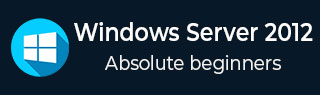
- Windows Server 2012 Tutorial
- Windows Server 2012 - Home
- Overview
- Installation
- Server Roles
- PowerShell
- Remote Management
- Windows Firewall
- Remote Desktop Management
- Resource Monitor
- Active Directory
- DC Accounts
- File System
- Group Managed Service Accounts
- Group Policy Overview
- DHCP Role
- DNS Role
- Primary Zones
- Manage Records
- IIS Overview
- IIS Security
- Hyper-V
- Advanced Configuration
- Configure WSUS Role
- WSUS Policies & Tuning
- Sharing of Files
- File Manager
- Print Server
- Easy Printing
- Configure Print Drivers
- Network Services
- Backup Management
- Windows Server 2012 Resources
- Quick Guide
- Useful Resources
- Discussion
Windows Server 2012 - DNS Role
DNS Role is one of the most important services in a network with Domain Controllers Environment. It helps us to resolve domain names internally and externally to IP and to have access to the requested service for the respective domain.
Let us now see how to install the DNS Role. For this we need to follow the steps given below.
Step 1 − To Install DNS role, go to “Server Manager” → Manage → Add Roles and Features.
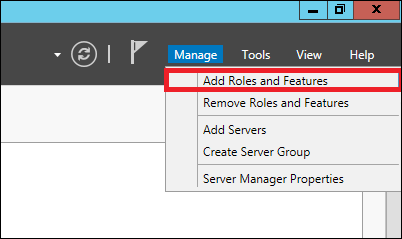
Step 2 − Click Next.
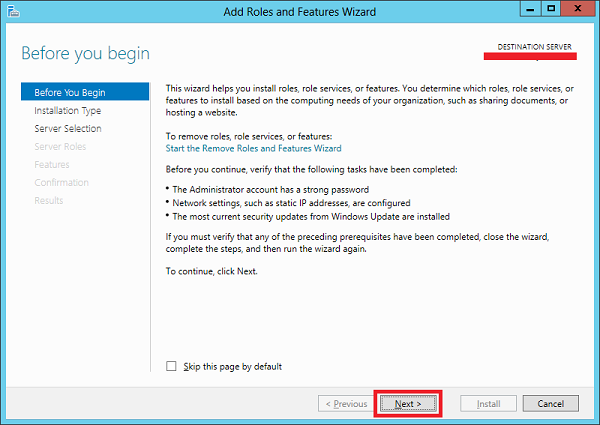
Step 3 − Select the Role-based or feature-based installation option and then click Next.
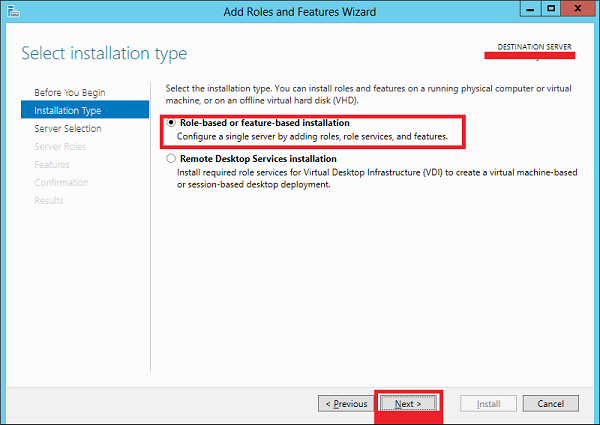
Step 4 − We will install a Local DNS role as it will select a server from the server pool → and then click Next.
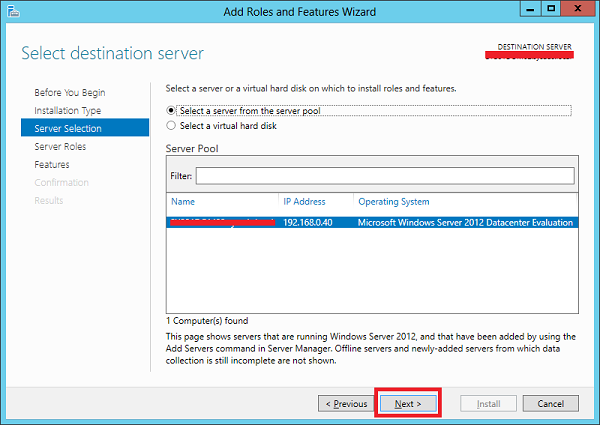
Step 5 − From the Server Roles lists, check the DNS Server role → click Add Features on the popup windows and then click Next.
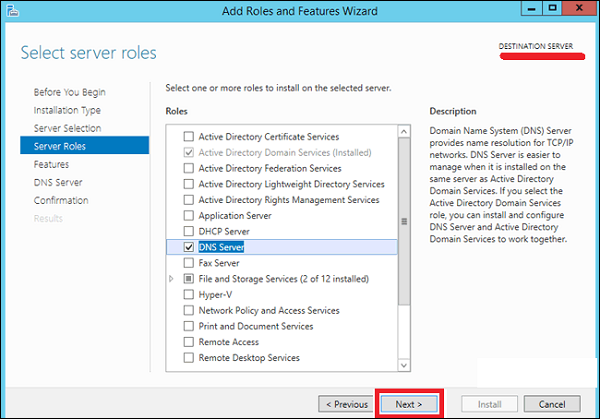
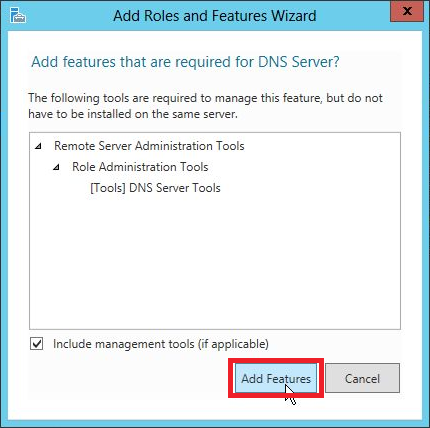
Step 6 − Click Next.

Step 7 − Click Install.
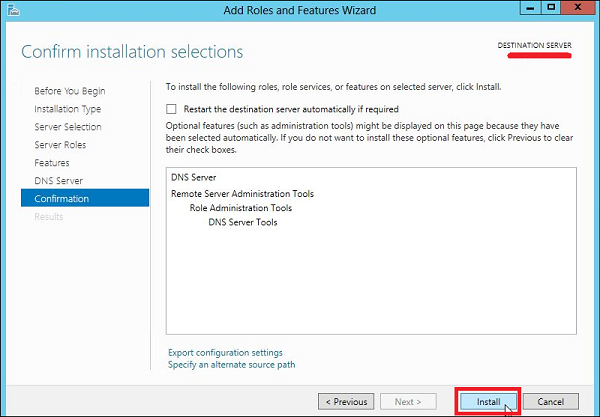
Step 8 − Wait until installation bar is complete.
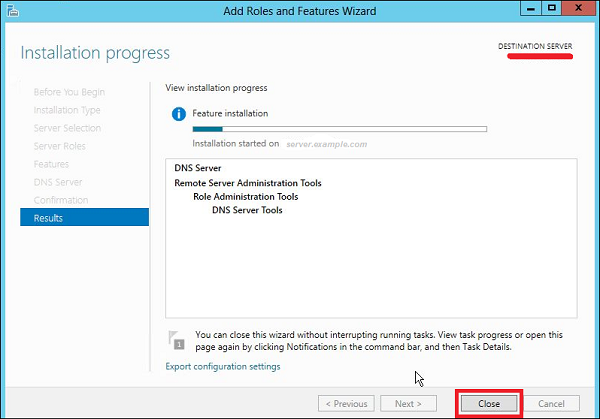
Once the installation is finished, click on Close.
To Continue Learning Please Login