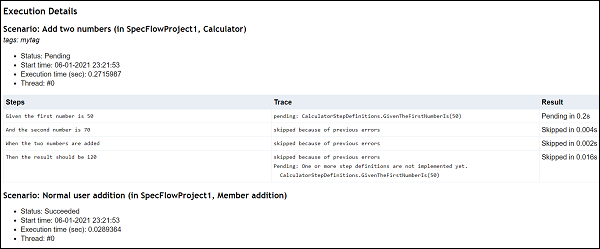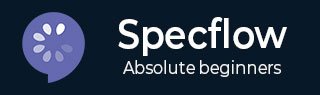
- SpecFlow Tutorial
- SpecFlow - Home
- SpecFlow - Introduction
- Test Driven Development
- Behaviour Driven Development
- SpecFlow - Visual Studio Installation
- Visual Studio Extension Installation
- SpecFlow - Project Set Up
- Other Project Dependencies
- SpecFlow - Runner Activation
- SpecFlow - HTML Reports
- SpecFlow - Binding Test Steps
- SpecFlow - Creating First Test
- Configure Selenium Webdriver
- SpecFlow - Gherkin
- SpecFlow - Gherkin Keywords
- SpecFlow - Feature File
- SpecFlow - Step Definition File
- SpecFlow - Hooks
- SpecFlow - Background Illustration
- Data Driven Testing with Examples
- Data Driven Testing without Examples
- Table conversion to Data Table
- Table conversion to Dictionary
- Table with CreateInstance
- SpecFlow - Table with CreateSet
- SpecFlow Useful Resources
- SpecFlow - Quick Guide
- SpecFlow - Useful Resources
- SpecFlow - Discussion
SpecFlow - HTML Reports
SpecFlow generates reports when all your tests completed executing and which includes breakdown of the test results.
Test Run from Explorer
To build a solution, navigate to the Build menu, then click on Build Solution.
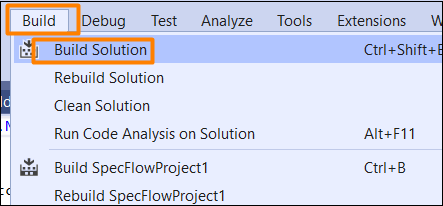
We should get a build success message.
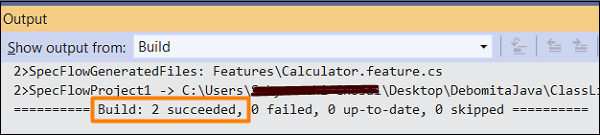
Navigate to the Tests menu and choose the Test Explorer option.
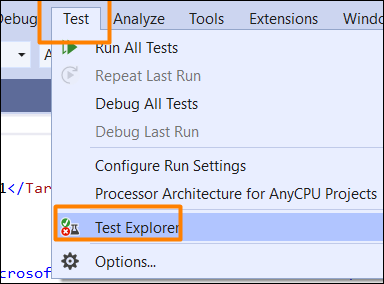
We should be able to find the Features added to the SpecFlow project. Execute that via the Run All Tests in View option.
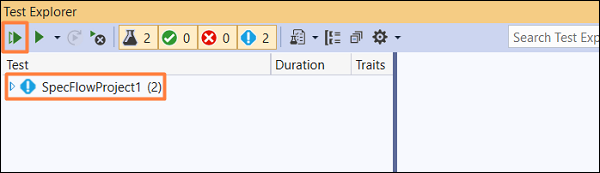
The result is displayed as highlighted in the image below.
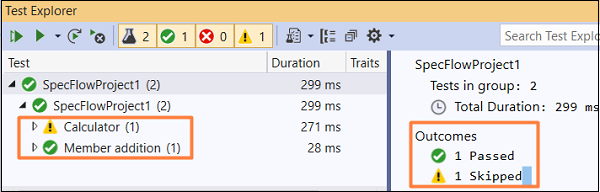
Report Generation
Go to the Output menu and select Tests from the Show output from − dropdown.

The total execution results get displayed in the Output Console. It contains information about the count of the test cases, total succeeded, ignored, skipped, failed, and so on. The user and machine names where the execution happened are also captured.
Also, the execution duration is displayed along with the link to the HTML report and the log file path.
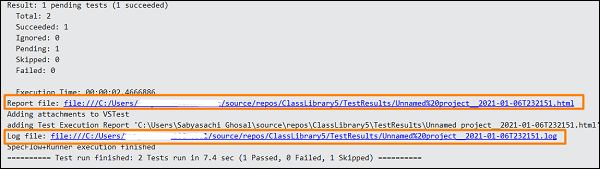
Copy the Report file path and open it on the browser. We shall get a detailed HTML report with the project name, configuration, execution start time, duration, number of threads, and so on.
It shall describe the Results, Test Timeline Summary and the complete Feature Summary.
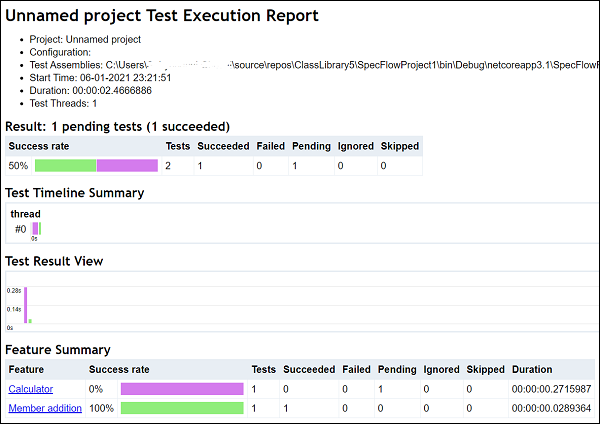
The report also consists of the Error Summary and Scenario Summary as well. It contains the Success Rate for each test. To know the details of a particular Feature, we can click on the Scenario Name(provided as a link).
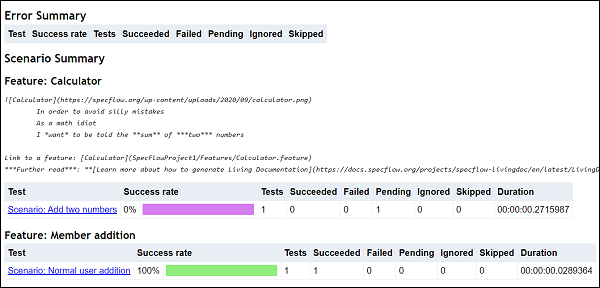
Next, the Execution Details are captured for every step. Each step details are displayed with Trace and Result.