
- SAP SD Tutorial
- SAP SD - Home
- SAP SD - Introduction
- Customer & Material Master Data
- SAP SD - Create Partner Function
- SAP SD - Create Material Stock
- SAP SD - Create MM For Sales View
- SAP SD - Customer Account Groups
- SAP SD - Pre-Sales Activities
- SAP SD - Create Quotations
- SAP SD - Sales Support
- SAP SD - Sales Order Processing
- SAP SD - Creation of Sales Order
- SAP SD - Defining a Sales Document
- SAP SD - Item Categories
- SAP SD - Schedule Lines Categories
- SAP SD - Copy Control
- SAP SD - Log of INComplete Items
- SAP SD - Pricing
- SAP SD - Condition Record & Table
- Condition Techniques & Types
- SAP SD - Access Sequence
- Prices, Surcharges & Discounts
- SAP SD - Product Proposals
- Listing, Determination & Exclusion
- SAP SD - Sales Order Types
- SAP SD - Free of Charge Deliveries
- SAP SD - Outline Agreements
- SAP SD - Quota Arrangement
- SAP SD - Special Business Process
- SAP SD - Shipping
- Shipping Point & Route Determination
- SAP SD - Define Routes & Stages
- SAP SD - Outbound Delivery
- SAP SD - Delivery Processing
- Picking, Packing & Post Good Issue
- SAP SD - Introduction to Billing
- SAP SD - Billing Methods
- SAP SD - Credit Management
- Mapping Enterprise Structure
- SAP SD Useful Resources
- SAP SD - Questions Answers
- SAP SD - Quick Guide
- SAP SD - Useful Resources
- SAP SD - Discussion
SAP SD - Item Categories
An item category is used to define if an item is suitable for billing or pricing. It defines the additional control functions for a sales document.
Example − A standard item function is totally different from the function of a free of charge item or a text item.
As per the sales document type, you can define different types of item categories. If required, you can also modify the existing item categories or can also define new item categories. An item category can be defined on the basis of the following questions −
General Data Control Elements
An item refers to a material or a text item?
Whether pricing has to be carried out for an item?
Are schedule lines allowed for an item?
When the item has to be considered as completed?
If an item cannot be fully delivered, a message will appear in the system or not?
Which partner functions are allowed for an item?
Which output is allowed for business transactions?
Shipping Data Control Elements
Is the volume and weight of an item determined?
Whether this Item is relevant for a delivery or not?
Billing Data Control Elements
Is the item suitable for billing?
Should the cost of this item be determined?
Is it a return item?
Whether it is a statistical item?
| Categorization | Description of an Item |
|---|---|
| TAN | Standard Item |
| TAB | Individual Purchase Order |
| TAS | Third Party Item |
| TAD | Service |
| TANN | Free of charge item |
| TATX | Text item |
| AFX | Inquiry item |
| AGX | Quotation item |
To create an Item − T-Code: VOV4
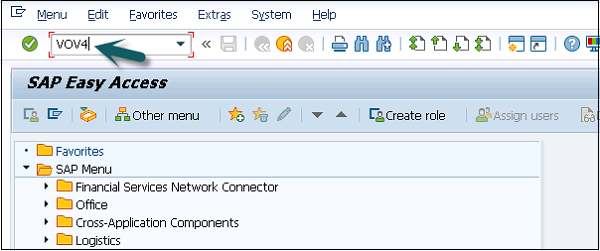
The list of all existing items will be displayed. Then you can click on New Entries to create a new item.
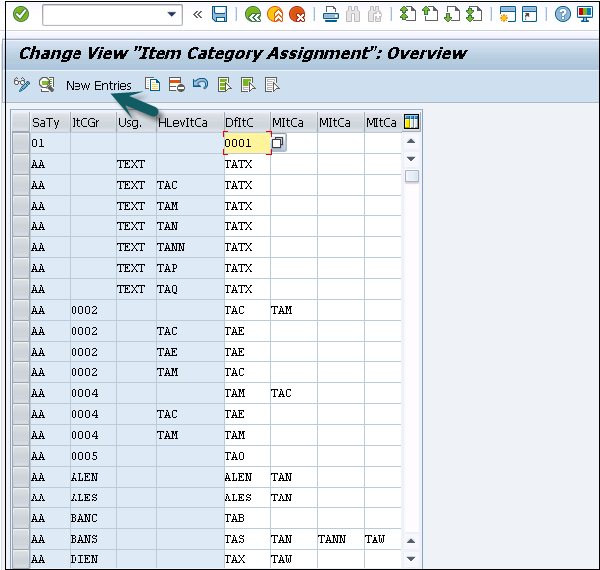
A new window will now open, then you can enter the below details −
Sales Document Type → Item cat.group → Item Category (This will be default as per the Sales Document Type. You can change it with a manual item category.) → Manual item category (You can use manual item category in place of default item category)
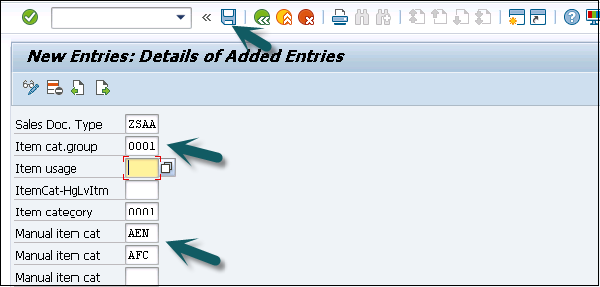
Once all the details are mentioned, click on the save icon.
