
- SAP SD Tutorial
- SAP SD - Home
- SAP SD - Introduction
- Customer & Material Master Data
- SAP SD - Create Partner Function
- SAP SD - Create Material Stock
- SAP SD - Create MM For Sales View
- SAP SD - Customer Account Groups
- SAP SD - Pre-Sales Activities
- SAP SD - Create Quotations
- SAP SD - Sales Support
- SAP SD - Sales Order Processing
- SAP SD - Creation of Sales Order
- SAP SD - Defining a Sales Document
- SAP SD - Item Categories
- SAP SD - Schedule Lines Categories
- SAP SD - Copy Control
- SAP SD - Log of INComplete Items
- SAP SD - Pricing
- SAP SD - Condition Record & Table
- Condition Techniques & Types
- SAP SD - Access Sequence
- Prices, Surcharges & Discounts
- SAP SD - Product Proposals
- Listing, Determination & Exclusion
- SAP SD - Sales Order Types
- SAP SD - Free of Charge Deliveries
- SAP SD - Outline Agreements
- SAP SD - Quota Arrangement
- SAP SD - Special Business Process
- SAP SD - Shipping
- Shipping Point & Route Determination
- SAP SD - Define Routes & Stages
- SAP SD - Outbound Delivery
- SAP SD - Delivery Processing
- Picking, Packing & Post Good Issue
- SAP SD - Introduction to Billing
- SAP SD - Billing Methods
- SAP SD - Credit Management
- Mapping Enterprise Structure
- SAP SD Useful Resources
- SAP SD - Questions Answers
- SAP SD - Quick Guide
- SAP SD - Useful Resources
- SAP SD - Discussion
SAP SD - Creation of Sales Order
A Sales order is a request made by a customer to the company for delivery of some defined quantity of goods or a service in a specific time period.
The Structure of a Sales Order
An inquiry from a customer consists of one or more items that contains the quantity of a material or service entered in the order. The quantity in a sales order is further divided into business lines and comprises of various subsets and delivering dates. The items mentioned in the Sales order are combined in a hierarchy and allows to differentiate between batches or to use combinations of materials. All the valid conditions on these items are mentioned in item conditions. These conditions for an item can be derived via a full condition and can be valid for the entire sales order.
You can divide an item to multiple billing plan deadlines and each of them will tell you the time, when a fixed amount of the item is to be billed.
VA02 − Edit a Sales Order.
VA03 − Display a Sales Order.
T-Code − VA01 Create a Sales Order
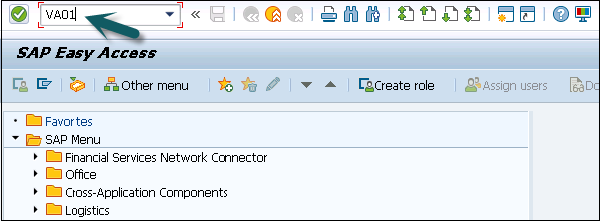
A new window will open, then you can enter the below details −
Enter the Order Type, below order types are available. Enter the sales organization, distribution channel and division. You can also click on Create with Reference option to open a Sales order with reference to an inquiry or even a quotation.
| CR | Credit Memo |
| GK | Master Contact |
| KA | Consignment Pick-up |
| KB | Consignment fill-up |
| KE | Consignment issue |
| FD | Delivery free of charge |
| CQ | Quantity contract |
| SD | Subsequent Del. Free of charge |
| KR | Consignment returns |
| DR | Debit memo request |
| PV | Item Proposal |
| RE | Returns |
| RK | Invoice correction request |
| RZ | Returns scheduling agreement |
| SO | Rush order |
| OR | Standard Order |
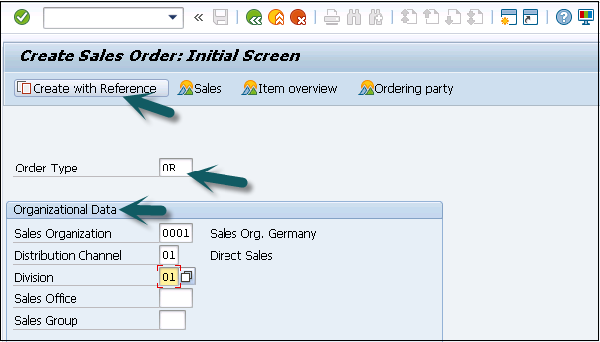
Once you click on Create with Reference, a new window will open. Enter the Quotation number and click on Copy.
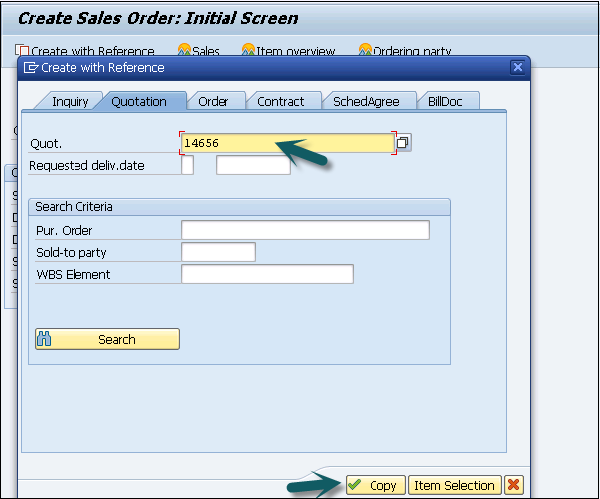
It will open a new window. Enter the following details −
- Enter Ship-To-Party, Purchase Order and Date.
- Enter the Required Delivery Date.
- Enter the item details.
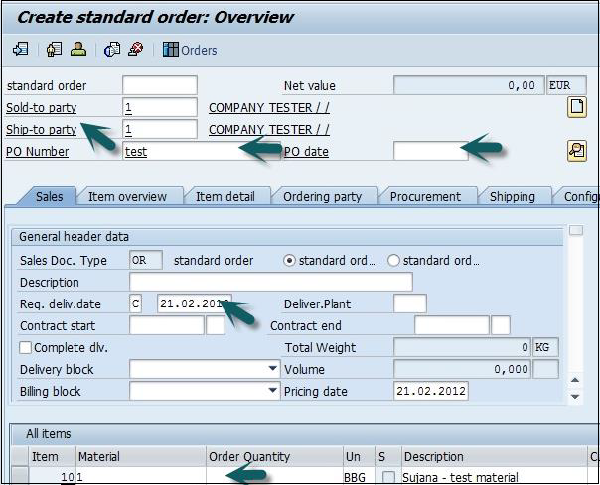
In VA01, it allows you to enter header data and item data. Then to enter Header data, click on Goto Tab → Header and select header data. The next step is to click on the Goto tab → Item → select item data and once done click on OK.
After this you can click on the save icon at the top. You will get a confirmation message −
