
- SAP SD Tutorial
- SAP SD - Home
- SAP SD - Introduction
- Customer & Material Master Data
- SAP SD - Create Partner Function
- SAP SD - Create Material Stock
- SAP SD - Create MM For Sales View
- SAP SD - Customer Account Groups
- SAP SD - Pre-Sales Activities
- SAP SD - Create Quotations
- SAP SD - Sales Support
- SAP SD - Sales Order Processing
- SAP SD - Creation of Sales Order
- SAP SD - Defining a Sales Document
- SAP SD - Item Categories
- SAP SD - Schedule Lines Categories
- SAP SD - Copy Control
- SAP SD - Log of INComplete Items
- SAP SD - Pricing
- SAP SD - Condition Record & Table
- Condition Techniques & Types
- SAP SD - Access Sequence
- Prices, Surcharges & Discounts
- SAP SD - Product Proposals
- Listing, Determination & Exclusion
- SAP SD - Sales Order Types
- SAP SD - Free of Charge Deliveries
- SAP SD - Outline Agreements
- SAP SD - Quota Arrangement
- SAP SD - Special Business Process
- SAP SD - Shipping
- Shipping Point & Route Determination
- SAP SD - Define Routes & Stages
- SAP SD - Outbound Delivery
- SAP SD - Delivery Processing
- Picking, Packing & Post Good Issue
- SAP SD - Introduction to Billing
- SAP SD - Billing Methods
- SAP SD - Credit Management
- Mapping Enterprise Structure
- SAP SD Useful Resources
- SAP SD - Questions Answers
- SAP SD - Quick Guide
- SAP SD - Useful Resources
- SAP SD - Discussion
SAP SD - Condition Techniques & Types
Condition type is defined as specific features of daily pricing activities in a SAP system. Using the condition type, you can also put different condition types for each pricing, discounts on goods, tax and surcharge that occurs in business transactions.
Example
Condition type allows you to define the discount for special material. This can be specified in the system to calculate discount as an amount or it can calculate discount in terms of percentage. In case you have to use both discount types, two separate condition types have to be defined in the system.
There are predefined condition types in a standard system −
| S.No | Condition Type & Description |
|---|---|
| 1 |
PR00 Price |
| 2 |
K004 Material Discount |
| 3 |
K005 Customer-specific material discount |
| 4 |
K007 Customer discount |
| 5 |
K020 Price group discount |
| 6 |
KF00 Freight surcharge(by item) |
| 7 |
UTX1 State tax |
| 8 |
UTX2 Country tax |
| 9 |
UTX3 City tax |
How to create or change an existing condition type in a system?
You can change or maintain existing condition type in a standard system. You can also create a new condition types as per business requirements in your organization.
Go to SPRO → IMG → Sales and Distribution → Basic Functions → Pricing → Pricing Control → Define Condition Types
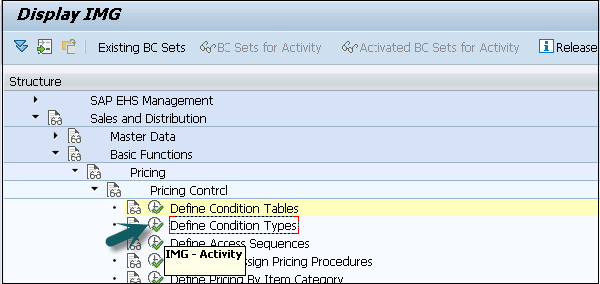
A new window will open. Select maintain and then change as per the requirement and click on Choose.
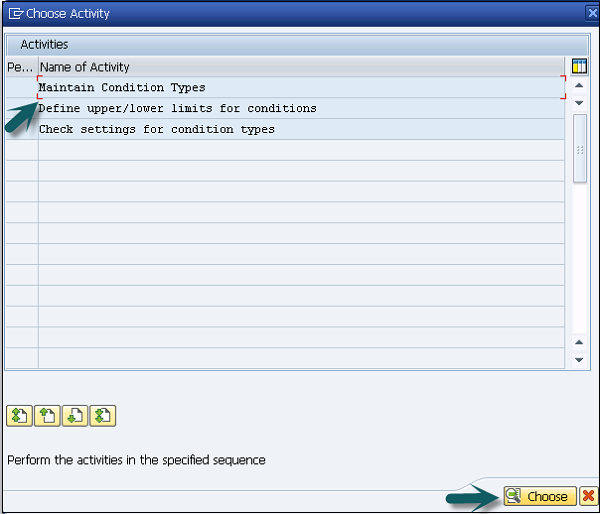
Once you select Maintain Condition Types and click on Choose, a new window will open. Select a condition type and click on copy.
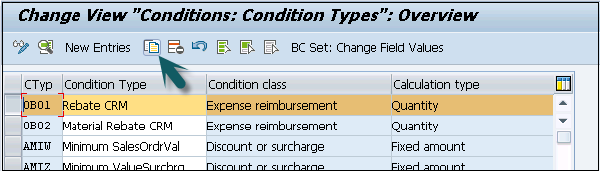
Enter the name of condition type. Fill the details for Control Data −
- Condition Class (A, B, D, E)
- Condition Type (A-Percentage, B- Amount, C, G)
- Condition Category (Cost, Price, etc.)
- Rounding rule (Commercial, round up, round down)
- Structure Condition
- Plus/Minus
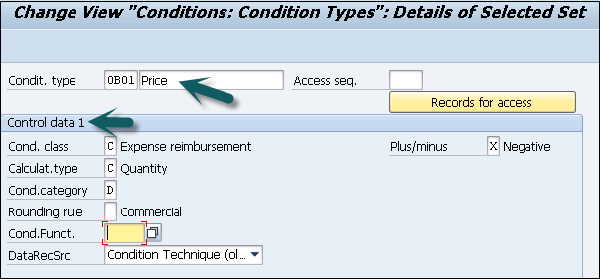
Group Condition data

Changes which can be made

Master Data Section
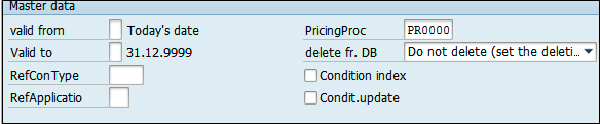
Scale and Control Data 2 section
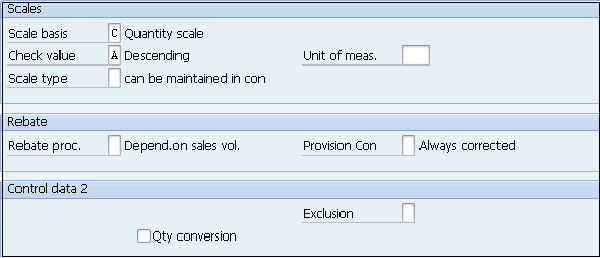
Once all the details are entered, click on the save icon at the top.