
- SAP HR Tutorial
- SAP HR - Home
- SAP HR Overview
- SAP HR - Introduction
- SAP HR - Maintaining Relationships
- SAP HR - Time Constraints
- SAP HR - Maintaining Infotypes
- Personal Administration
- SAP HR - Personnel Administration
- SAP HR - Master Data
- SAP HR - Infotypes
- SAP HR - Personnel Actions
- SAP HR - Changing Infotypes
- Time Management
- SAP HR - Time Management
- SAP HR - Work Schedules
- SAP HR - Public Holiday Calendar
- SAP HR - Attendance Absences
- Benefits
- SAP HR - Benefits
- Payroll
- SAP HR - Payroll Management
- SAP HR - Basic Pay Infotypes
- Primary and Secondary Wage Types
- SAP HR - Payroll Process
- SAP HR - Gross Pay
- SAP HR - Payroll Cycle
- SAP HR - Universal Work List
- SAP HR Useful Resources
- SAP HR - Quick Guide
- SAP HR - Useful Resources
- SAP HR - Discussion
SAP HR - Infotypes
Infotype is used to store personal data about an employee. An Infotype contains four digit code and name of Infotype.
Example − Infotype 002 contains employee personal data- like name, date of birth, marital status, etc.
Each Infotype has two fields −
Mandate fields − A tick mark sign in the field box represents these fields.
Option fields − These fields are not mandatory and can have a blank value.
There are predefined number ranges that SAP has defined for Infotype.
HR and Payroll Data Infotype → 0000 to 0999
Organizational Data → Infotype 1000 to 1999
Time Data → Infotype 2000 to 2999
You can further divide an Infotype into groups, which are called subtypes. For example, an Infotype Address, Infotype 0006 can be divided into subtypes - Permanent Residence and Emergency address.
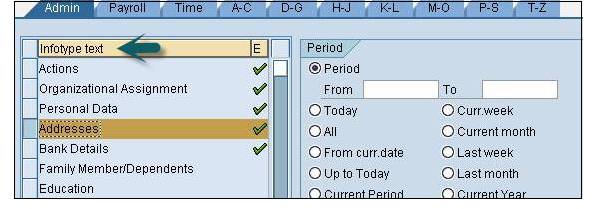

Creating an Infotype
To create an Infotype follow the given steps −
Step 1 − Use T-code: PA30.
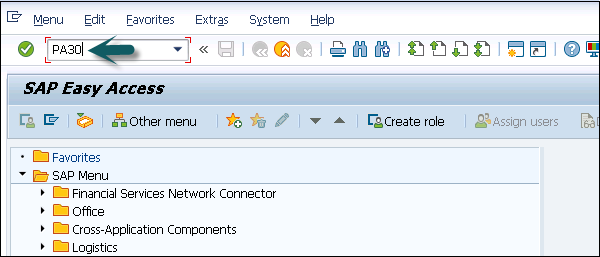
Step 2 − A new window Maintain HR Master Data opens. Enter the personnel number and press Enter.
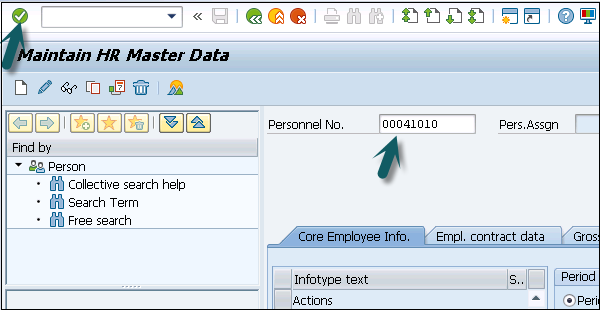
Step 3 − Enter the Infotype you wish to select for a new record and click the Create button.
In the Period section, select the start and the end date for an Infotype.
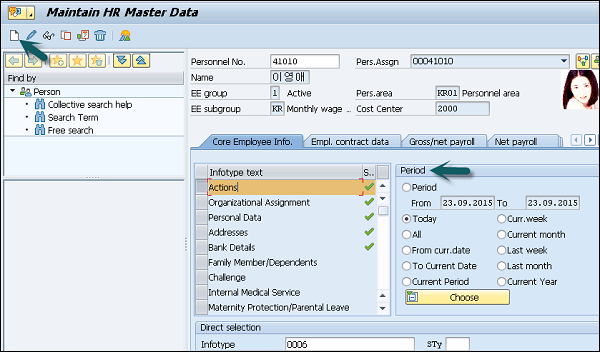
Step 4 − In the next window, select Personnel action. Once you enter all the details click Save.
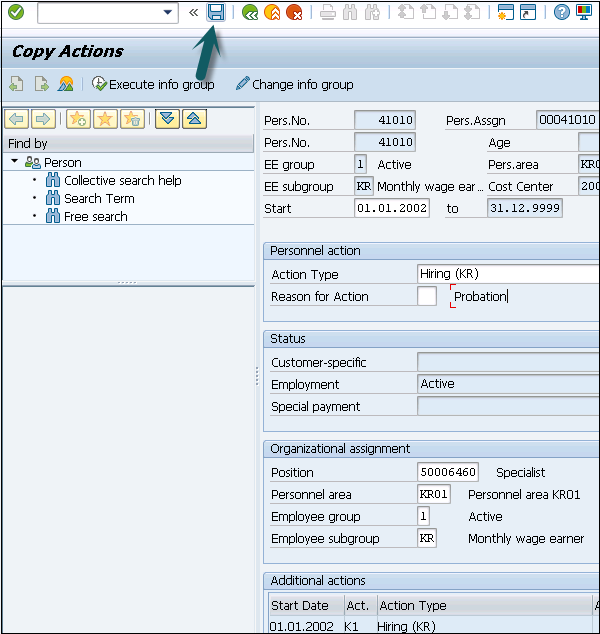
Display an Infotype
You can search an Infotype by its name or number.
Step 1 − Search an Infotype using Personnel number and T-code: PA30 or PA20.
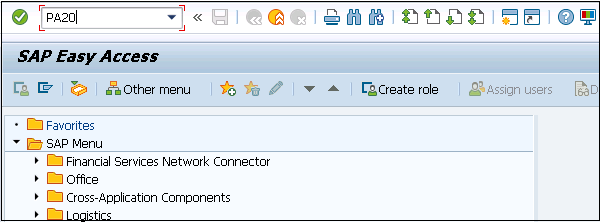
Step 2 − In the new window, enter the personnel number and press Enter.
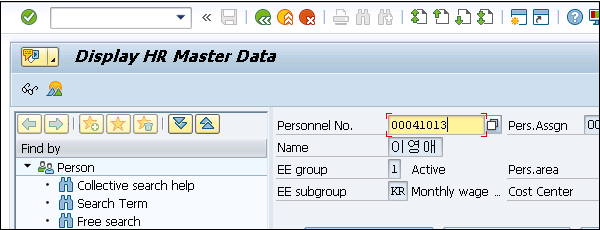
Step 3 − Select the Infotype you want to display. Click F7 or the icon at the top.
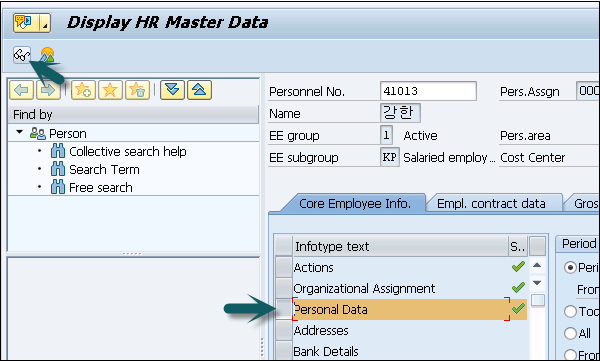
Step 4 − In the new window, all the fields will be deactivated and you will see the details of the selected Infotype.
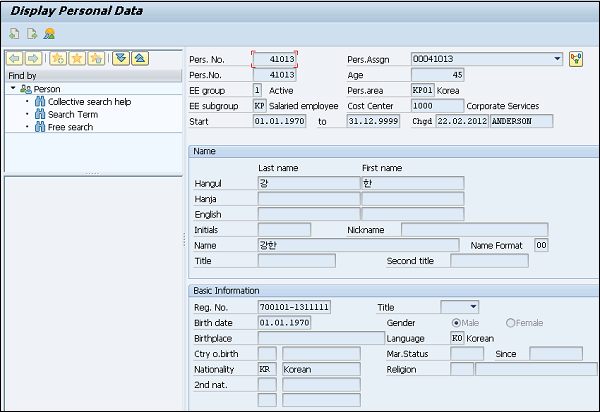
Step 5 − Similarly, you can copy or change an existing Infotype using T-code: PA30.
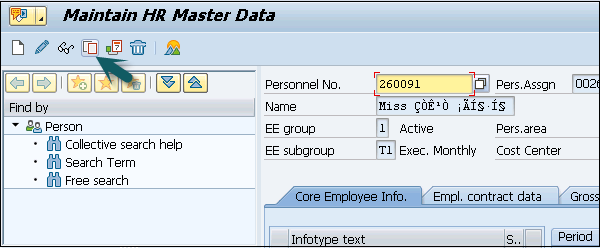
Delete an Infotype
To delete an Infotype, follow the steps given below.
Step 1 − To delete an Infotype, use the same T-code: PA30.
Step 2 − Enter the Personnel number and select the Infotype you want to delete.
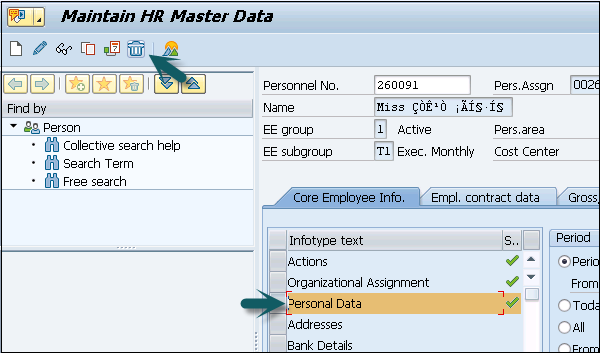
Step 3 − In the next window, you will see a summary of data that will be deleted. Click Delete.
