
- SAP HR Tutorial
- SAP HR - Home
- SAP HR Overview
- SAP HR - Introduction
- SAP HR - Maintaining Relationships
- SAP HR - Time Constraints
- SAP HR - Maintaining Infotypes
- Personal Administration
- SAP HR - Personnel Administration
- SAP HR - Master Data
- SAP HR - Infotypes
- SAP HR - Personnel Actions
- SAP HR - Changing Infotypes
- Time Management
- SAP HR - Time Management
- SAP HR - Work Schedules
- SAP HR - Public Holiday Calendar
- SAP HR - Attendance Absences
- Benefits
- SAP HR - Benefits
- Payroll
- SAP HR - Payroll Management
- SAP HR - Basic Pay Infotypes
- Primary and Secondary Wage Types
- SAP HR - Payroll Process
- SAP HR - Gross Pay
- SAP HR - Payroll Cycle
- SAP HR - Universal Work List
- SAP HR Useful Resources
- SAP HR - Quick Guide
- SAP HR - Useful Resources
- SAP HR - Discussion
SAP HR - Personnel Actions
In SAP HR system, personnel actions are performed for all the Infotypes that require the data to be entered in HR system. Some common Infotypes that require a personnel action are hiring a new employee, termination of an employee, etc.
To perform a Personnel action follow the steps given below −
Step 1 − Use T-Code: PA 40 or go to SPRO → IMG → Personnel Management → Personnel Administration → Customizing Procedures → Actions.
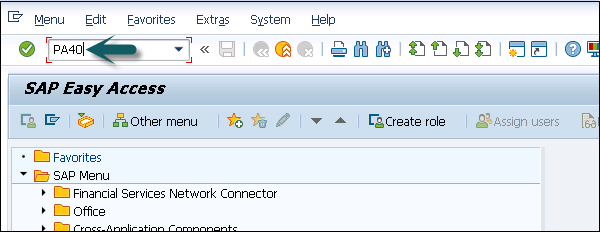
Step 2 − A new window ‘Personnel Actions’ opens.
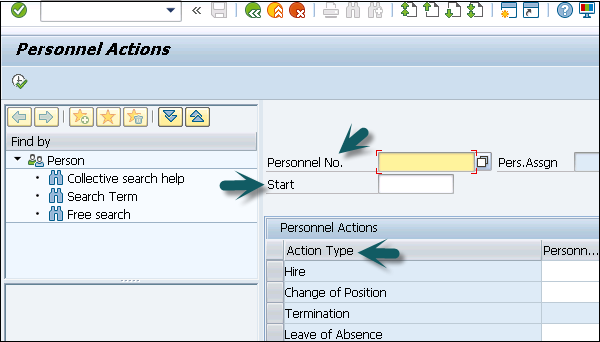
The screen consists of the following fields −
Personnel No − This field has an employee’s personnel number. When a new employee is hired, this is generated automatically by the system.
Start − This field presents the start date of the personnel action.
Action Type − In this field, you have to select the action type that needs to be performed.
Example
Let us understand how a new employee is hired in a SAP HR system.
Step 1 − Enter the hiring date as shown in the image given below. Under the Action type, select Hire. Click the Execute option at the top.
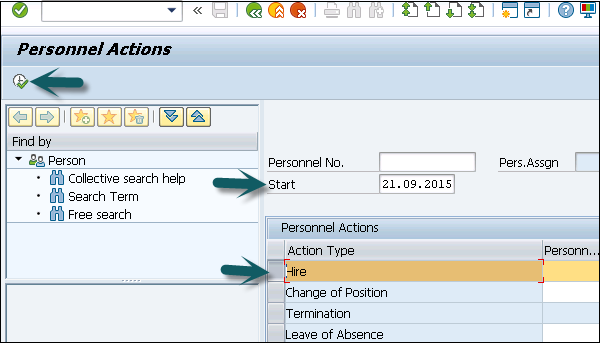
Step 2 − In the new window, enter the details like Reason for action, Personnel area, Employee group and sub group, etc. and click the Save icon at the top.
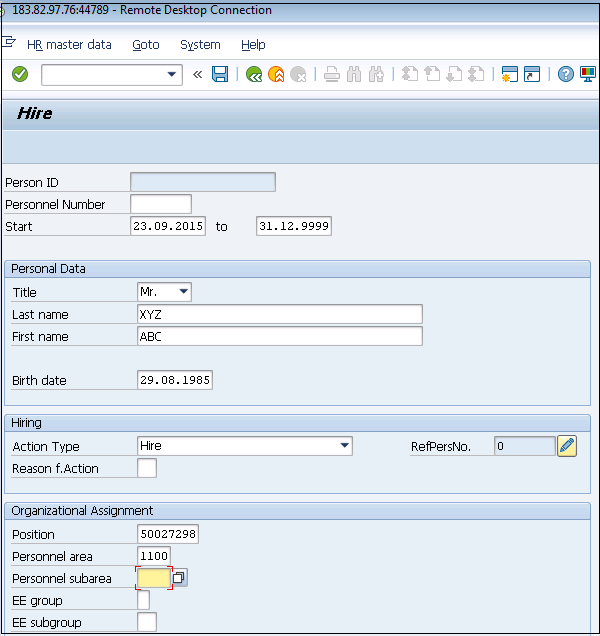
Building Enterprise Structure
The components that define a company’s enterprise structure for Personnel administration are −
- Defining Company code
- Defining Personnel area
- Defining Personnel Subarea
To create a company follow the steps given below −
Step 1 − Go to SPRO → IMG → Enterprise Structure → Definition → Financial Accounting → Define Company.
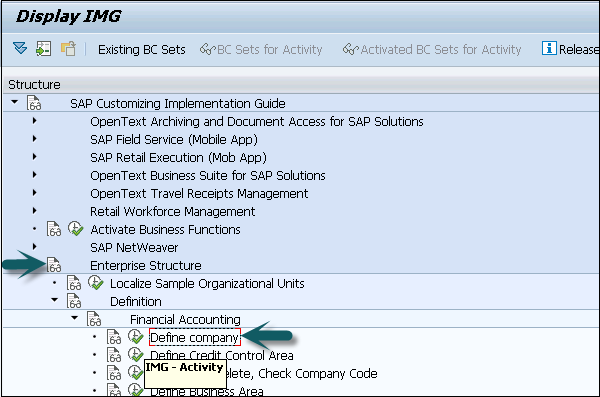
Step 2 − In the new window, Click New Entries.
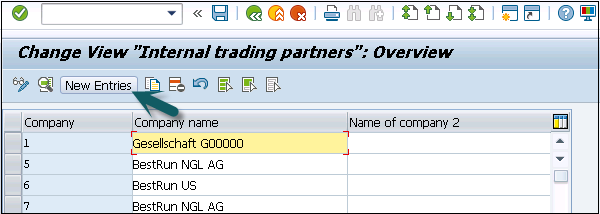
Step 3 − Enter the details like Company, Company Name, Address as shown below −
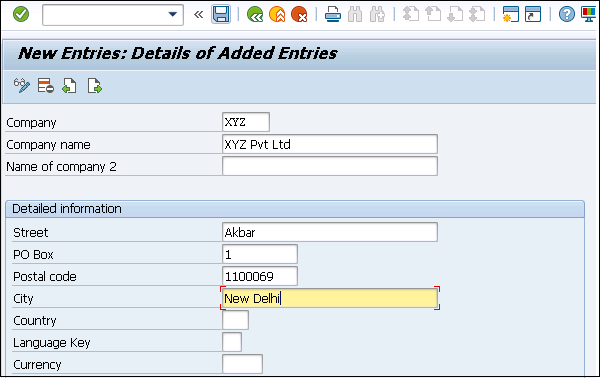
Step 4 − Click the Save icon at the top.
Editing Company Code Data
To edit company code Data −
Step 1 − Select Edit Company code data.
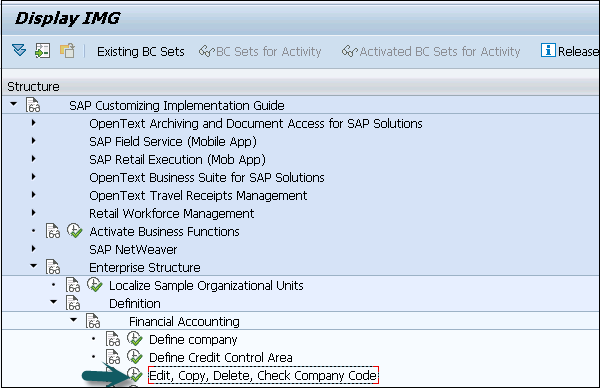
Step 2 − Click on New Entries.
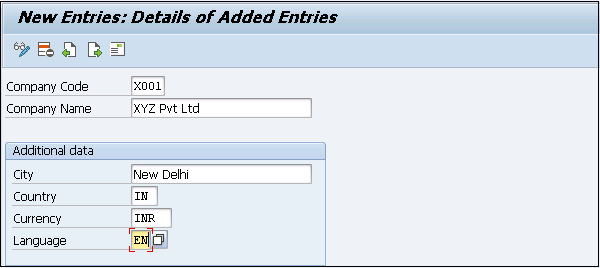
Step 3 − Click the save icon at the top.

Assigning a Company Code
To assign a company code to a company follow the steps given below −
Step 1 − Go to SPRO → IMG → Enterprise Structure → Assignment → Finance Accounting → Assign Company Code to Company → Execute.
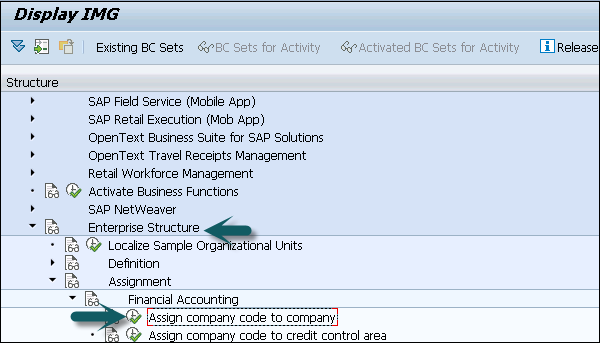
Step 2 − Change the company code in the new window.
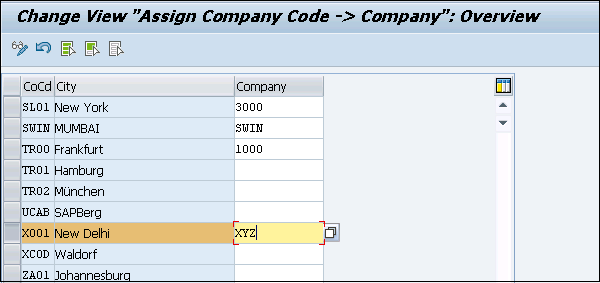
Creating Personnel Areas
To create Personnel Areas follow the steps given below −
Step 1 − Go to SPRO → IMG → Enterprise Structure → Definition → Human Resource Management → Personnel areas.
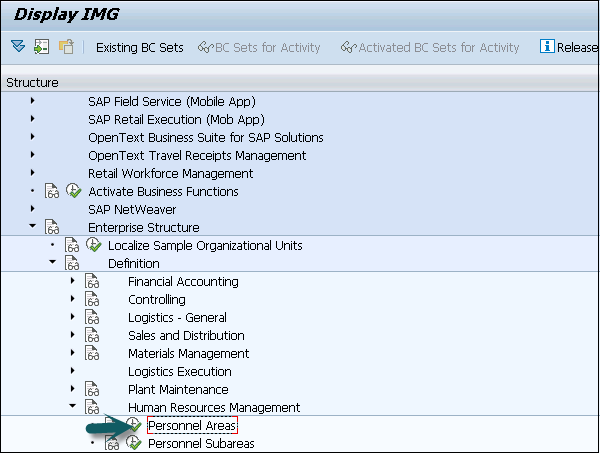
Step 2 − Go to New Entries and fill the details. Click the save icon at the top.

Step 3 − Personnel areas are created.
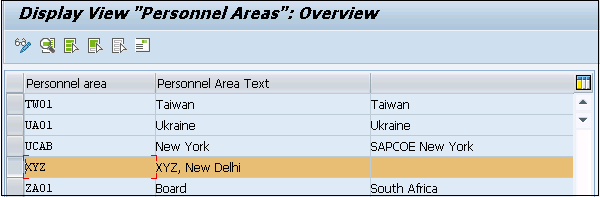
Assigning Personnel Area to Company Code
To assign Personnel Area to Company Code follow the steps given below.
Step 1 − Go to Assignment → Human Resource Management → Assignment of Personnel Area to company code.
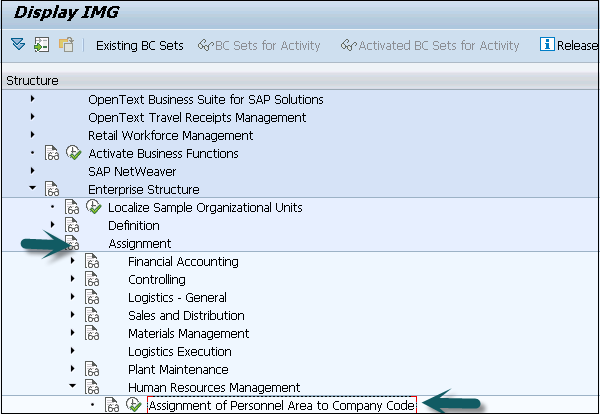
Step 2 − Enter the company code for Personnel area as created earlier.
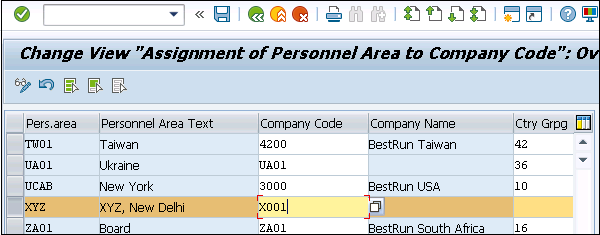
Step 3 − Click the save icon.
