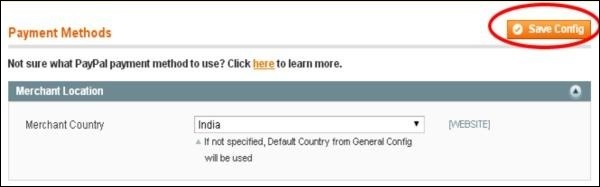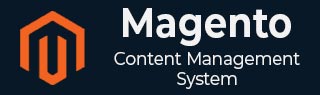
- Magento Basics Tutorial
- Magento - Home
- Magento - Overview
- Magento - Installation
- Magento - Architecture
- Magento Store Setup
- Magento - Product Overview
- Magento - Setup Languages
- Magento - Setup Contact
- Magento - Setup Categories
- Magento - Setup Products
- Magento - Setup Inventory
- Magento - Setup Taxes
- Magento - Setup Shipping Rates
- Magento - Setup Payment Plans
- Magento - Setup Payment Gateway
- Magento - Setup Payment Methods
- Magento - Setup Currencies
- Magento - Setup Check Out Options
- Magento - Setup Paypal Payment
- Magento - Setup Google Checkout
- Magento - Setup Store Live
- Magento Order Processing
- Magento - Orders Life Cycle
- Magento - Setup Order Options
- Magento - Setup Order Emails
- Magento - Create Orders
- Magento - Manage Orders
- Magento System Setup
- Magento - Setup Customers
- Magento - Setup Google Analytics
- Magento - Setup Pretty URLs
- Magento - Setup Youtube Video
- Magento - Setup Facebook Likes
- Magento - Setup Translation
- Magento - Setup System Theme
- Magento - Setup Page Title
- Magento - Setup Page Layout
- Magento - Setup New Pages
- Magento - Setup CMS
- Magento - Setup Newsletter
- Magento Optimization
- Magento - Site Optimization
- Magento - Profiling
- Magento - Database Performance
- Search Engine Optimization
- Magento Useful Resources
- Magento - Questions and Answers
- Magento - Quick Guide
- Magento - Useful Resources
- Magento - Discussion
Magento - Setup Paypal Payment
In this chapter, we will study how to set up PayPal payment. Following are the steps to set up PayPal payment in Magento.
Step 1 − Login to your Magento Admin Panel.
Step 2 − Go to System menu and click on the Configuration option.
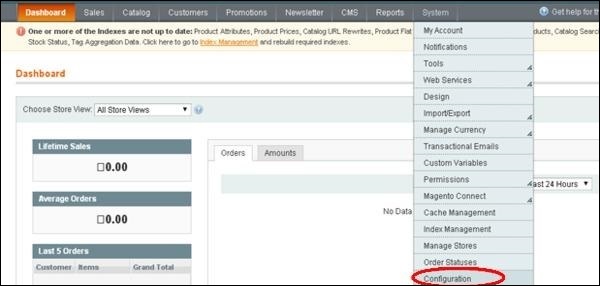
Step 3 − On the left side of the navigation bar, click on the Payment Methods under Sales section.
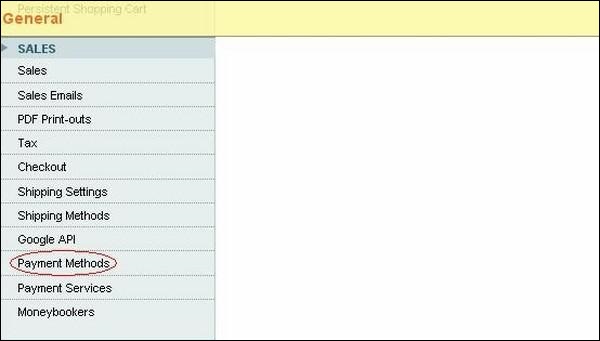
Step 4 − Next, under Merchant Location panel, set the merchant country from the dropdown menu.
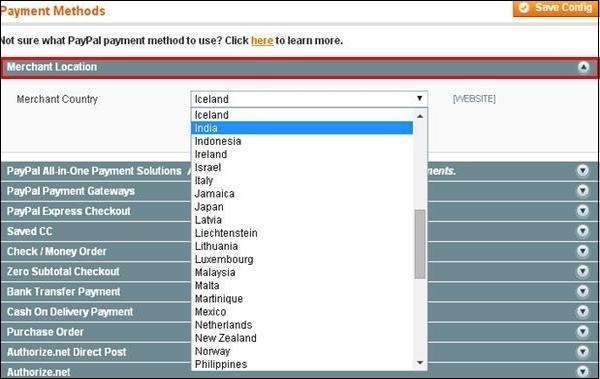
Step 5 − It provides the following types of payment methods which adds PayPal as an additional payment method.
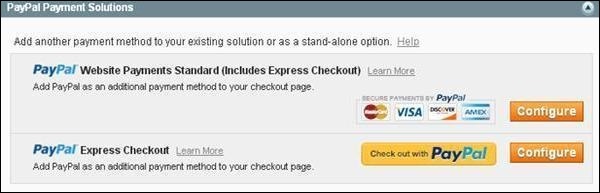
Step 6 − You can click on the Configure button to make PayPal settings. Fill the e-mail field with an e-mail address which is associated with PayPal merchant account for accepting the payments, along with all other required fields.
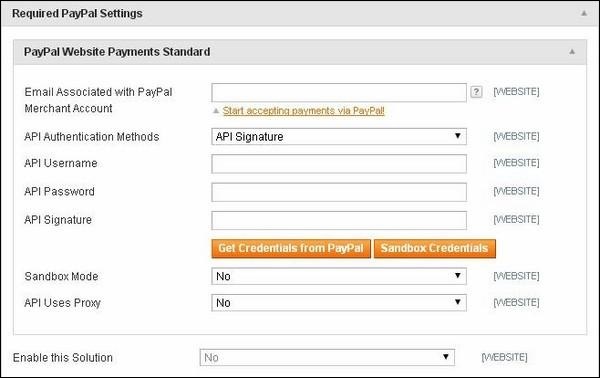
Step 7 − The following screen shows you the Basic and Advanced settings of PayPal payments.
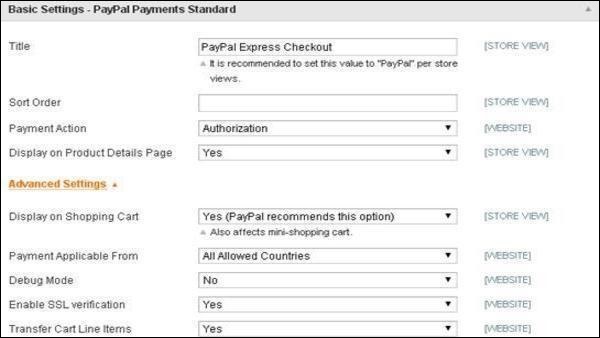
Step 8 − Under Basic Settings
Enter Title for the payment method.
Sort Order option used to sort payment methods in the checkout page
Payment Action section offers to select either Sale or Authorization or Order, which defines how the payment will be processed in the PayPal payment system.
Step 9 − Under Advanced Settings
Select the Payment Applicable From option as All Allowed Countries.
Debug Mode option as No.
Enable SSL verification as Yes
Transfer Cart Line Items as Yes.
Step 10 − After done with the settings, click on the Save Config button on the top right corner to save your payment methods. Now you are ready to accept payments through your shopping cart.