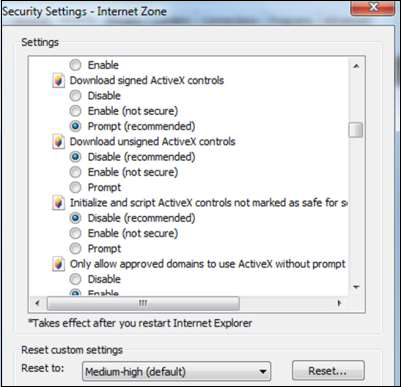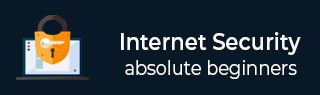
- Internet Security Tutorial
- Internet Security - Home
- Internet Security - Overview
- Internet Security - Cookies
- Internet Security - Phishing
- Internet Security - Social Network
- Internet Security - Chrome
- Internet Security - Mozilla
- Internet Security - Explorer
- Internet Security - Safari
- Internet Security - Gaming
- Internet Security - Child Safety
- Internet Security - Spamming
- Internet Security - Chatting
- Internet Security - File Download
- Internet Security - Transactions
- Internet Security - Banking
- Internet Security - e-Commerce
- Internet Security - Certificates
- Internet Security - Email Security
- Internet Security - Identity Theft
- Internet Security - Cybercrime
- Internet Security - Laws
- Internet Security - Checklist
- Internet Security Useful Resources
- Internet Security - Quick Guide
- Internet Security - Useful Resources
- Internet Security - Discussion
Internet Security - Explorer
Internet explorer is the browser of Microsoft and by default is incorporated with Windows OS and doesn’t work on other Operating Systems.
Auto-download Updates
Updates for Internet Explorer are handled by Windows Update located in Control Panels. Set it to Daily updates as shown in the following screenshot.
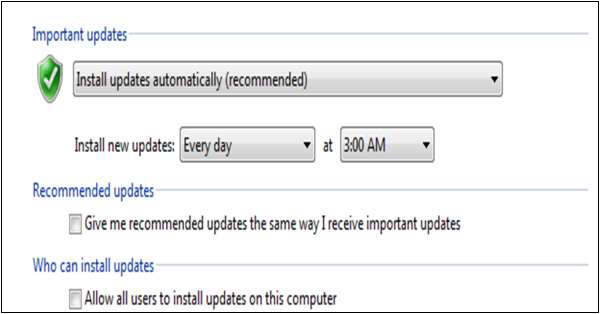
Block Pop-ups
To block pop-ups, go to Tools Menu → Internet Options → Privacy tab and set the slider to MEDIUM. Check the "turn on pop-up blocker” box.
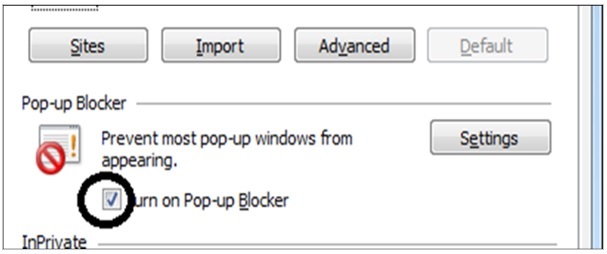
Block Plugins
To block plugins, go to Tools menu → Internet Options → Advanced tab and scroll down to Multimedia. Uncheck Play animations” and “Play sounds” in webpages if they are checked.
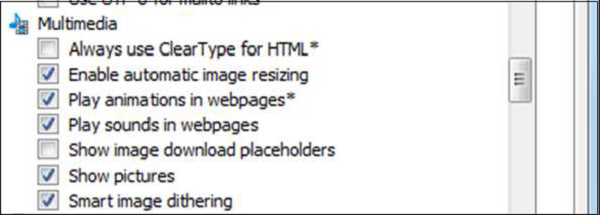
Delete Passwords
Go to Tools menu → Internet Options → Content tab and click the AutoComplete Settings button and uncheck the "user names and passwords..." box.
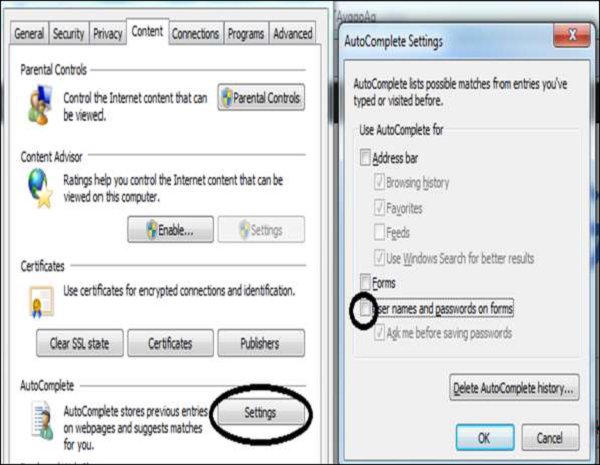
Block Cookies
To block cookies, go to Tools menu → Internet Options → Privacy tab and click the “Advanced” button. Check the “Override” box and the “Accept” button for First-party cookies and “Prompt” button for Third-party cookies. The “Always allow…” button should not be checked. Click OK. When done, click on Apply button.
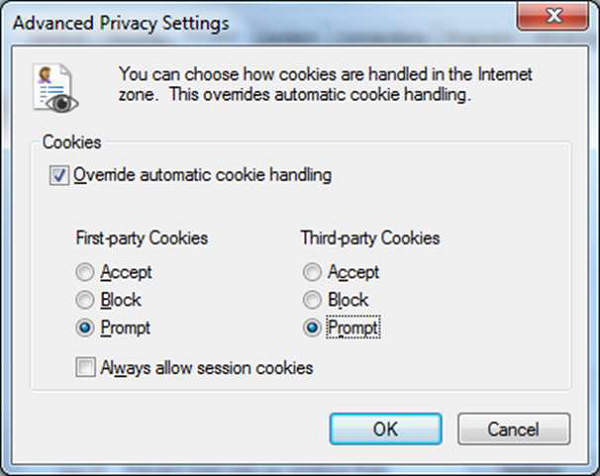
The next step is to go to Tools Menu → Internet Options → Security → Custom level →Download unsigned ActiveX controls → Disable (Recommended).