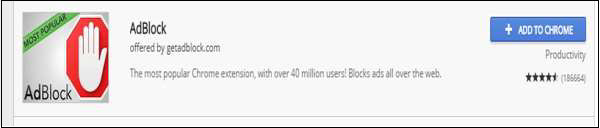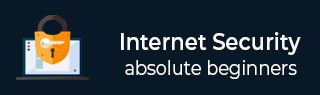
- Internet Security Tutorial
- Internet Security - Home
- Internet Security - Overview
- Internet Security - Cookies
- Internet Security - Phishing
- Internet Security - Social Network
- Internet Security - Chrome
- Internet Security - Mozilla
- Internet Security - Explorer
- Internet Security - Safari
- Internet Security - Gaming
- Internet Security - Child Safety
- Internet Security - Spamming
- Internet Security - Chatting
- Internet Security - File Download
- Internet Security - Transactions
- Internet Security - Banking
- Internet Security - e-Commerce
- Internet Security - Certificates
- Internet Security - Email Security
- Internet Security - Identity Theft
- Internet Security - Cybercrime
- Internet Security - Laws
- Internet Security - Checklist
- Internet Security Useful Resources
- Internet Security - Quick Guide
- Internet Security - Useful Resources
- Internet Security - Discussion
Internet Security - Chrome
In this section, we will see the most used explorer from the security viewpoint. What settings should it have in order to minimize the attack surface that can come from visiting different webpages which might be infected.
To download the latest Chrome version, go to the following link and download it − https://www.google.com/chrome
After installing, we need to secure the Chrome browser by following these steps:
Enable Automatic Update Downloads
Google Chrome automatically updates every time it detects that a new version of the browser is available. The update process happens in the background and doesn't require any action on your part. To check whether there is an update, go to Menu – Help – About Google Chrome.
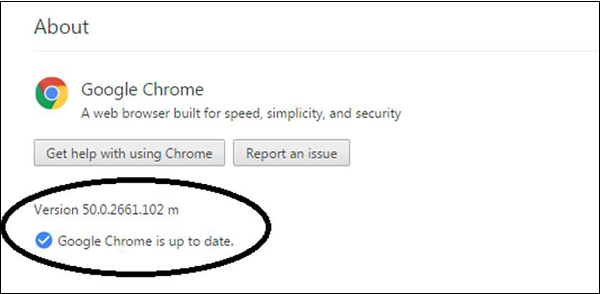
Block Pop-Ups
To block pop-ups, go to Menu → Preferences → Show advanced settings... → click the Privacy/Content Settings button. Scroll down to Pop-ups, chose "Do not allow..."
This setting will block any webpage that wants to show a pop-up without your permission.
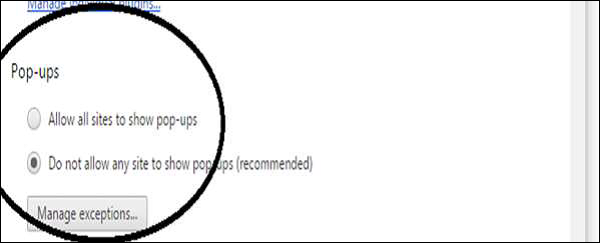
Block Plug-In
To block plug-ins, go to Menu → Preferences → Show Advanced Settings... → click the Privacy/Content Settings button. Scroll down to Plug-ins, chose "Detect and run important...”
This setting sometimes can put the chrome browser at risk.
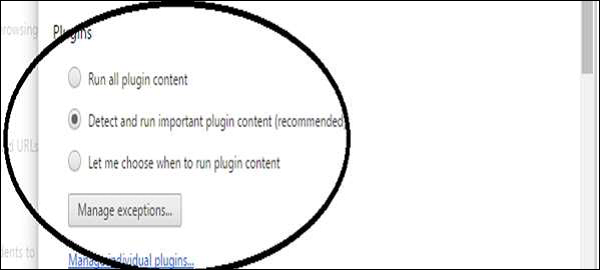
Set your browser to not set passwords
Go to Menu → Preferences → Show advanced settings... → under Passwords and forms, uncheck the "Enable Autofill...
This will help you in a way that if any unauthorized user gains access into your computer, they will not have the chance to auto log in webpages that request your username and password.

Java/JavaScript
Go to Menu → Preferences → Show advanced settings... → click the Privacy/Content Settings button. Under JavaScript, chose "Allow all sites...
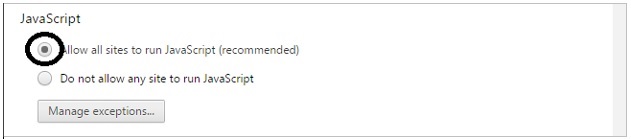
Block Cookies
Go to Menu → Preferences → Show advanced settings... → click the Privacy/Content Settings button. Under Cookies, choose "Block sites..." and "Block third-party...". This will block the cookies to send information to the servers that you don’t trust.
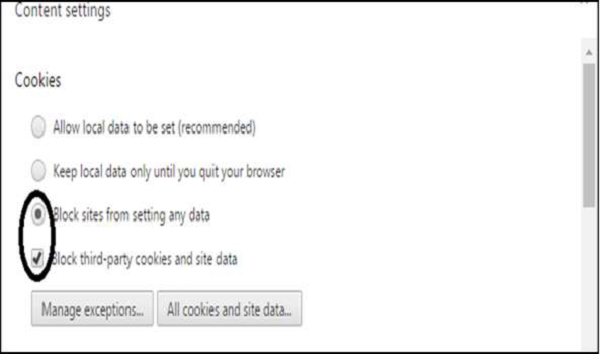
Install Adblock plug-in
To do this, go to menu → Settings → Extensions → Scroll to the bottom → Click “Get more extensions” → search for Adblock → Install AdBlock by getadblock.com which is very good and very effective.