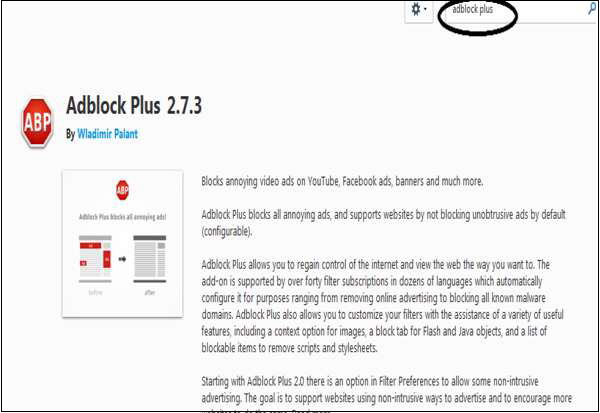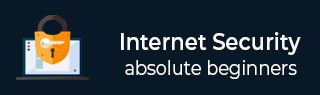
- Internet Security Tutorial
- Internet Security - Home
- Internet Security - Overview
- Internet Security - Cookies
- Internet Security - Phishing
- Internet Security - Social Network
- Internet Security - Chrome
- Internet Security - Mozilla
- Internet Security - Explorer
- Internet Security - Safari
- Internet Security - Gaming
- Internet Security - Child Safety
- Internet Security - Spamming
- Internet Security - Chatting
- Internet Security - File Download
- Internet Security - Transactions
- Internet Security - Banking
- Internet Security - e-Commerce
- Internet Security - Certificates
- Internet Security - Email Security
- Internet Security - Identity Theft
- Internet Security - Cybercrime
- Internet Security - Laws
- Internet Security - Checklist
- Internet Security Useful Resources
- Internet Security - Quick Guide
- Internet Security - Useful Resources
- Internet Security - Discussion
Internet Security - Mozilla
To download the latest Mozilla Firefox browser version, you can click on the following link − https://www.mozilla.org
Then after installing it, we need to secure the Mozilla browser by following these steps −
Auto-install the updates
You can auto-install the updates by going to Menu → Options → Advanced → Update Tab. Check all the checkboxes and select “Automatically install…” & “Warn me…”.
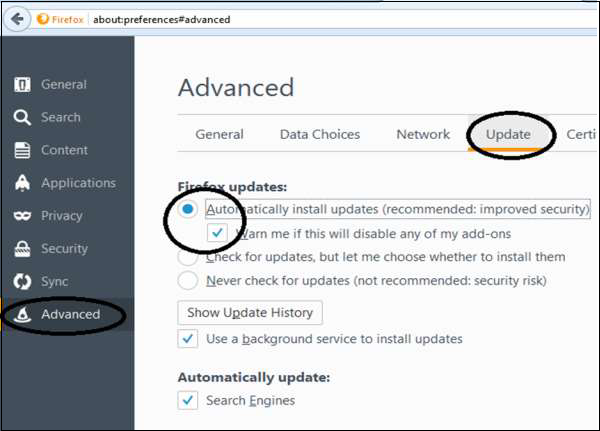
Block Pop-ups
To block pop-ups, follow the path Menu → Options → Content. Make sure the first two boxes are checked (Block pop-ups & Load images).

Block add-ons/phishing
Go to Menu → Options → Security. Check the top three boxes that start with “Warn me…” and “Block…”.
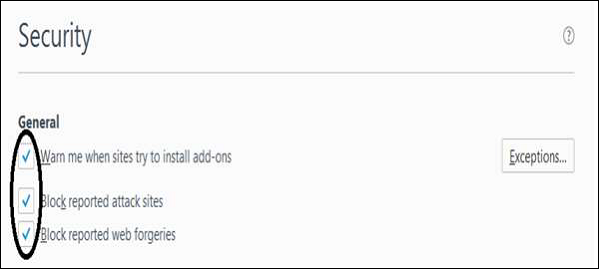
Set to forget passwords
Go to Menu → Options → Security. Uncheck the "Remember logins..." box.
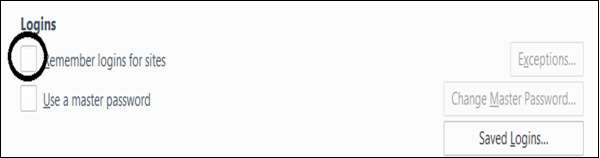
Blocking Cookies
To block cookies, go to Tools Menu → Options → Privacy → History → Check the “Remember..." box under and uncheck “Accept Cookies from sites”.
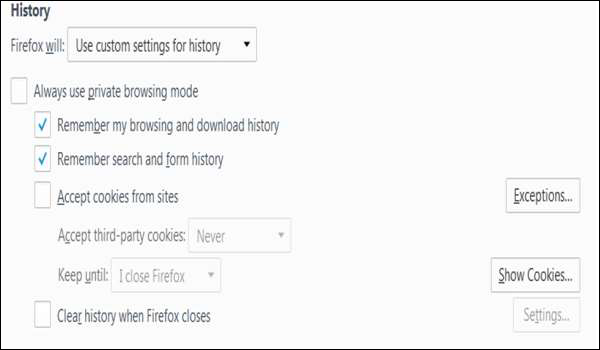
Install AdBlock Plus
Get Add-ons – type Adblock plus created by Wladimir Palant.