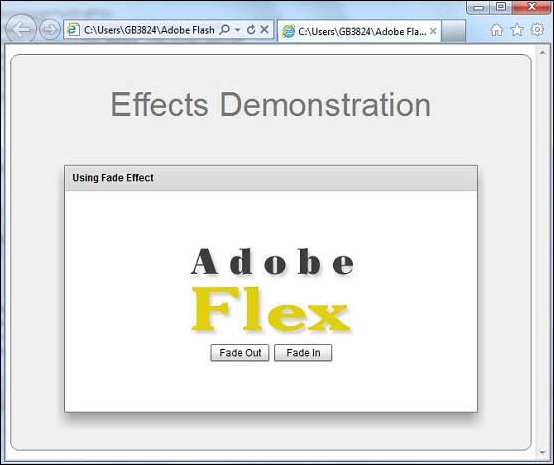- Adobe Flex Tutorial
- Flex - Home
- Flex - Overview
- Flex - Environment
- Flex - Applications
- Flex - Create Application
- Flex - Deploy Application
- Flex - Life Cycle Phases
- Flex - Style with CSS
- Flex - Style with Skin
- Flex - Data Binding
- Flex - Basic Controls
- Flex - Form Controls
- Flex - Complex Controls
- Flex - Layout Panels
- Flex - Visual Effects
- Flex - Event Handling
- Flex - Custom Controls
- Flex - RPC Services
- Flex - FlexUnit Integration
- Flex - Debug Application
- Flex - Internationalization
- Flex - Printing Support
- Adobe Flex Resources
- Flex - Quick Guide
- Flex - Useful Resources
- Flex - Discussion
Flex - Fade Effect
Introduction
The Fade effect animates the alpha property of a component. If played on an object having visible property as false, and set to animate alpha from zero to a nonzero value, it will set object visible to true as a side-effect of fading it in.
Class Declaration
Following is the declaration for spark.effects.Fade class −
public class Fade extends Animate
Public Properties
| Sr.No | Property & Description |
|---|---|
| 1 | alphaFrom : Number Initial value of the alpha property, between 0.0 and 1.0, where 0.0 means transparent and 1.0 means fully opaque. |
| 2 | alphaTo : Number Final value of the alpha property, between 0.0 and 1.0, where 0.0 means transparent and 1.0 means fully opaque. |
Public Methods
| Sr.No | Method & Description |
|---|---|
| 1 | Fade(target:Object = null) Constructor. |
Methods Inherited
This class inherits methods from the following classes −
- spark.effects.Animate
- mx.effects.Effect
- flash.events.EventDispatcher
- Object
Flex Fade Effect Example
Let us follow the following steps to check usage of Fade Effect in a Flex application by creating a test application −
| Step | Description |
|---|---|
| 1 | Create a project with a name HelloWorld under a package com.tutorialspoint.client as explained in the Flex - Create Application chapter. |
| 2 | Modify HelloWorld.mxml as explained below. Keep rest of the files unchanged. |
| 3 | Compile and run the application to make sure business logic is working as per the requirements. |
Following is the content of the modified mxml file src/com.tutorialspoint/HelloWorld.mxml.
<?xml version = "1.0" encoding = "utf-8"?>
<s:Application xmlns:fx = "http://ns.adobe.com/mxml/2009"
xmlns:s = "library://ns.adobe.com/flex/spark"
xmlns:mx = "library://ns.adobe.com/flex/mx
width = "100%" height = "100%" minWidth = "500" minHeight = "500">
<fx:Style source = "/com/tutorialspoint/client/Style.css" />
<fx:Script>
<![CDATA[
protected function btnFadeIn_clickHandler
(event:MouseEvent):void {
fadeIn.play();
}
protected function btnFadeOut_clickHandler
(event:MouseEvent):void {
fadeOut.play();
}
]]>
</fx:Script>
<fx:Declarations>
<s:Fade id = "fadeIn" duration = "2000" target = "{imageFlex}"
alphaFrom = "0" alphaTo = "1" />
<s:Fade id = "fadeOut" duration = "2000" target = "{imageFlex}"
alphaFrom = "1" alphaTo = "0" />
</fx:Declarations>
<s:BorderContainer width = "630" height = "480" id = "mainContainer"
styleName = "container">
<s:VGroup width = "100%" height = "100%" gap = "50"
horizontalAlign = "center" verticalAlign = "middle">
<s:Label id = "lblHeader" text = "Effects Demonstration"
fontSize = "40" color = "0x777777" styleName = "heading" />
<s:Panel id = "fadePanel" title = "Using Fade Effect"
width = "500" height = "300" includeInLayout = "true" visible = "true">
<s:layout>
<s:VerticalLayout gap = "10" verticalAlign = "middle"
horizontalAlign = "center" />
</s:layout>
<s:Image id = "imageFlex"
source = "http://www.tutorialspoint.com/images/flex-mini.png" />
<s:HGroup>
<s:Button id = "btnFadeOut" label = "Fade Out"
click = "btnFadeOut_clickHandler(event)" />
<s:Button id = "btnFadeIn" label = "Fade In"
click = "btnFadeIn_clickHandler(event)" />
</s:HGroup>
</s:Panel>
</s:VGroup>
</s:BorderContainer>
</s:Application>
Once you are ready with all the changes done, let us compile and run the application in normal mode as we did in Flex - Create Application chapter. If everything is fine with your application, it will produce the following result: [ Try it online ]