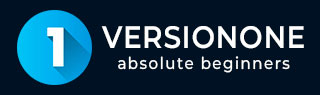
- VersionOne - Home
- VersionOne - Introduction
- VersionOne - Features
- VersionOne - Free Trial Access
- VersionOne - Login
- VersionOne - Dashboard
- VersionOne - Invite Users
- VersionOne - Add a Project
- VersionOne - Portfolio Planner
- VersionOne - Product Planner
- VersionOne - Backlog
- VersionOne - Story
- VersionOne - Edit Story
- VersionOne - Defects
- VersionOne - Edit Defects
- VersionOne - Release Planner
- VersionOne - Sprint Planning
- VersionOne - Sprint Scheduling
- VersionOne - Detail Planning
- VersionOne - Issues
- VersionOne - Task
- VersionOne - Templates
- VersionOne - Import Data
- VersionOne - Team Rooms
- VersionOne - Storyboard
- VersionOne - Testboard
- VersionOne - Taskboard
- VersionOne - Filters
- VersionOne - Search
- VersionOne - Conversation
- VersionOne - Collaboration
- VersionOne - Notification
- VersionOne - Estimably
VersionOne - Release Planner
Release Planning is an optional activity. In this planning, the development team schedules the work items to be delivered in a release, also called a project. As part of the effort, team estimates and prioritizes the backlog items and then breaks them down into a series of sprints/iterations.
In general, there are two types of release planning −
Tactical release planning is done at the backlog level. It schedules individual backlog items, defects or test sets for incorporation in a release.
Strategic release planning is done at the feature level. It schedules the entire portfolio items which automatically brings along the lower level backlog items. To drive strategic plans, a team can use factors such as business value, risk, team velocity, and cost (swag at the portfolio item level or Estimate at the backlog item level).
The Release Planner consists of Planning and Tracking activities. The planning activities group Release scheduling, Regression Planning and Team Scheduling while the tracking activities group Release Forecasting, Program Board and Delivery at a glance.
The Release Planner and its activities can be accessed by clicking on the Release Planner as shown in the screenshot below −
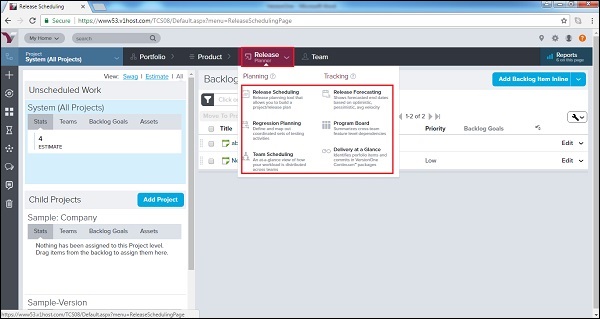
Release Scheduling
Release scheduling is part of Release Planning. In this scheduling, release is scheduled for the project. A project can have multiple releases and in this stage, all releases are scheduled like when a release will go live and when all the release related works will be completed.
The Lifecycle Release Scheduling feature is an optional release planning tool. It allows to build a release plan by scheduling stories/backlog items or portfolio items into releases.
Release schedules an end date of release as well.
To access Release Scheduling, from the main menu, select Release Planner → Release Scheduling.
The following screenshot displays the Release Scheduling page −
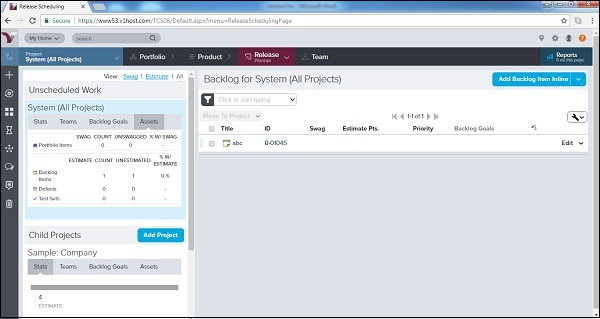
The items in the backlog grid on the left are "unscheduled". In other words, they have not been added to a project/release.
Note that once "scheduled", the work item is removed and no longer displays in the backlog grid on the right.
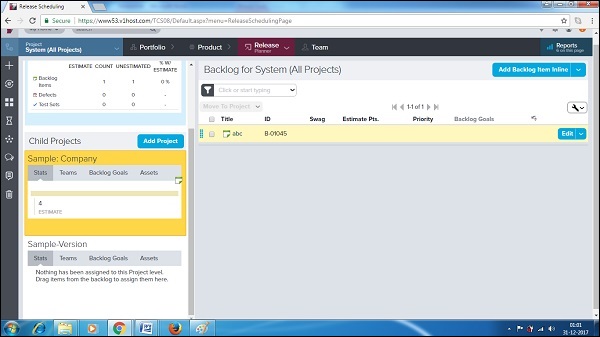
To add a backlog item into release, a user can drag and drop into Child Projects → <Release Name> at the left side as shown in the screenshot below −
Team Scheduling
Time Scheduling defines the timeline of the releases and completion as well as the start date of other backlog items. Timeline is the standard reference to re-distribute work items and resource allocation in the project.
Team Scheduling allows the user to allocate and view workload across assigned teams working on selected projects/releases.
In Agile, backlog is assigned to the team, not to individual team members.
Team Scheduling displays how workload is distributed across teams and the capability to redistribute the work based on needs.
The following screenshot displays the Team Scheduling page −
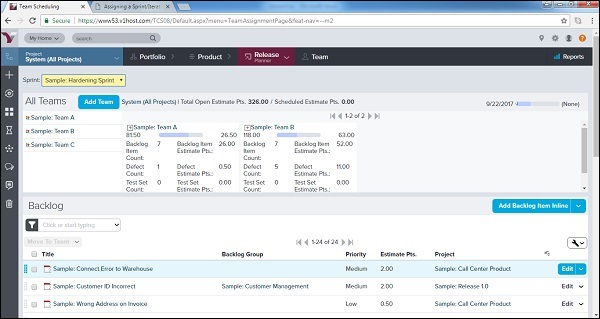
Note − The Team Scheduling feature is being deprecated in favor of new Iteration/Sprint Scheduling page.
Release Forecasting
Release Forecasting provides analyzed data based on the end dates. It also provides analyzed velocity of the team to achieve targets at various ends dates. It is basically forecasting of the entire project from high level to the granular level with respect to different target dates. Following are a few important features of Release Forecasting −
Release forecasting report simultaneously shows the forecasted end dates. This is based on optimistic, pessimistic and average velocity.
These velocity values are calculated from the visible historical data.
It also indicates the end date of the selected project; with this, a user can compare the forecasted dates to the planned end date.
In addition, a user can forecast the end dates based on total estimate or workitems count.
Release Forecasting can be accessed by navigating Release Planner → Release Forecasting.
After the selection of report fields, click on Go. It displays the forecasting report.
The following screenshot displays Release Forecasting −
