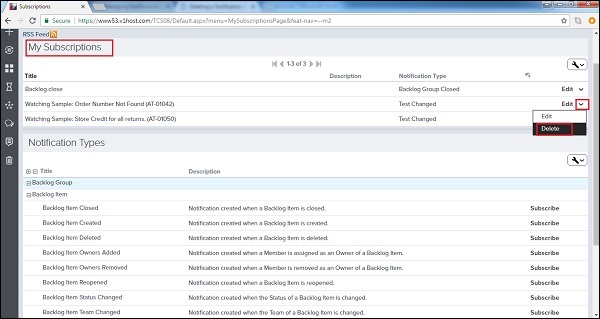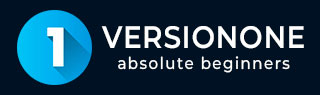
- VersionOne - Home
- VersionOne - Introduction
- VersionOne - Features
- VersionOne - Free Trial Access
- VersionOne - Login
- VersionOne - Dashboard
- VersionOne - Invite Users
- VersionOne - Add a Project
- VersionOne - Portfolio Planner
- VersionOne - Product Planner
- VersionOne - Backlog
- VersionOne - Story
- VersionOne - Edit Story
- VersionOne - Defects
- VersionOne - Edit Defects
- VersionOne - Release Planner
- VersionOne - Sprint Planning
- VersionOne - Sprint Scheduling
- VersionOne - Detail Planning
- VersionOne - Issues
- VersionOne - Task
- VersionOne - Templates
- VersionOne - Import Data
- VersionOne - Team Rooms
- VersionOne - Storyboard
- VersionOne - Testboard
- VersionOne - Taskboard
- VersionOne - Filters
- VersionOne - Search
- VersionOne - Conversation
- VersionOne - Collaboration
- VersionOne - Notification
- VersionOne - Estimably
VersionOne - Notification
Notification is subscription based. Subscription allows controlling the types of notifications a user receives. It is based on the event types that a user subscribes to. For example, if a user wants to know when a work item is assigned to him, he can set up a subscription to notify. User can also subscribe when a story is closed or even when the status of a defect changes. This way, a user can keep track of the things.
Subscription
To get a notification, a user needs to subscribe to the notification service first. Until it is not subscribed, a user cannot receive any notification. In this section, we will discuss how to subscribe for a specific notification.
To view the users subscription for notification, go to My Home → Subscription as shown below −
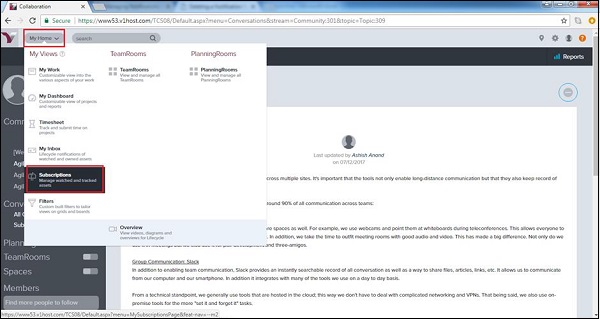
In the My Subscription page, a user can see the subscriptions made by him.
In the Notification Types, a user can see all type of notification that can be subscribed for.
To subscribe for a notification, click on the Subscribe button present at the right side as shown below −
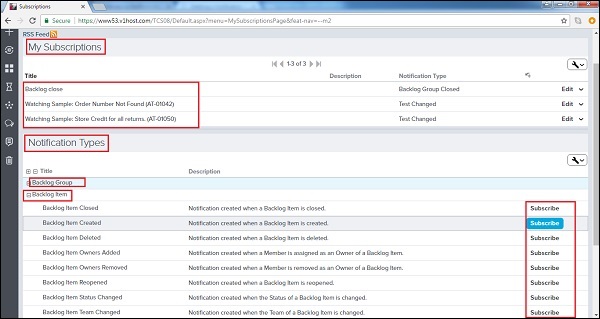
It opens a pop-up wherein, a user can enter Title, Description, select Project, Owner and Team to narrow down the subscription.
Now, click on the Subscribe button as shown below −
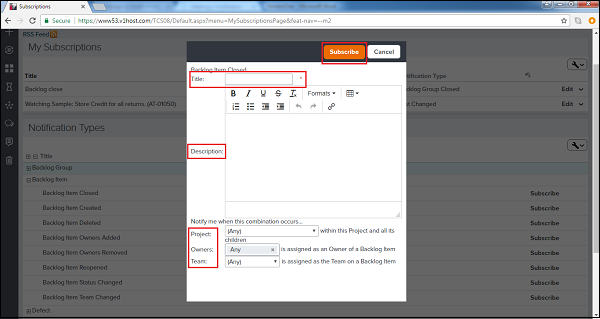
Delete a Subscription
Whenever a user wants to stop receive any notification, he should delete the notification at the subscription page. In this section, we will discuss how to delete a subscription.
To delete a subscription, go to My Home → Subscription.
At My Subscription, click on the Edit dropdown at the right side.
Select Delete from the available options and it de-subscribe the notification as shown in the screenshot below −