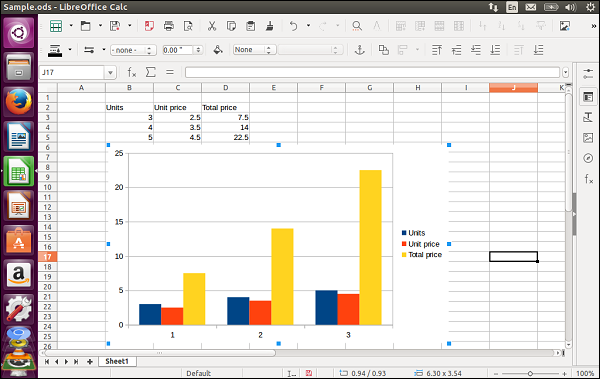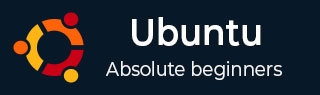
- Ubuntu - Home
- Ubuntu - Overview
- Ubuntu - Flavors
- Ubuntu - Environment
- Ubuntu - Device Drivers
- Ubuntu - Software Center
- Ubuntu - Browsers
- Ubuntu - Email
- Ubuntu - Messaging
- Ubuntu - Media Players
- Ubuntu - User Management
- Ubuntu - Files & Folders
- Ubuntu - Word Writer
- Ubuntu - Spreadsheets
- Ubuntu - LibreOffice
- Ubuntu - Command Line
- Ubuntu - Scripting
- Ubuntu - Networking
- Ubuntu - Server Installation
- Ubuntu - Secure Shell
- Ubuntu - Development
- Ubuntu - Nginx
- Ubuntu - Virtual Machines
- Ubuntu - Installing MySQL & Python
- Ubuntu - Node.js
- Ubuntu - Docker
- Ubuntu - On the Cloud
Ubuntu - Spreadsheets
The default application for spreadsheets in Ubuntu is called Calc. This is also available in the software launcher.
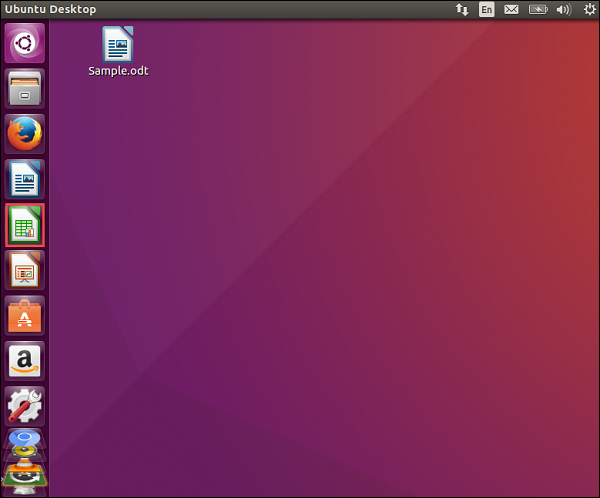
Once we click on the icon, the spreadsheet application will launch.
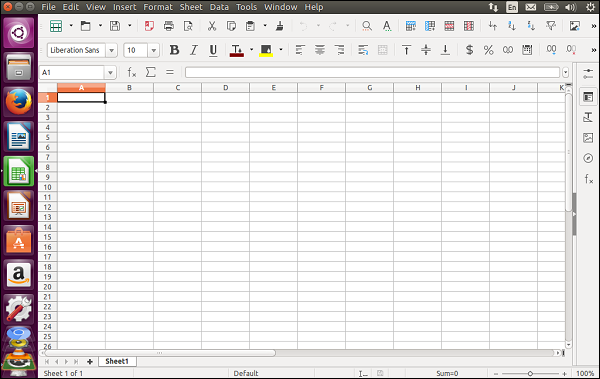
We can edit the cells as we would normally do in a Microsoft Excel application.
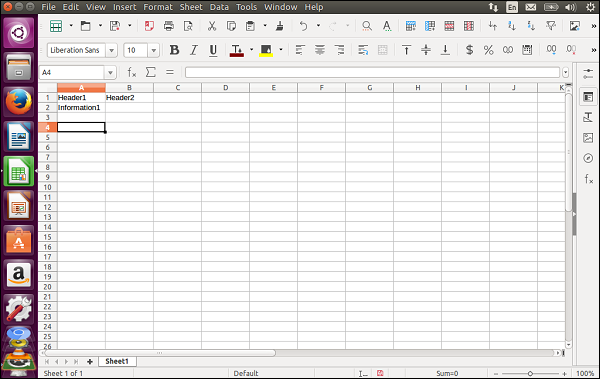
Adding Formulas
Formulas can be added in the same manner as in Microsoft Excel. The following example shows an excel sheet which has 3 columns. The 3rd column is the multiplication of the Units and Unit price column.
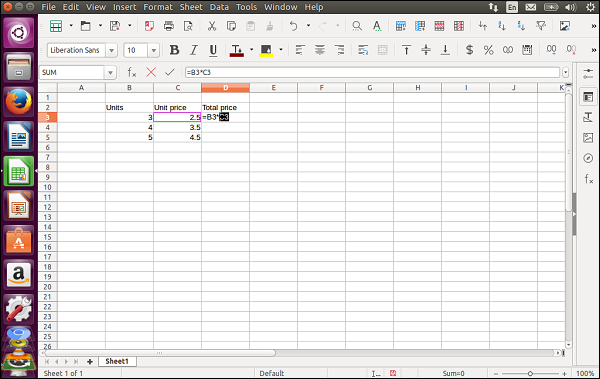
The columns can be dragged to ensure the same formula is repeated for each row.
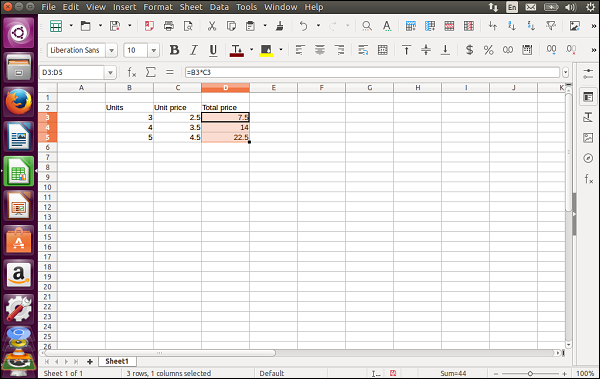
Saving a Sheet
To save a sheet, go to the Save As menu option as shown in the following screenshot.
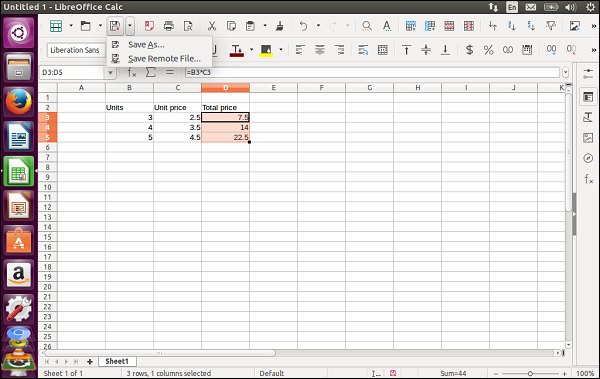
Provide the name, location of the spreadsheet and click the Save button to save the sheet.
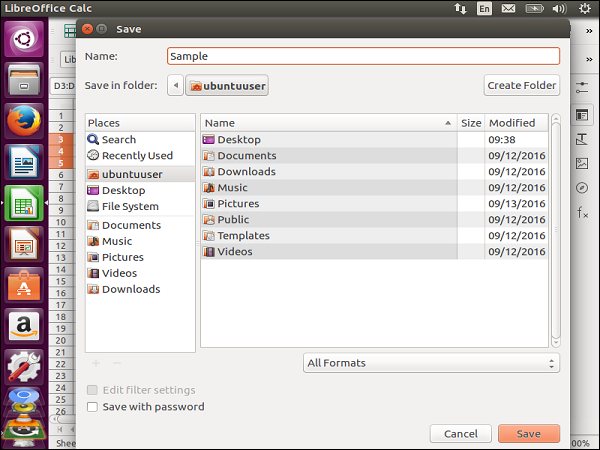
There are various other formatting options available in the toolbar in the Calc application as shown in the following screenshot.
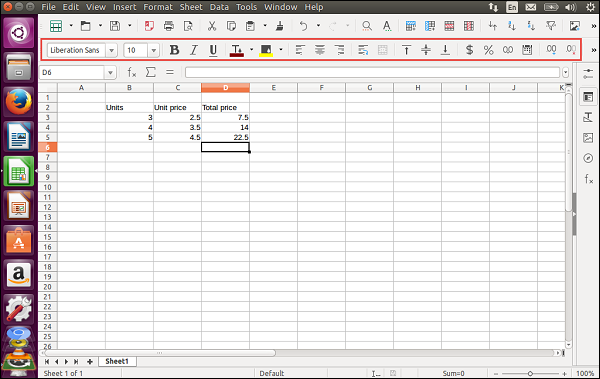
Inserting Charts
On the right-hand side of the Calc application, there are various other options. One of them is to insert a chart in the spreadsheet.
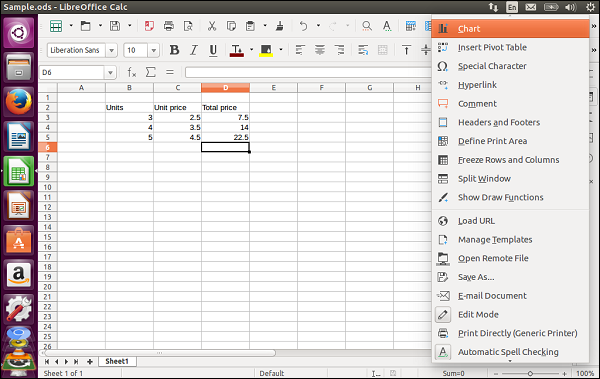
Once we click the Chart option, it will prompt for the type of Chart to be inserted. Choose a chart type and click the Finish button.
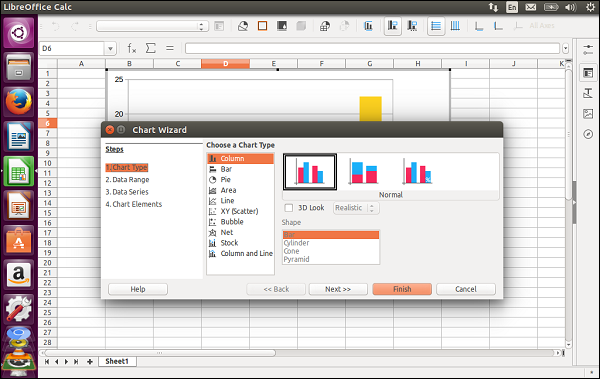
Now, we can see the Chart in the spreadsheet.