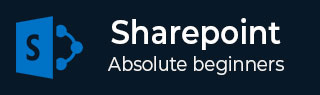
- SharePoint - Home
- SharePoint - Overview
- SharePoint - Types
- SharePoint - Capabilities
- SharePoint - Setup Environment
- SharePoint - Create Site Collection
- SharePoint - APIs
- SharePoint - Central Administration
- SharePoint - App Model
- SharePoint - Integration Options
- SharePoint - Development Tools
- SharePoint - List Functionality
- Additional List Functionality
- SharePoint - Custom List
- SharePoint - Libraries
- SharePoint - Web Part
- Site Column & Content Types
- SharePoint - Data
- SharePoint - Server Object Model
- SharePoint - Client Object Model
- SharePoint - REST APIs
- SharePoint - Features & Elements
- SharePoint - Feature\Event Receiver
- SharePoint - Azure Platform
- SharePoint - Packaging & Deploying
- SharePoint - Sandbox Solutions
- SharePoint - Apps
SharePoint - Data
In this chapter, we will be covering one of the most common tasks of SharePoint i.e. interacting with the various data sources such as lists or document libraries. A great thing about SharePoint is that you have a number of options available for interacting with data. Some examples are Server Object Model, Client-Side Object Model, REST services etc.
Before you can do anything with SharePoint programmatically, you need to establish a connection and context with your SharePoint site. However, for this we need SharePoint on Premises, which can be installed on Window Server.
You need to add reference in your project to Microsoft.SharePoint.dll or Microsoft.SharePoint.Client.dll. With the appropriate references added to your project, you can then begin to set the context and code within that context.
Let us have a look at a simple example.
Step 1 − Open Visual Studio and create a new project from File → New → Project menu option.
Step 2 − Select Windows from Templates → Visual C# in the left pane and choose Console Application in the middle pane. Enter the name of your project and click OK.
Step 3 − Once the project is created, right-click the project in Solution Explorer and select Add → References.
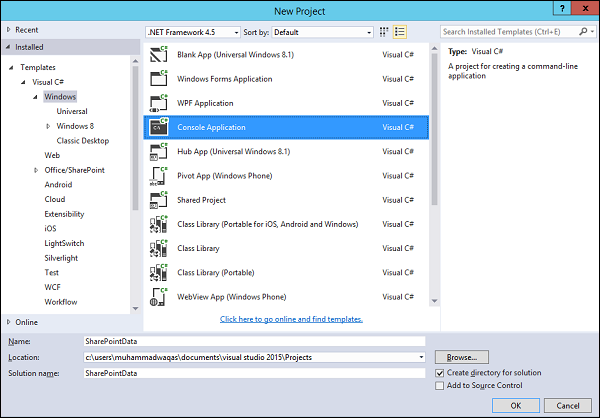
Step 4 − Select Assemblies → Extensions in the left pane and check Microsoft.SharePoint in the middle pane and click OK.
Now right-click the project again in Solution Explorer and select Properties.
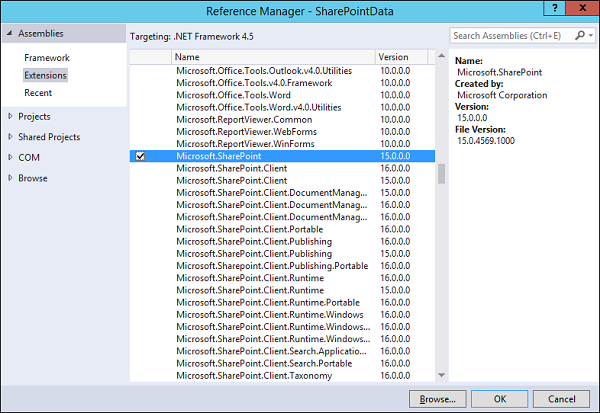
Step 5 − Click the Build Tab in the left pane and uncheck the Prefer 32-bit option.
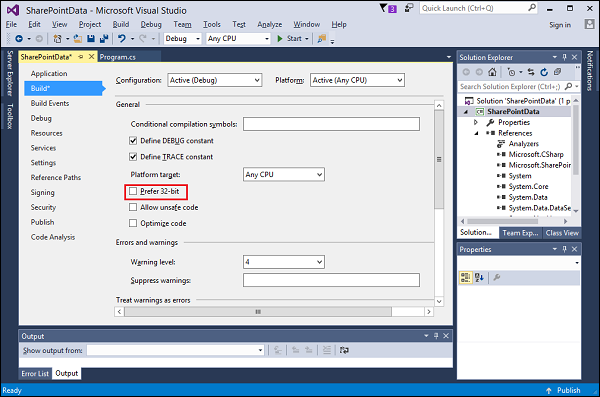
Step 6 − Now go back to the Program.cs file and replace it with the following code.
using Microsoft.SharePoint;
using System;
using System.Collections.Generic;
using System.Linq;
using System.Text;
using System.Threading.Tasks;
namespace SharePointData {
class Program {
static void Main(string[] args) {
using (var site = new SPSite("http://waqasserver/sites/demo")) {
var web = site.RootWeb;
Console.WriteLine(web.Title);
var lists = web.Lists;
foreach (SPList list in lists) {
Console.WriteLine("\t" + list.Title);
}
Console.ReadLine();
}
}
}
}
Note − In the above code first created a new SPSite object. This is a disposable object, so it is created within a using statement. The SPSite constructor takes in the URL to the site collection, which will be different in your case.
The var web = site.RootWeb will get the root of the site collection.
We can get the lists using web.Lists and print the title of the list items.
When the above code is compiled and executed, you will see the following output −
SharePoint Tutorials appdata Composed Looks Documents List Template Gallery Master Page Gallery Site Assets Site Pages Solution Gallery Style Library Theme Gallery User Information List Web Part Gallery