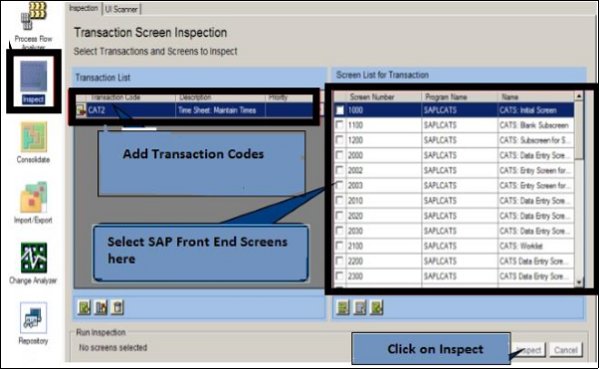- SAP Testing - Home
- SAP Testing - Overview
- SAP Testing - Types
- SAP Testing - Manual & Automation
- SAP Testing - SDLC
- Testing Type in SAP
- SAP Testing - Process
- SAP Testing - Navigation
- SAP Testing - Screen Flow
- SAP Testing - Modules
- SAP Testing - Interfaces
- SAP Testing - Cases
- SAP Testing - TAO
- SAP Testing - TAO Folder Structure
- Configure Quality Testing Center
- SAP Testing - TAO Results Analysis
- TAO Build & Execute Test Script
- SAP Testing - TAO Consolidate
- SAP Testing - TAO UI Scanner
- SAP Testing - Automation Tools
- SAP Testing - Solution Manager
- SAP Testing - HP Business Process
- SAP Testing - QTP
- SAP Testing - Case Study
SAP Testing - Configure Quality Center
Configuration of SAP Quality Center can be done in two ways −
- HP Server Attributes
- HP Project
HP Server Attributes
Step 1 − In SAP TAO, click SAP Quality Center. You should have SAP Quality Center URL in the connection panel of SAP TAO. Next, enter the URL in the web browser.
Step 2 − Enter the following values in SAP Quality Center by HP Site Administration and click apply to entire.
DISABLE_EXTENDED_STORAGE = N BACKWARD_SUPPORT_ALL_DOMAINS_PROJECTS = Y
Step 3 − For a new project, perform the following steps −
- Create new domain and project in SAP QC.
- Create new user to assign that project to new user.
- Allocate Project Administrator role to newly created user.
Step 4 − Log off from SAP Quality Center by HP Site Administration.
HP Project
In SAP TAO, click SAP Quality Center. You should have SAP Quality Center URL in connection panel of SAP TAO.
Step 1 − Enter the URL in your web browser.
Step 2 − The next step is to login to domain/project.
Step 3 − Navigate to the Test Plan.
Step 4 − Under Subject folder, create a folder with the name BPT Resources → create a folder library.
Step 5 − SAP TAO notes information about test Consolidation into a user field of the test entities in QC and by default it is TS_USER_01. Note that this is correct when connected to SOLMAN for all the tests created by SAP TAO.
Step 6 − SAP QC users shouldnt use the similar user field for other purposes in their Quality Center projects.
Creating Application Area in QTP
Application area is required by SAP TAO components to contain HP QTP and web add-ons. To create an application area in QTP, you need to perform the following steps −
Run QTP by HP as Administrator. It varies as per the operating system.
You can select Web addins and SAP.
Next, connect automatically or manually to Quality Center project. This step is automatic if it is configured.
Next, create an application area with the name_SAP_Doc. The name of application area is entered when the Save button is clicked.
Process Flow Analyzer (PFA)
Process Flow Analyzer is used to automatically find out the user interfaces used in transactions codes executed in SAP system. It automatically creates the test components and upload them to Quality Center.
It is also used to identify sequence of test components as per user actions and creation of spreadsheet values.
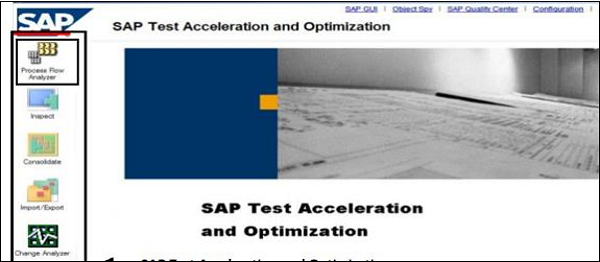
Click Add Transaction button → Enter the Transaction-code and click OK.
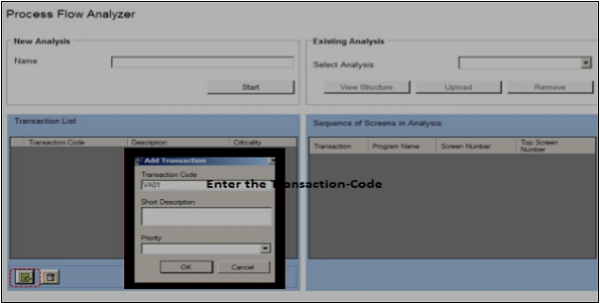
The next step is to click the Start button.
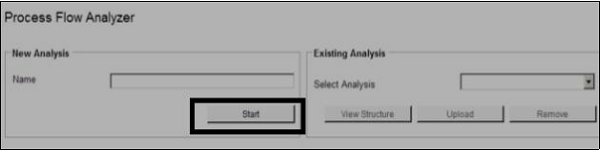
TAO will launch SAP and will log the Transaction entered by you. Once the transaction process is completed, click the Stop button.
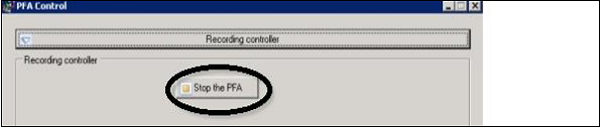
TAO will return all the screens that are used to create the process flow. Next, upload the analysis to QC. This can be done by clicking the Upload button.
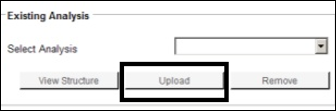
Import/Export
Import and Export options are used to export to Quality Center and import from Quality Center. You need to select the components to be imported and exported and click the required button.
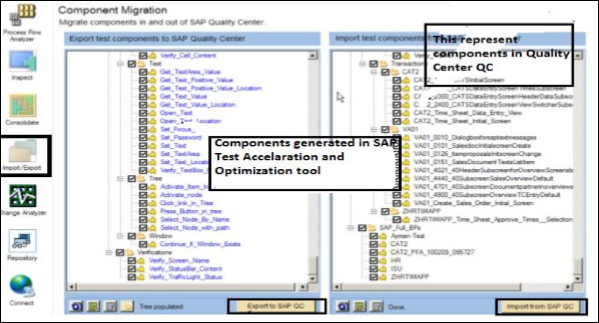
First, identify the components to be imported or exported. Click Export to SAP QC or Import from SAP QC to import/export the required components.
Change Analyzer
Change Analyzer is used to track the changes and impact on the SAP system. When you make any change to a SAP system, it identifies the affected business processes.
To use Change Analyzer, select the specific project and click the change impact analysis option. It will allow you to review and repair the impacted components in the SAP system.
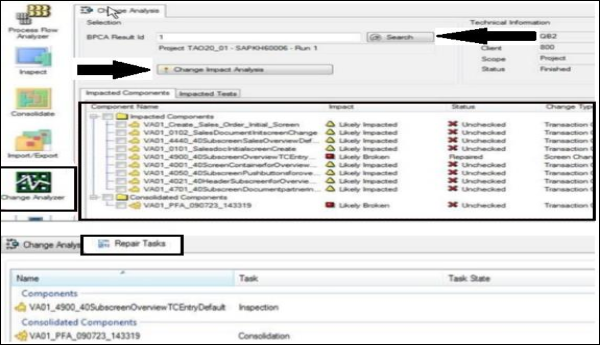
Inspect
You have to add Transaction codes to the list. SAP TAO will return all the screens associated with a particular transaction. You can choose any screen and click the Inspect option.