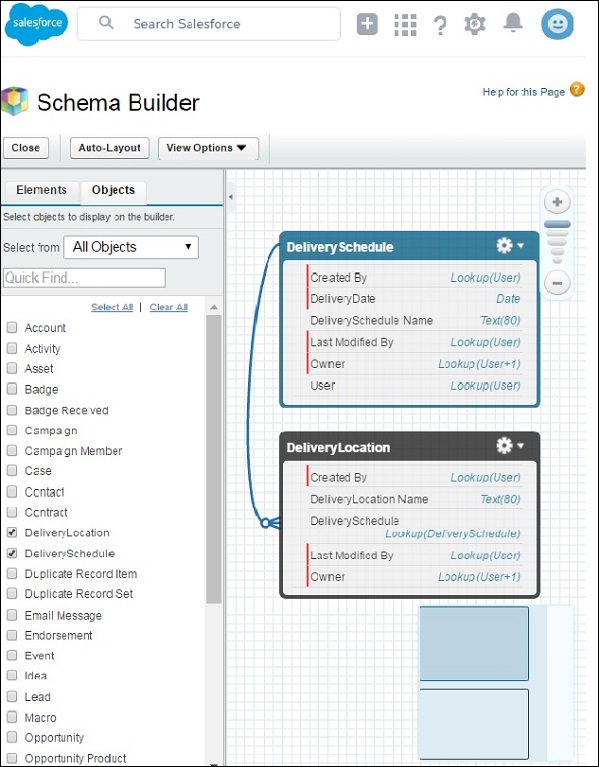- Salesforce - Home
- Salesforce - Overview
- Salesforce - Architecture
- Salesforce - Environment
- Salesforce - Sales Cloud
- Salesforce - Service Cloud
- Salesforce - Navigating Setup
- Salesforce - Standard Objects
- Salesforce - Custom Objects
- Salesforce - Master Detail
- Salesforce - Lookup Relationship
- Salesforce - Schema Builder
- Data Security
- Salesforce - Control Access Org
- Salesforce - Control Access Objects
- Salesforce - Control Access Fields
- Salesforce - Control Access Records
- Salesforce - Create a Role Hierarchy
- Salesforce - Define Sharing Rules
- Process Builder
- Automate Business Processes
- Salesforce - Importing Data
- Salesforce - Exporting Data
- Salesforce - Reports
- Salesforce - Dashboards
- Salesforce - Using Formula Fields
- Visualforce
- Salesforce - Visualforce Pages
- Salesforce - Variables & Formulas
- Salesforce - Standard Controllers
- Salesforce - Records, Fields & Tables
- Salesforce - Using Forms
- Salesforce - List Controllers
- Salesforce - Static Resources
- Salesforce Useful Resources
- Salesforce - Quick Guide
- Salesforce - Useful Resources
- Salesforce - Discussion
Salesforce - Lookup Relationship
A Lookup relationship involves finding value of a field based on the value in another field in another object. It is mostly used in the case of commonly shared data between two objects.
Example
In the courier company, we have a delivery location which must be related to a delivery schedule. So we have a field "DeliverySchedule" in the object Delivery location that looks up for values from the other custom Object named "Delivery Schedule". Let us now see the steps to create such a lookup relation.
Step 1
First we identify the objects and the fields which need to have the relationship. In our example, these two objects are Delivery Schedule and Delivery Location.
Step 2
Create a Custom Object named DeliveryLocation as we did in the previous chapter. In it, go to the tab fields and relationships. Click New → Custom Filed → Lookup Relationship. Choose the field type as lookup field and enter the details as shown below.
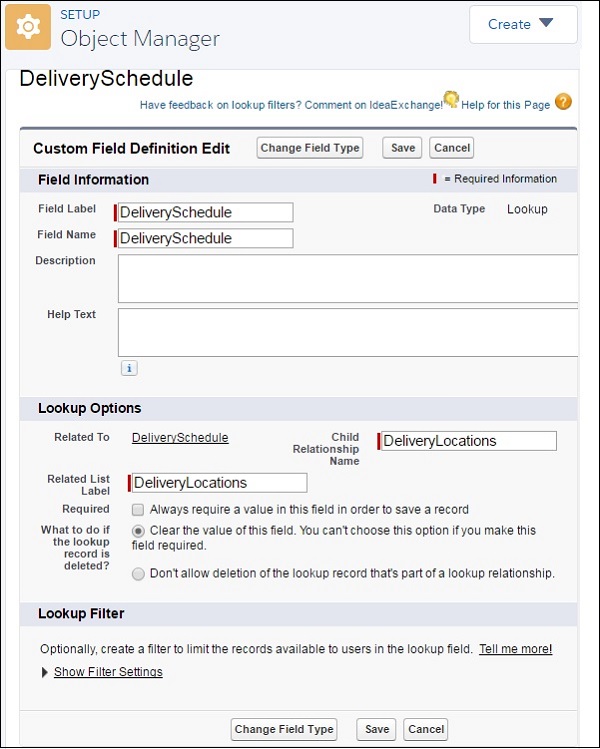
Step 3
You can verify the lookup relationship created by going to the schema builder and choosing the two objects for display.