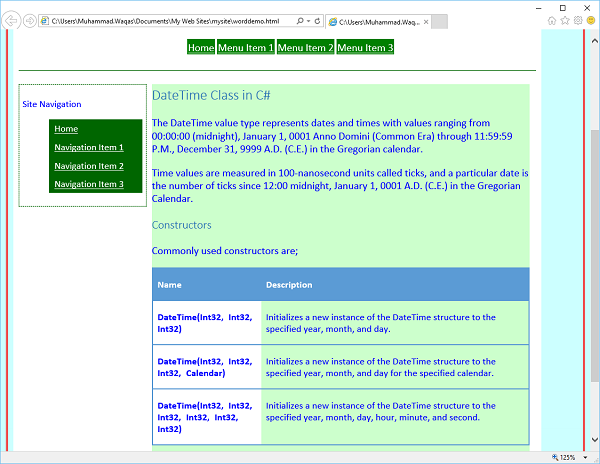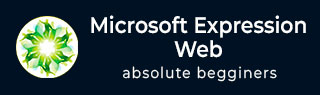
- MS Expression Web - Home
- MS Expression Web - Overview
- Environment Setup
- MS Expression Web - New Website
- Blank Web Page
- Webpage Layout
- MS Expression Web - HTML Layout
- Horizontal Navigation
- Vertical Navigation
- MS Expression Web - Validate Pages
- Dynamic Web Template
- MS Expression Web - Search Page
- MS Expression Web - Images
- MS Expression Web - Hyperlinks
- MS Expression Web - Video
- SQL Datasource
- MS Expression Web - MS Word
- MS Expression Web - Gridview
- MS Expression Web - Master Pages
- MS Expression Web - Data Table
- MS Expression Web - Publish
- Backup Website
- MS Expression Web - Add-Ins
Microsoft Expression Web - Word
In this chapter, we will learn how to create a webpage from a Microsoft Word document using Expression Web. Instead of creating pages from scratch, you can also use Microsoft Word for web content and then bring that content to your HTML page.
Let's take a look at how you can get optimal results while using the content from Microsoft Word.
Create a new HTML page and call it worddemo.html. Apply the Dynamic Web Template (*.dwt) to this HTML page.
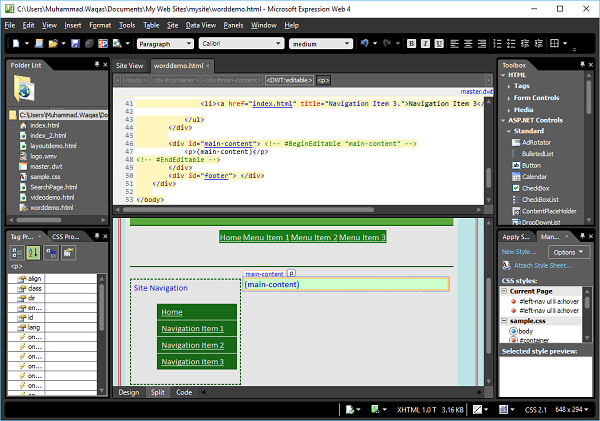
Here is a sample Word document with some styles applied and a table. First, copy this entire document to the clipboard and then switch over to Expression Web. Paste the document into a main-content section of the webpage.
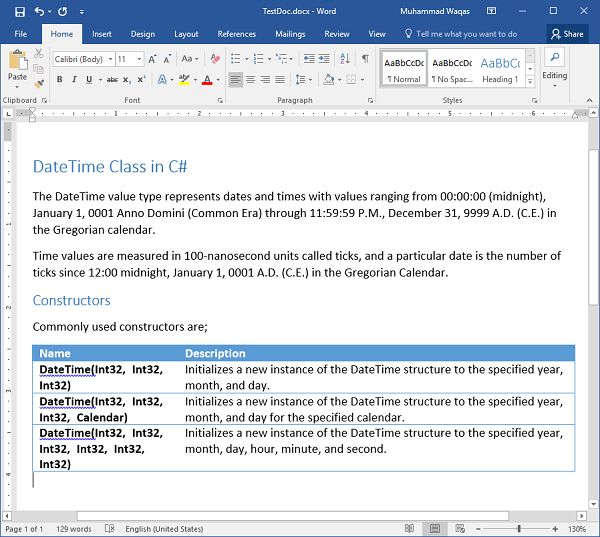
Notice that when the content is pasted into Expression Web, we get an icon. This is referred to as the paste options button. By clicking on it, we can choose different ways in which the content is pasted into Expression Web.
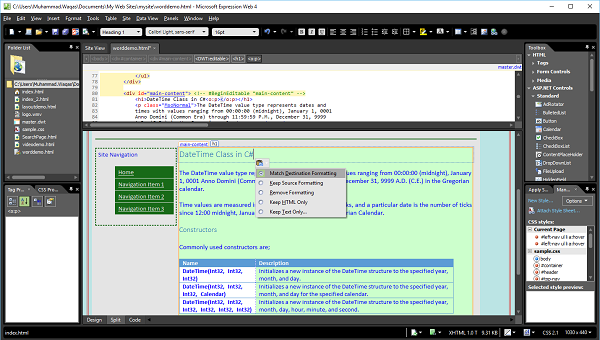
The default setting Match Destination Formatting means that Expression Web will use any formatting that is already applied in the current webpage.
For example, the document header in this document was styled using the H1 style in Microsoft Word. When pasted into the page, Expression Web will apply the formatting to the Heading one style in Expression Web.
If you select the Keep Source Formatting option, then Expression Web will still apply the H1 style to the text. However, it will create a new CSS class called Style one in this case that reformats the text to look like it did in Word.
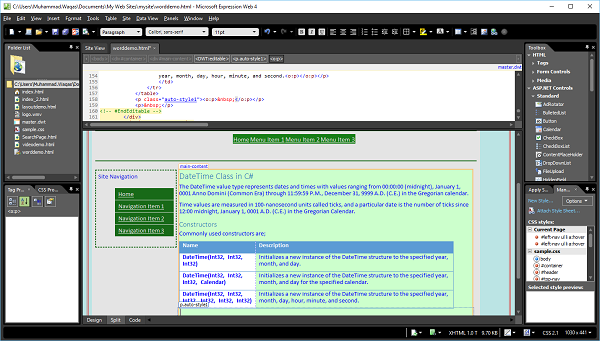
If we select Remove Formatting, the page looks very similar to the way it did before, but if you look at the tables formatting, you'll see that it's just regular text now.
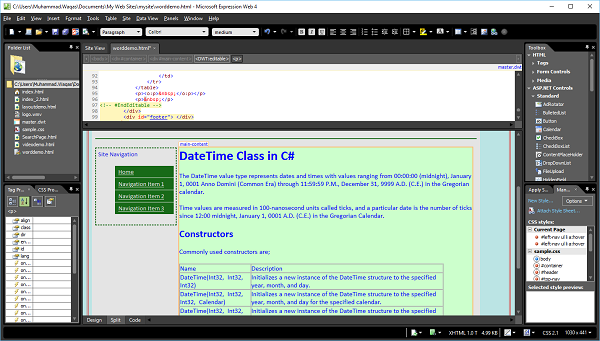
The styles supplied in Expression Web are still in effect, but any styles that were specific to the Word document are now gone.
The keep HTML only option applies only when you're copying HTML code. The last option on the paste options menu is Keep Text only and this is the option you want to choose if you really want just the text from Word. When you select this option, it will open the following Paste Text dialog.
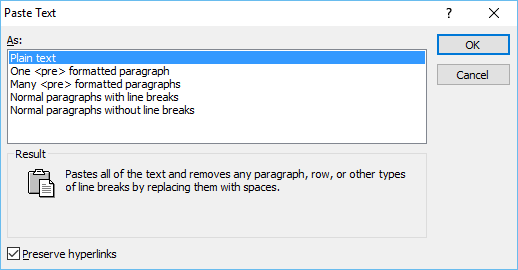
From here, we can choose exactly how we want to format the text. The first option removes all formatting line breaks, paragraphs, etc. and replaces it with just one big block of text.
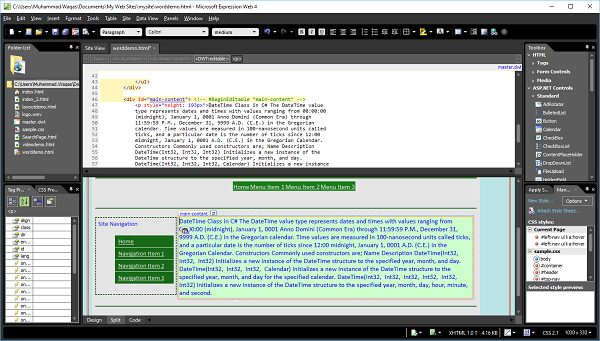
You can see that we have lost the table in the document as well as all formatting. You can play with options on the Paste Text dialog box. Lets select the option Match Destination Formatting.
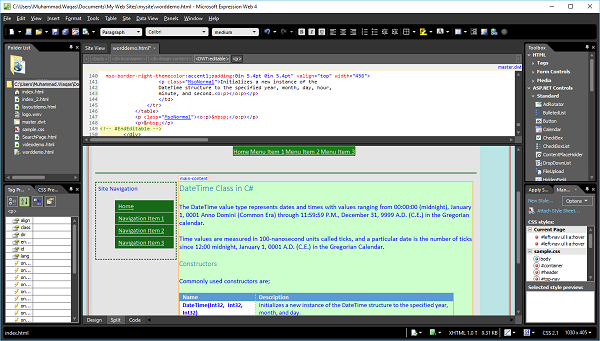
On previewing this webpage in a browser, it will look like the following screenshot.