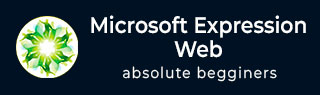
- MS Expression Web - Home
- MS Expression Web - Overview
- Environment Setup
- MS Expression Web - New Website
- Blank Web Page
- Webpage Layout
- MS Expression Web - HTML Layout
- Horizontal Navigation
- Vertical Navigation
- MS Expression Web - Validate Pages
- Dynamic Web Template
- MS Expression Web - Search Page
- MS Expression Web - Images
- MS Expression Web - Hyperlinks
- MS Expression Web - Video
- SQL Datasource
- MS Expression Web - MS Word
- MS Expression Web - Gridview
- MS Expression Web - Master Pages
- MS Expression Web - Data Table
- MS Expression Web - Publish
- Backup Website
- MS Expression Web - Add-Ins
Microsoft Expression Web - Backup Website
In this chapter, we will learn how to copy the site to a local computer using Expression Web. Unlike Windows Explorer, there is no Recycle Bin in Expression Web. If we inadvertently delete the website or pages within the site, we are going to be in a Restore situation.
Step 1 − To take a backup of the website, lets open the site in Expression Web.
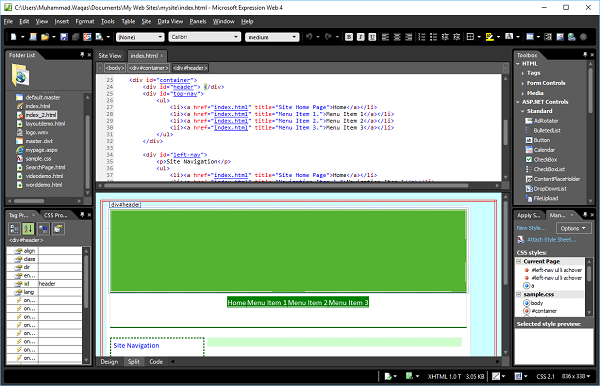
Step 2 − Go to the Tools menu and click the Recalculate Hyperlinks option.
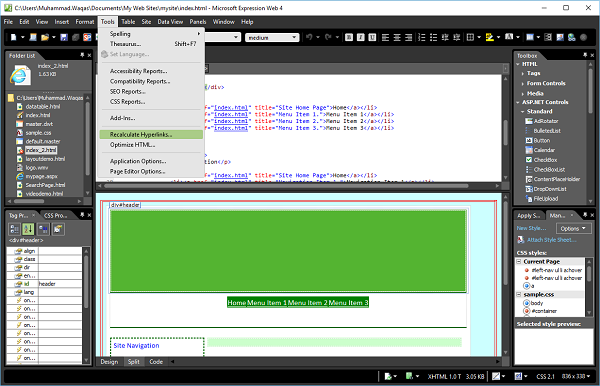
Click Yes, as shown in the following screenshot.
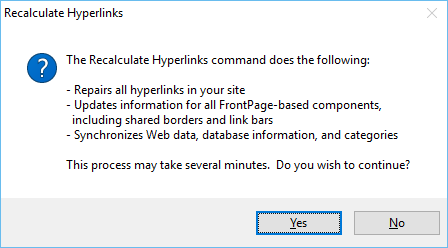
Step 3 − Next, go to the Site menu and click on the Publishing menu option.
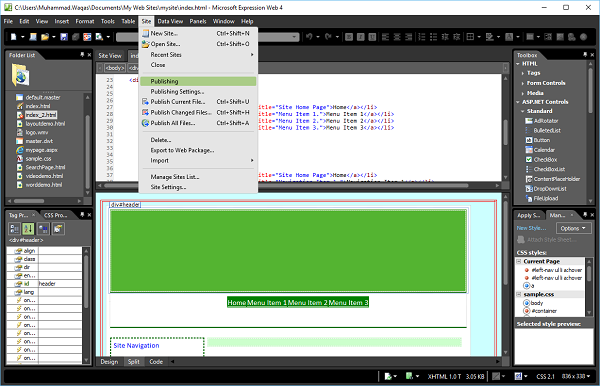
Step 4 − If this is the first time we have published this site, we will receive a message Add a publishing destination, as shown in the following screenshot.
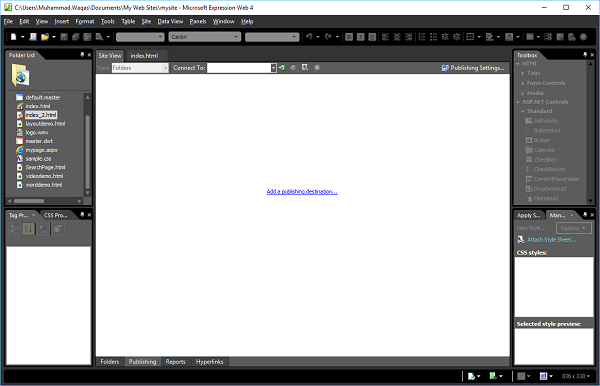
Step 5 − Click the message and the Connection Settings dialog box will appear.
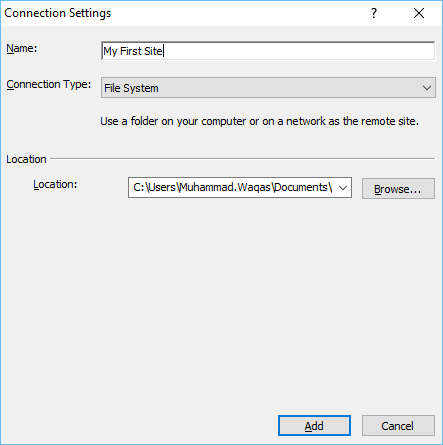
In the Name field, enter the site name. Choose File System from the Connection Type dropdown menu and then browse to the location where you want to back up your website. Next, click the Add button.
Step 6 − If the folder does not currently exist, we will be prompted to create it. Click 'Yes' and the web will be created.
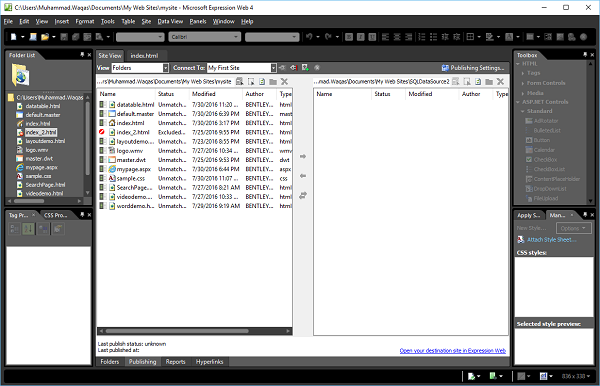
Step 7 − Once connected, click the 'View' dropdown and select All Files.
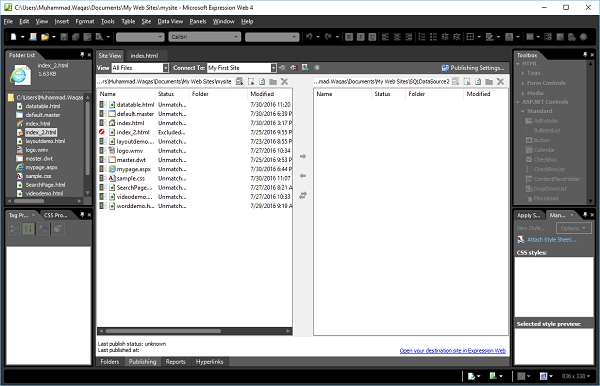
Step 8 − Select all the files on the left side.
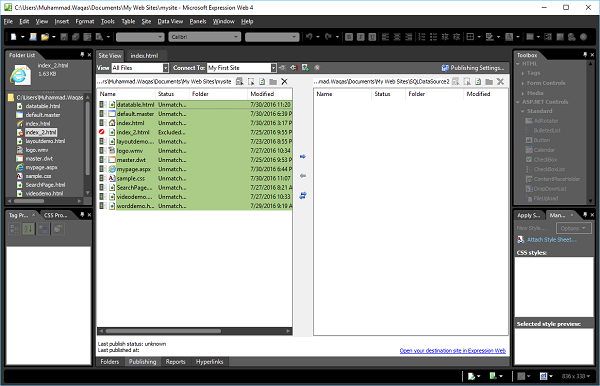
Step 9 − Click the right arrow (→) button.
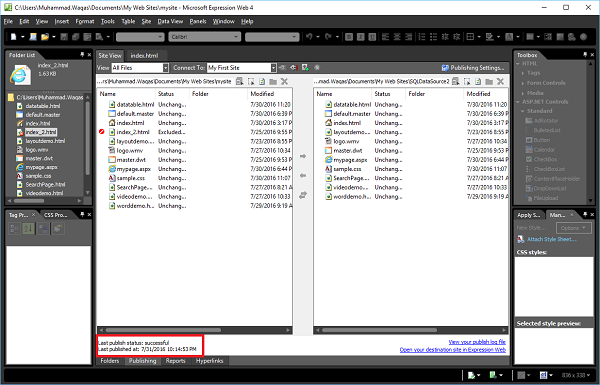
Once the publishing process starts, the files will be seen as being transferred. When complete, a message will pop up suggesting that the files have been uploaded.