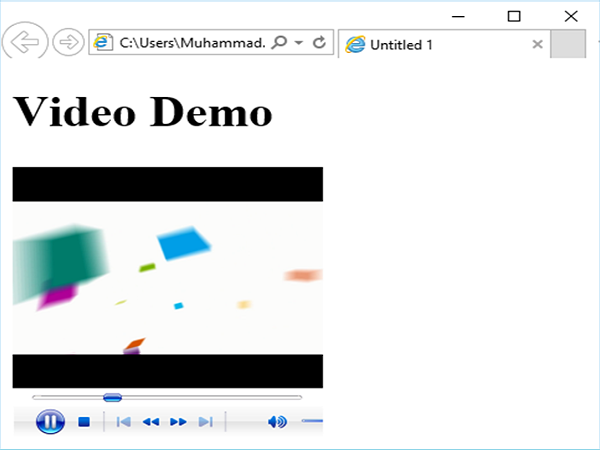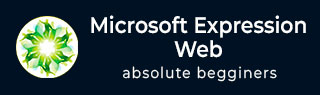
- MS Expression Web - Home
- MS Expression Web - Overview
- Environment Setup
- MS Expression Web - New Website
- Blank Web Page
- Webpage Layout
- MS Expression Web - HTML Layout
- Horizontal Navigation
- Vertical Navigation
- MS Expression Web - Validate Pages
- Dynamic Web Template
- MS Expression Web - Search Page
- MS Expression Web - Images
- MS Expression Web - Hyperlinks
- MS Expression Web - Video
- SQL Datasource
- MS Expression Web - MS Word
- MS Expression Web - Gridview
- MS Expression Web - Master Pages
- MS Expression Web - Data Table
- MS Expression Web - Publish
- Backup Website
- MS Expression Web - Add-Ins
Microsoft Expression Web - Video
In this chapter, we will learn how to add videos to the website and which formats are supported in Expression Web. With the help of videos, you can easily attract the attention of potential customers to your company's products or services.
Microsoft Expression Web is a web design tool that simplifies the process of adding promotional, marketing, or training videos to webpages. You can easily insert your videos in Microsoft Expression's Design view.
By default, Expression Web supports video encoding formats like Silverlight, Adobe Flash, WMV, ASF, MWA, AVI, WVX and MPEG.
Example
Let us now take an example to understand the process of adding a video in a step-by-step manner.
Step 1 − Add a new HTML file and call it videodemo.html.
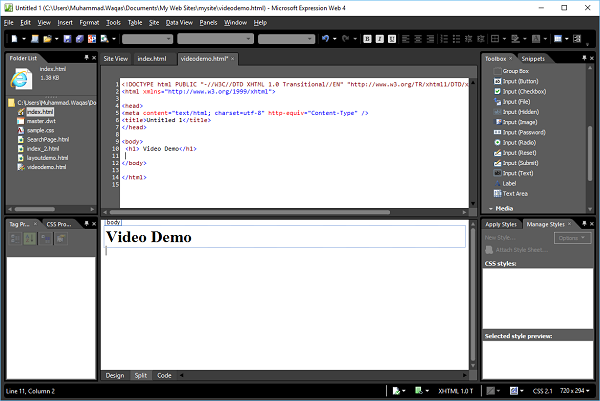
Step 2 − Click the mouse at the location within the webpage where the video is to be inserted. Lets say we want to add a video below the heading.
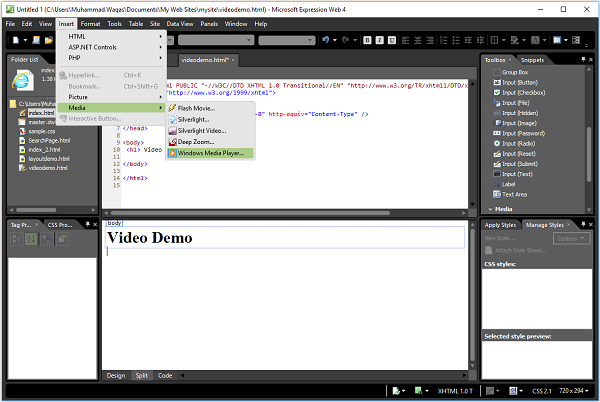
Step 3 − Go to the Insert menu → Media which will open the submenu containing the list of video player formats that Expressions supports by default. Lets select Windows Media Player.
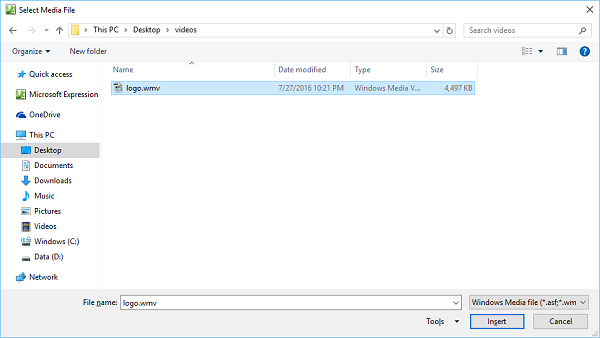
Step 4 − Locate the video you want to use. Select the video file's name and click the Insert button to insert it into the webpage. Save the file by pressing Ctrl + S and you will see the Save Embedded Files dialog box.
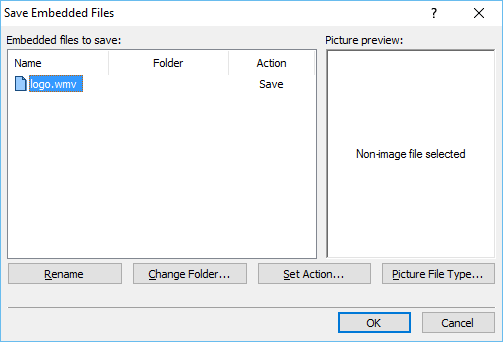
Step 5 − Click OK and you will see that the media file is added to the website folder.
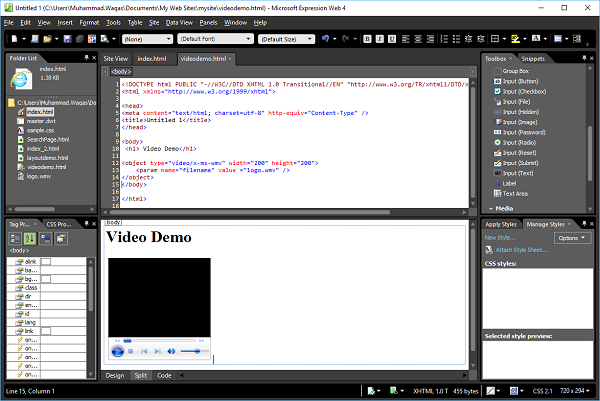
Following is the code in the videodemo.html page.
<!DOCTYPE html PUBLIC "-//W3C//DTD XHTML 1.0 Transitional//EN"
"http://www.w3.org/TR/xhtml1/DTD/xhtml1-transitional.dtd">
<html xmlns = "http://www.w3.org/1999/xhtml">
<head>
<meta content = "text/html; charset = utf-8" http-equiv = "Content-Type" />
<title>Untitled 1</title>
</head>
<body>
<h1> Video Demo</h1>
<p>
<object id = "media1" height = "200" type = "video/x-ms-wmv" width = "200">
<param name = "filename" value = "logo.wmv" />
</object>
</p>
</body>
</html>
Step 6 − Let us now preview the webpage in a browser. You will see that the video is playing.