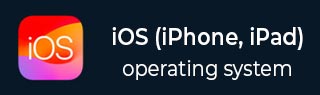
- iOS - Home
- iOS - Getting Started
- iOS - Environment Setup
- iOS - Objective-C Basics
- iOS - First iPhone Application
- iOS - Actions and Outlets
- iOS - Delegates
- iOS - UI Elements
- iOS - Accelerometer
- iOS - Universal Applications
- iOS - Camera Management
- iOS - Location Handling
- iOS - SQLite Database
- iOS - Sending Email
- iOS - Audio & Video
- iOS - File Handling
- iOS - Accessing Maps
- iOS - In-App Purchase
- iOS - iAd Integration
- iOS - GameKit
- iOS - Storyboards
- iOS - Auto Layouts
- iOS - Twitter & Facebook
- iOS - Memory Management
- iOS - Application Debugging
iOS - UI Elements
What UI Elements are?
UI elements are the visual elements that we can see in our applications. Some of these elements respond to user interactions such as buttons, text fields and others are informative such as images, labels.
How to Add UI Elements?
We can add UI elements both in code and with the help of interface builder. Depending on the need we can use either one of them.
Our Focus
We'll be focussing more on adding UI elements through code in our applications. Using interface builder is simple and straight forward, we just need to drag and drop the UI elements.
Our Approach
We will create a simple iOS application and use it for explaining some of the UI elements.
Step 1 − Create a Viewbased application as we did in our First iOS application.
Step 2 − We will be only updating the ViewController.h and ViewController.m files.
Step 3 − Then we add a method to our ViewController.m file specific for creating the UI element.
Step 4 − We will call this method in our viewDidLoad method.
Step 5 − The important lines of code have been explained in the code with single line comment above those lines.
List of UI Elements
UI specific elements and their related functionalities are explained below −
| Sr.No. | UI Specific Elements |
|---|---|
| 1 |
Text Fields
It is an UI element that enables the app to get user input. |
| 2 |
Input types - TextFields
We can set the type of input that user can give by using the keyboard property of UITextField. |
| 3 |
Buttons
It is used for handling user actions. |
| 4 |
Label
It is used for displaying static content. |
| 5 |
Toolbar
It is used if we want to manipulate something based on our current view. |
| 6 |
Status Bar
It displays the key information of device. |
| 7 |
Navigation Bar
It contains the navigation buttons of a navigation controller, which is a stack of view controllers which can be pushed and popped. |
| 8 |
Tab bar
It is generally used to switch between various subtasks, views or models within the same view. |
| 9 |
Image View
It is used to display a simple image or sequence of images. |
| 10 |
Scroll View
It is used to display content that is more than the area of screen. |
| 11 |
Table View
It is used for displaying scrollable list of data in multiple rows and sections. |
| 12 |
Split View
It is used for displaying two panes with master pane controlling the information on detail pane. |
| 13 |
Text View
It is used for diplaying scrollable list of text information that is optionally editable. |
| 14 |
View Transition
It explains the various view transitions between views. |
| 15 |
Pickers
It is used for displaying for selecting a specific data from a list. |
| 16 |
Switches
It is used as disable and enable for actions. |
| 17 |
Sliders
It is used to allow users to make adjustments to a value or process throughout a range of allowed values. |
| 18 |
Alerts
It is used to give important information to users. |
| 19 |
Icons
It is an image representation used for an action or depict something related to the application. |