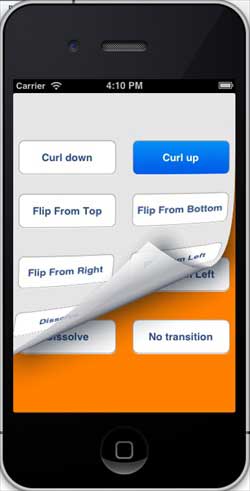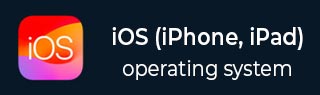
- iOS - Home
- iOS - Getting Started
- iOS - Environment Setup
- iOS - Objective-C Basics
- iOS - First iPhone Application
- iOS - Actions and Outlets
- iOS - Delegates
- iOS - UI Elements
- iOS - Accelerometer
- iOS - Universal Applications
- iOS - Camera Management
- iOS - Location Handling
- iOS - SQLite Database
- iOS - Sending Email
- iOS - Audio & Video
- iOS - File Handling
- iOS - Accessing Maps
- iOS - In-App Purchase
- iOS - iAd Integration
- iOS - GameKit
- iOS - Storyboards
- iOS - Auto Layouts
- iOS - Twitter & Facebook
- iOS - Memory Management
- iOS - Application Debugging
iOS - View Transitions
Use of View Transitions
View Transitions are effective ways of adding one view on another view with a proper transition animation effect.
Update ViewController.xib as follows −
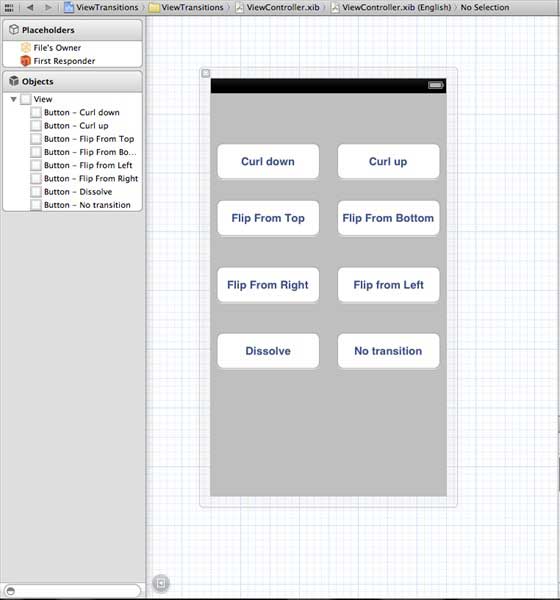
Create actions for the buttons that are created in xib.
Update ViewController.h
Declare two view instances in ViewController class. The ViewController.h file will look as follows after creating the actions −
#import <UIKit/UIKit.h>
@interface ViewController : UIViewController {
UIView *view1;
UIView *view2;
}
-(IBAction)flipFromLeft:(id)sender;
-(IBAction)flipFromRight:(id)sender;
-(IBAction)flipFromTop:(id)sender;
-(IBAction)flipFromBottom:(id)sender;
-(IBAction)curlUp:(id)sender;
-(IBAction)curlDown:(id)sender;
-(IBAction)dissolve:(id)sender;
-(IBAction)noTransition:(id)sender;
@end
Update ViewController.m
We will add a custom method setUpView to initialize the views. We also create another method doTransitionWithType: that creates transition from view1 to view2 or vice versa. Then we will implement the action methods we created before that calls the doTransitionWithType: method with the transition type. The updated ViewController.m is follows −
#import "ViewController.h"
@interface ViewController ()
@end
@implementation ViewController
- (void)viewDidLoad {
[super viewDidLoad];
[self setUpView];
// Do any additional setup after loading the view, typically from a nib.
}
-(void)setUpView {
view1 = [[UIView alloc]initWithFrame:self.view.frame];
view1.backgroundColor = [UIColor lightTextColor];
view2 = [[UIView alloc]initWithFrame:self.view.frame];
view2.backgroundColor = [UIColor orangeColor];
[self.view addSubview:view1];
[self.view sendSubviewToBack:view1];
}
-(void)doTransitionWithType:(UIViewAnimationTransition)animationTransitionType {
if ([[self.view subviews] containsObject:view2 ]) {
[UIView transitionFromView:view2
toView:view1
duration:2
options:animationTransitionType
completion:^(BOOL finished) {
[view2 removeFromSuperview];
}];
[self.view addSubview:view1];
[self.view sendSubviewToBack:view1];
} else {
[UIView transitionFromView:view1
toView:view2
duration:2
options:animationTransitionType
completion:^(BOOL finished) {
[view1 removeFromSuperview];
}];
[self.view addSubview:view2];
[self.view sendSubviewToBack:view2];
}
}
-(IBAction)flipFromLeft:(id)sender {
[self doTransitionWithType:UIViewAnimationOptionTransitionFlipFromLeft];
}
-(IBAction)flipFromRight:(id)sender {
[self doTransitionWithType:UIViewAnimationOptionTransitionFlipFromRight];
}
-(IBAction)flipFromTop:(id)sender {
[self doTransitionWithType:UIViewAnimationOptionTransitionFlipFromTop];
}
-(IBAction)flipFromBottom:(id)sender {
[self doTransitionWithType:UIViewAnimationOptionTransitionFlipFromBottom];
}
-(IBAction)curlUp:(id)sender {
[self doTransitionWithType:UIViewAnimationOptionTransitionCurlUp];
}
-(IBAction)curlDown:(id)sender {
[self doTransitionWithType:UIViewAnimationOptionTransitionCurlDown];
}
-(IBAction)dissolve:(id)sender {
[self doTransitionWithType:UIViewAnimationOptionTransitionCrossDissolve];
}
-(IBAction)noTransition:(id)sender{
[self doTransitionWithType:UIViewAnimationOptionTransitionNone];
}
- (void)didReceiveMemoryWarning {
[super didReceiveMemoryWarning];
// Dispose of any resources that can be recreated.
}
@end
Output
When we run the application, we'll get the following output −
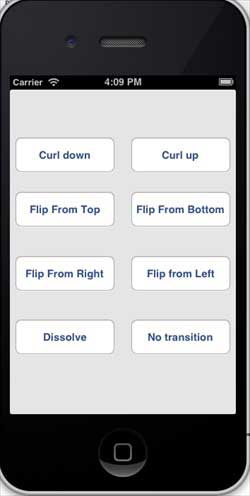
You can select different buttons to see how the transition works. On selecting a curl up, the transition will be as follows −