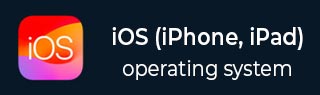
- iOS - Home
- iOS - Getting Started
- iOS - Environment Setup
- iOS - Objective-C Basics
- iOS - First iPhone Application
- iOS - Actions and Outlets
- iOS - Delegates
- iOS - UI Elements
- iOS - Accelerometer
- iOS - Universal Applications
- iOS - Camera Management
- iOS - Location Handling
- iOS - SQLite Database
- iOS - Sending Email
- iOS - Audio & Video
- iOS - File Handling
- iOS - Accessing Maps
- iOS - In-App Purchase
- iOS - iAd Integration
- iOS - GameKit
- iOS - Storyboards
- iOS - Auto Layouts
- iOS - Twitter & Facebook
- iOS - Memory Management
- iOS - Application Debugging
iOS - Icons
Use of Icons
It is an image representation used for an action or depicts something related to the application.
Different Icons in iOS
- AppIcon
- App icon for the App Store
- Small icon for Spotlight search results and Settings
- Toolbar and navigation bar icon
- Tab bar icon
AppIcon
AppIcon is the icon for application that appears on the device springboard (the default screen that consists of all the applications).
App Icon for the App Store
It is a high resolution image of app icon of size 512 x 512 or 1024 x 1024(recommended).
Small Icon for Spotlight Search Results and Settings
This small icon is used in searched list of application. It is also used in the settings screen where the features related to the applications are enabled and disabled. Enabling location services is one such example.
Toolbar and Navigation Bar Icon
There is a list of standard icons that are specially made for use in the toolbar and navigation bar. It includes icons like share, camera, compose and so on.
Tab Bar Icon
There is a list of standard icons that are specially made for use in Tab bar. It includes icons like bookmarks, contacts, downloads and so on.
There are special guidelines for the size of each icon for different iOS devices. You can explore further on the icon guidelines in apple documentation on Human Interface Guidelines.