
 Data Structure
Data Structure Networking
Networking RDBMS
RDBMS Operating System
Operating System Java
Java MS Excel
MS Excel iOS
iOS HTML
HTML CSS
CSS Android
Android Python
Python C Programming
C Programming C++
C++ C#
C# MongoDB
MongoDB MySQL
MySQL Javascript
Javascript PHP
PHP
- Selected Reading
- UPSC IAS Exams Notes
- Developer's Best Practices
- Questions and Answers
- Effective Resume Writing
- HR Interview Questions
- Computer Glossary
- Who is Who
How to show legend in single-trace scatterplot with plotly express?
When working with Plotly Express, a powerful Python library, it becomes essential to understand how to effectively incorporate a legend into single-trace scatterplots. This article serves as a comprehensive guide, explaining step-by-step how to create visually appealing scatterplots using Plotly Express.
From loading data and data cleaning to data analysis and visualization, readers will learn how to showcase categorical groups with ease, enabling clear interpretation and understanding of the plotted data points.
How to show legend in a single-trace scatterplot with Plotly express?
To show a legend in a single-trace scatterplot using Plotly Express, we need to set the showlegend parameter to True in the update_layout() method. The legend plays a crucial role in conveying information about different categories or groups represented by colors in the plot. It provides a visual guide for viewers to easily interpret the data points and understand the relationship between variables.
By including a legend, we enhance the clarity and comprehensibility of our scatterplot, making it easier for stakeholders to identify patterns or trends. Whether we're analyzing data, presenting findings, or exploring correlations, the legend adds an extra layer of information that aids in the interpretation and communication of the plot's insights.
To show a legend in a single-trace scatterplot using Plotly Express, follow the steps given below ?
Import the necessary libraries ?
import plotly.express as px
Load your data or use a built-in dataset. For example, let's load the iris dataset ?
data = px.data.iris()
Create a scatterplot using px.scatter() function and specify the necessary parameters, including the dataset, x and y variables, and color variable ?
fig = px.scatter(data_frame=data, x='sepal_width', y='sepal_length', color='species')
Update the layout of the figure to show the legend ?
fig.update_layout(showlegend=True)
Display the scatterplot ?
fig.show()
By setting the showlegend parameter to True in the update_layout() method, you instruct Plotly Express to display the legend in the scatterplot.
Below is the program example using the iris dataset by following the above steps ?
Example
import pandas as pd
import plotly.express as px
# Load the built-in iris dataset
data = px.data.iris()
# Data processing and cleaning
# Filter out any rows with missing values
data = data.dropna()
# Data analysis
# Calculate the average sepal width for each species
average_width = data.groupby('species')['sepal_width'].mean()
# Data visualization
# Create a scatterplot using Plotly Express
fig = px.scatter(data_frame=data, x='sepal_width', y='sepal_length', color='species')
# Show the legend
fig.update_layout(showlegend=True)
# Display the plot
fig.show()
# Print the average sepal width for each species
print("Average Sepal Width:")
print(average_width)
Output
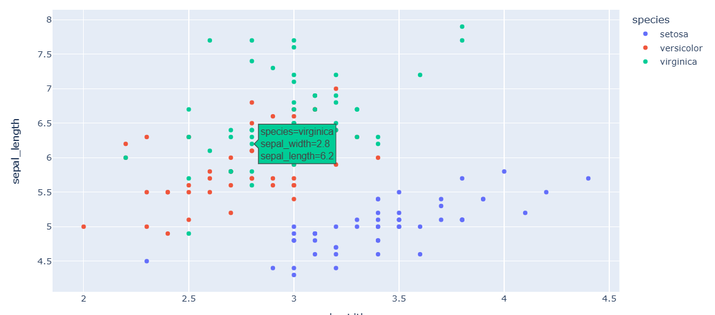
Average Sepal Width: species setosa 3.418 versicolor 2.770 virginica 2.974 Name: sepal_width, dtype: float64
Here in the above program, we calculate the average sepal width for each species by grouping the data by the 'species' column and calculating the mean of the 'sepal_width' column using the groupby() and mean() functions.
Moving on to data visualization, we create a scatterplot using px.scatter() function. We specify the dataset (data_frame=data), the x and y variables (x='sepal_width' and y='sepal_length'), and the color variable (color='species'). This will create a scatterplot with different colors representing different species.
To show the legend in the plot, we use the update_layout() method on the figure object (fig). We set the showlegend parameter to True, indicating that we want to display the legend.
Conclusion
In conclusion, mastering the art of showing legends in single-trace scatterplots using Plotly Express is a valuable skill for data visualization enthusiasts. By following the steps outlined in this article, readers can effectively incorporate legends into their scatterplots, enhancing clarity and facilitating data interpretation.
The legend serves as a visual guide, allowing viewers to easily identify and comprehend the categorical groups represented by colors in the plot. With Plotly Express and a well-designed legend, data analysts can present insights with precision and empower stakeholders to make informed decisions based on the plotted data.

