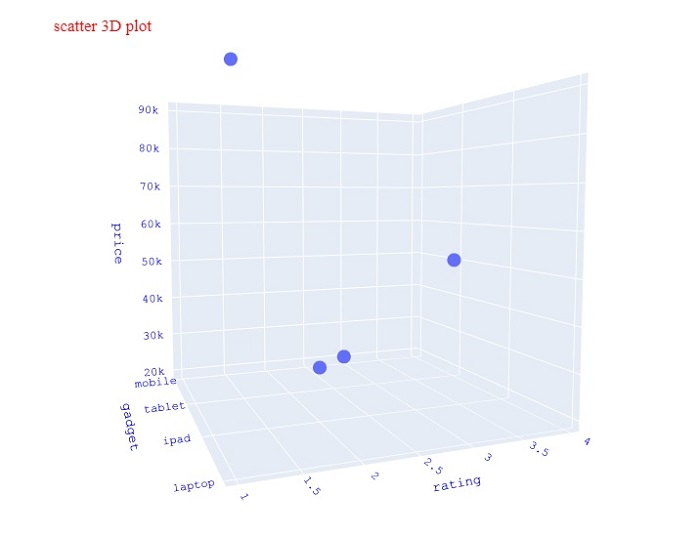Data Structure
Data Structure Networking
Networking RDBMS
RDBMS Operating System
Operating System Java
Java MS Excel
MS Excel iOS
iOS HTML
HTML CSS
CSS Android
Android Python
Python C Programming
C Programming C++
C++ C#
C# MongoDB
MongoDB MySQL
MySQL Javascript
Javascript PHP
PHP
- Selected Reading
- UPSC IAS Exams Notes
- Developer's Best Practices
- Questions and Answers
- Effective Resume Writing
- HR Interview Questions
- Computer Glossary
- Who is Who
How to show legend and label axes in 3D scatter plots in Python Plotly?
Plotly is an open source Python library for creating charts. Python users can use Plotly to create interactive web-based visualizations that can be displayed in Jupyter notebooks, saved to standalone HTML files, or served as a part of web applications using Dash.
In this tutorial, we will show how you can use Plotly to display legend and label axes in a 3D scatter plot.
Here, we will use plotly.express to generate figures. It contains a lot of methods to customize the charts and render them into HTML format.
We will use the Pandas module can be used to create generate DataFrame.
In addition, we will use the plotly.graphs_obj() method to generate the graph with different plots.
Follow the steps given below to show the legend and label axes.
Step 1
Import the plotly.express module and alias as px.
import plotly.express as px
Step 2
Create a dataframe using Pandas.
data = {
'gadget' : ['mobile','tablet','ipad','laptop'],
'rating' :[3,4,2,1],
'price':[20000,50000,30000,90000]
}
df = pd.DataFrame(data)
Step 3
Use the scatter_3d() method to create a Scatter 3D plot by applying the X and y coordinate values ?
# Create scatter_3d plot fig = px.scatter_3d( df, x = 'gadget', y = 'rating',z = 'price', title="scatter 3D plot" )
Step 4
Use the update_layout() method to update the layout with the following properties ?
fig.update_layout( font_family="Courier New", font_color="blue", title_font_family="Times New Roman", title_font_color="red", legend_title_font_color="green" )
Example
The complete code to display legend and label axes in a 3D scatter plot is as follows ?
import plotly.express as px import pandas as pd # Create DataFrame data = { 'gadget' : ['mobile','tablet','ipad','laptop'], 'rating' :[3,4,2,1], 'price':[20000,50000,30000,90000] } df = pd.DataFrame(data) # Create scatter_3d plot fig = px.scatter_3d(df, x = 'gadget', y = 'rating',z = 'price', title="scatter 3D plot", width=716, height=750) # Update the figure layout fig.update_layout( font_family="Courier New", font_color="blue", title_font_family="Times New Roman", title_font_color="red", legend_title_font_color="green" ) fig.show()
Output
On execution, it will show the following output on the browser ?