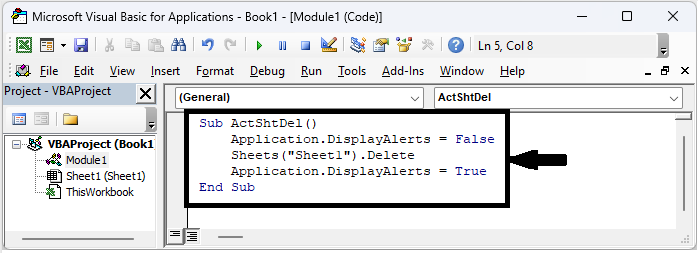Data Structure
Data Structure Networking
Networking RDBMS
RDBMS Operating System
Operating System Java
Java MS Excel
MS Excel iOS
iOS HTML
HTML CSS
CSS Android
Android Python
Python C Programming
C Programming C++
C++ C#
C# MongoDB
MongoDB MySQL
MySQL Javascript
Javascript PHP
PHP
- Selected Reading
- UPSC IAS Exams Notes
- Developer's Best Practices
- Questions and Answers
- Effective Resume Writing
- HR Interview Questions
- Computer Glossary
- Who is Who
How To Delete Worksheet Without Prompt Or Warning In Excel ?
Excel is a strong tool for managing data and organising information, and occasionally you might need to swiftly and effectively remove a worksheet from your workbook. When you try to delete a worksheet, Excel, by default, prompts you with a confirmation notice. While this can help to avoid unintentional deletions, it can also make workflow more difficult, especially when you need to delete several pages at once.
In this article, we'll look at a technique that lets you delete a worksheet in Excel without getting prompted. We will walk you through the procedure with step?by?step instructions so you may get rid of undesirable sheets quickly and without being hindered. Please be aware that this course assumes you are familiar with Excel's user interface and have a basic comprehension of the programme. Let's begin by learning how to delete worksheets in Excel without being prompted or warned!
Delete Worksheet Without Prompt Or Warning
So let us see a simple process to know how you can delete a worksheet without prompting or warning in Excel.
Step 1
Consider any Excel workbook with multiple worksheets. First, right?click on the sheet name and select View Code to open the VBA application. Then, click on Insert, select Module, and copy the below?mentioned code into the text box.
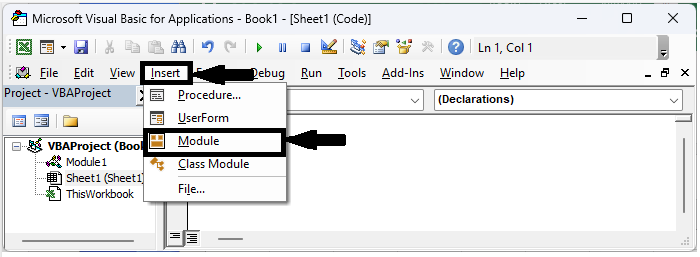
Right click > View code > Insert > Module > Copy.
Code
Sub ActShtDel()
Application.DisplayAlerts = False
Sheets("Sheet1").Delete
Application.DisplayAlerts = True
End Sub
Step 2
Then save the sheet as a macro?enabled template and click F5 to delete the sheet and complete the task.
Save > F5.
Conclusion
In this tutorial, we have used a simple example to demonstrate how you can delete a worksheet without prompting or warning in Excel to highlight a particular set of data.