
 Data Structure
Data Structure Networking
Networking RDBMS
RDBMS Operating System
Operating System Java
Java MS Excel
MS Excel iOS
iOS HTML
HTML CSS
CSS Android
Android Python
Python C Programming
C Programming C++
C++ C#
C# MongoDB
MongoDB MySQL
MySQL Javascript
Javascript PHP
PHP
- Selected Reading
- UPSC IAS Exams Notes
- Developer's Best Practices
- Questions and Answers
- Effective Resume Writing
- HR Interview Questions
- Computer Glossary
- Who is Who
How to Rename Multiple Worksheets in Excel?
Microsoft Excel is a robust and popular spreadsheet programme that enables users to effectively organise, analyse, and manipulate data. It's typical to use numerous worksheets to represent various data sets, reports, or analytics when working with large Excel spreadsheets. Clarity, organisation, and a better understanding of the worksheets' contents depend on renaming them.
We will walk you through the process of renaming numerous worksheets in Excel step-by-step in this article. Learning this skill will make you more adept at properly managing your data, whether you wish to add more descriptive titles, fix mistakes, or just reorganise your workbook.
Rename Multiple Worksheets
Here we will first create a VBA module, then run the module and give it a name to complete the task. So let us see a simple process to learn how you can rename multiple worksheets in Excel.
Step 1
Consider any Excel workbook where you have multiple worksheets.
First, right-click on the sheet name and select View Code to open the VBA application.
Right-click > View Code.
Step 2
Then click on Insert and select Module, then copy the below code into the text box.
Insert > Module > Copy.
Code
Sub ChangeWorkSheetName()
Dim Rng As Range
Dim WorkRng As Range
On Error Resume Next
xTitleId = "Rename Multiple Worksheets"
newName = Application.InputBox("Name", xTitleId, "", Type:=2)
For i = 1 To Application.Sheets.Count
Application.Sheets(i).Name = newName & i
Next
End Sub
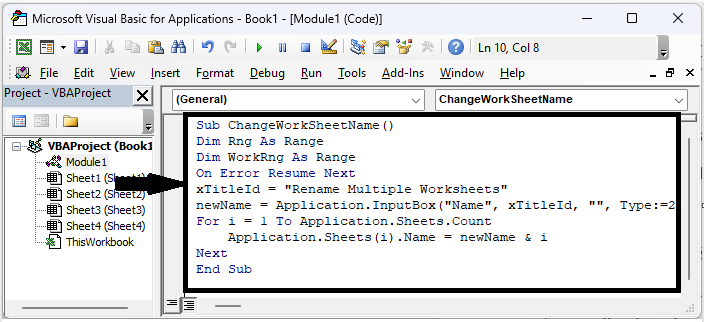
Step 3
Then enter a name you want to rename and click Ok. Then you will see that all the worksheets in the book will be renamed.
Name > OK.

This is how you can rename multiple worksheets in excel.
Conclusion
In this tutorial we have used a simple process to know how you can rename multiple worksheets in Excel to highlight particular set of data.

