
 Data Structure
Data Structure Networking
Networking RDBMS
RDBMS Operating System
Operating System Java
Java MS Excel
MS Excel iOS
iOS HTML
HTML CSS
CSS Android
Android Python
Python C Programming
C Programming C++
C++ C#
C# MongoDB
MongoDB MySQL
MySQL Javascript
Javascript PHP
PHP
- Selected Reading
- UPSC IAS Exams Notes
- Developer's Best Practices
- Questions and Answers
- Effective Resume Writing
- HR Interview Questions
- Computer Glossary
- Who is Who
How to Remove Unwanted Text From Cell in Excel?
Millions of users across the world utilise the robust spreadsheet programme Microsoft Excel for a variety of data manipulation activities. It happens frequently while working with data that you need to clean up or extract specific information from a cell while deleting extraneous text or characters. We will examine various techniques to effectively delete undesirable content from Excel cells in this step-by-step tutorial. We can remove superfluous spaces, trim leading or trailing characters, remove particular words, or extract particular substrings for you.
You will have the knowledge and abilities necessary to streamline your data and make sure that your Excel spreadsheets are precise and well-organized by the time you finish this session. Let's get started and discover how to expertly clean and extract the data you require using Excel's text manipulation features!
Remove Unwanted Text From Cell
Here, we will first use the Text to Column function to complete the task. So let us see a simple process to know how you can remove unwanted text from a cell in Excel.
Step 1
Consider an Excel sheet where you list sentences similar to the below image.
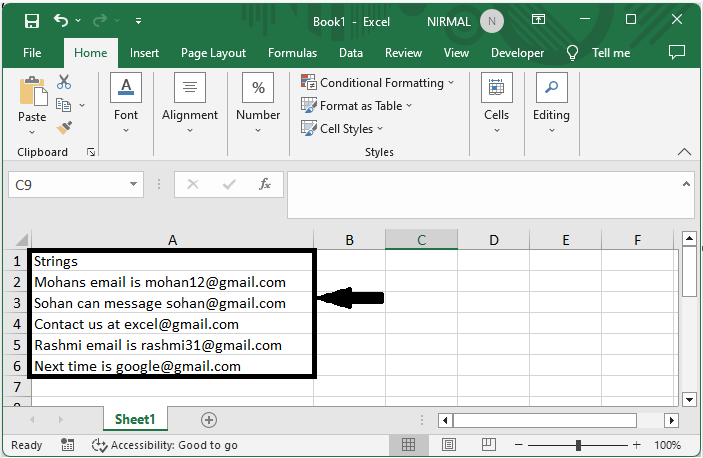
First select the range of cells, then click on Text to Column under Data.
Select Cells > Data > Text to Column.
Step 2
Then click on delimited and click Next.
Delimited > Next.
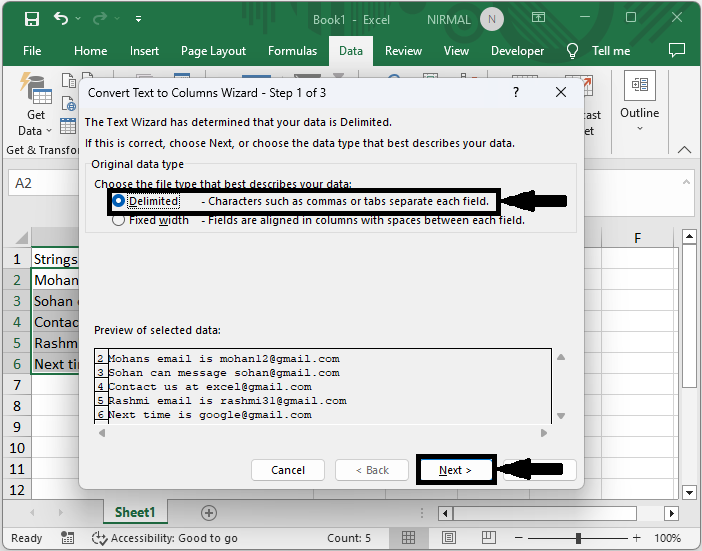
Step 3
Then check the box named Space and click Next.
Space > Next.
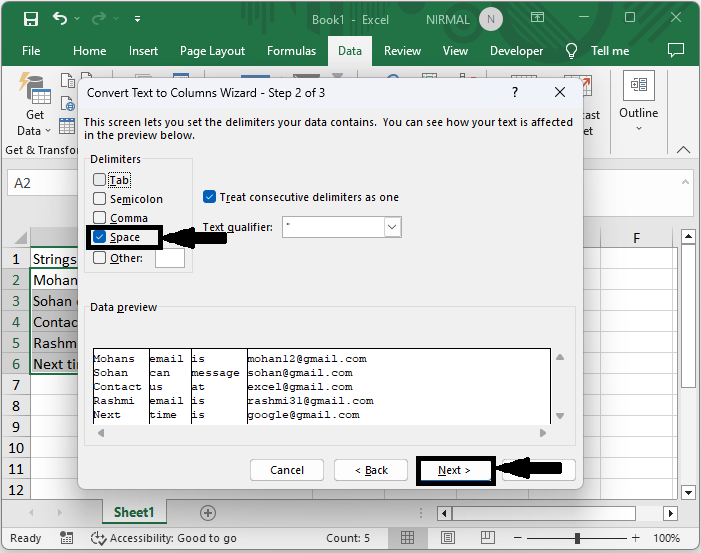
Step 4
Then finally, enter a destination cell and click Finish to complete the task. Then you will see that mail addresses will be populated in cells.
Destination Cell > Finish
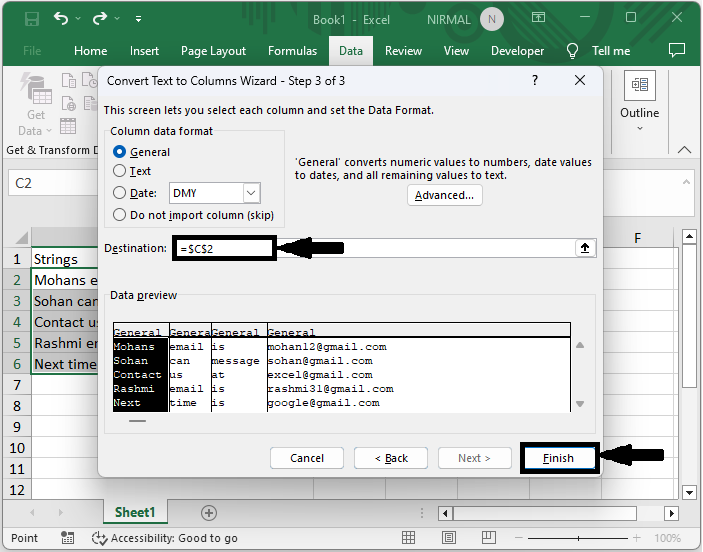
This is how you can remove unwanted text from cells in Excel.
Conclusion
In this tutorial, we have used a simple process to learn how you can remove unwanted text from cells in Excel to highlight a particular set of data.

