
 Data Structure
Data Structure Networking
Networking RDBMS
RDBMS Operating System
Operating System Java
Java MS Excel
MS Excel iOS
iOS HTML
HTML CSS
CSS Android
Android Python
Python C Programming
C Programming C++
C++ C#
C# MongoDB
MongoDB MySQL
MySQL Javascript
Javascript PHP
PHP
- Selected Reading
- UPSC IAS Exams Notes
- Developer's Best Practices
- Questions and Answers
- Effective Resume Writing
- HR Interview Questions
- Computer Glossary
- Who is Who
How to Remove First, Last X Characters or Certain Position Characters From Text in Excel?
When analysing and manipulating data, Microsoft Excel is a strong application that frequently handles text data. In some cases, you might need to delete particular characters from the start, finish, or particular locations inside a text string in your Excel spreadsheet. This tutorial will walk you through several techniques to complete this task successfully.
You'll have a full understanding of how to remove first, last, or particular position characters from text in Excel by the end of this article. These talents will improve your data processing abilities and increase your Excel proficiency while also saving you time and effort. Therefore, let's jump in and begin to explore the realm of text manipulation in Excel! To learn everything there is to know about Excel's text manipulation features, pick the part that most interests you or start at the beginning. Happy studying!
Remove First, Last X Characters or Certain Position Characters From Text
Here we will get any one of the values using the formula, then use the autofill handle to complete the task. So let us see a simple process to know how you can Remove the first, last, or certain position characters from text in Excel.
Step 1
Consider an Excel sheet where you list text strings.
First, to remove the first X characters, click on an empty cell and enter the formula as =RIGHT(A2, LEN(A2)-2) and drag down using the autofill handle.
Empty Cell > Formula > Enter > Drag.
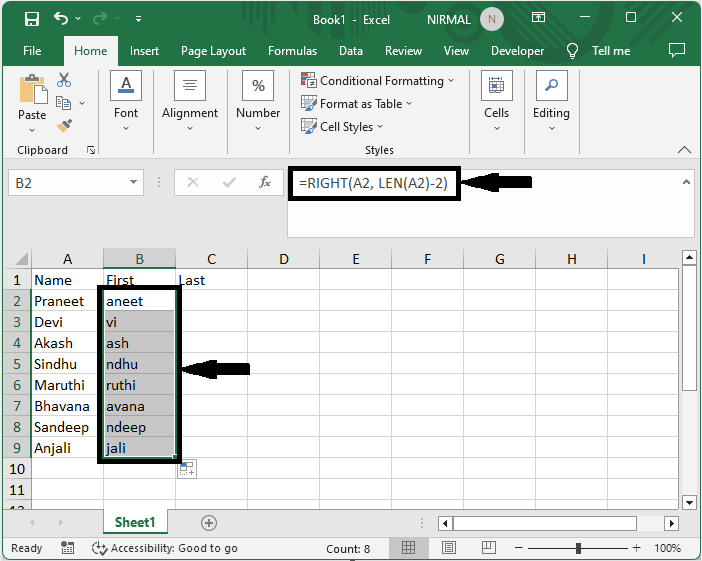
Step 2
Then, to remove the last X characters, click on an empty cell and enter the formula as =LEFT(A2, LEN(A2)-2) then click enter to get the first value. Then use the auto-fill handle to complete the task.
Empty Cell > Formula > Enter > Drag.
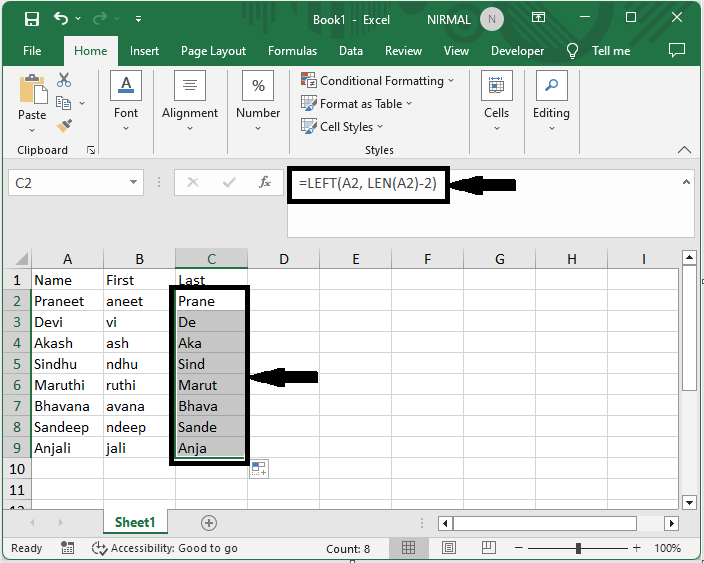
Conclusion
In this tutorial, we have used a simple example to demonstrate how you can Remove the first, last, or certain position characters from text in Excel to highlight a particular set of data.

