
 Data Structure
Data Structure Networking
Networking RDBMS
RDBMS Operating System
Operating System Java
Java MS Excel
MS Excel iOS
iOS HTML
HTML CSS
CSS Android
Android Python
Python C Programming
C Programming C++
C++ C#
C# MongoDB
MongoDB MySQL
MySQL Javascript
Javascript PHP
PHP
- Selected Reading
- UPSC IAS Exams Notes
- Developer's Best Practices
- Questions and Answers
- Effective Resume Writing
- HR Interview Questions
- Computer Glossary
- Who is Who
How to Remove First Comma From Text String in Excel?
You may occasionally get across scenarios in Excel while working with data when you need to edit text to achieve the required format. The removal of the initial comma from a text string is a frequent operation. This tutorial will teach you how to delete the first comma from the Excel test text. Excel offers straightforward yet effective tools to carry out these text operations, whether you're working with a list of names, addresses, or any other type of text data. Make sure you have a fundamental understanding of Excel and its features before we start. Let's get started and discover how to manage text manipulation chores in Excel effectively!
Remove First Comma From Text String
Here we will first create a user-defined function using the VBA module, then use the formula to complete the task. So let us see a simple process to learn how you can remove the first comma from a text string in Excel.
Step 1
Consider an Excel sheet where you have a list of values separated by commas, similar to the below image.
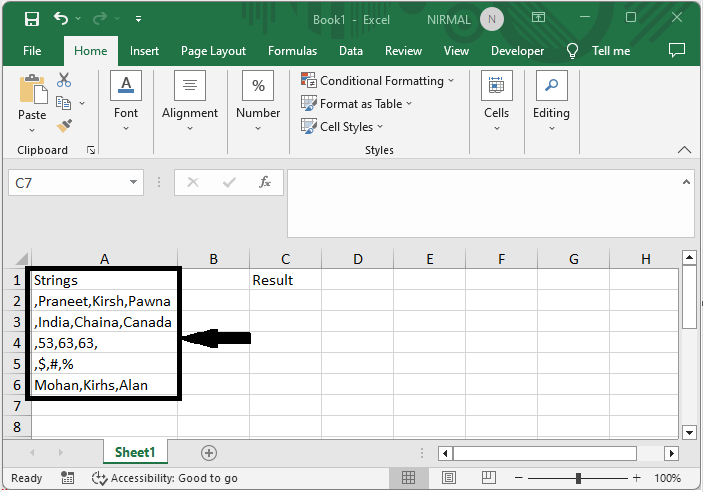
First, right-click on the sheet name and select View code to open the VBA application.
Right-click > View Code.
Step 2
Then click on Insert and select Module, then copy the below code into the text box.
Insert > Module > Copy.
Code
Function RemoveCommaInQuotation(xStr As String) RemoveCommaInQuotation = WorksheetFunction.Substitute(xStr, ",", "", 1) End Function
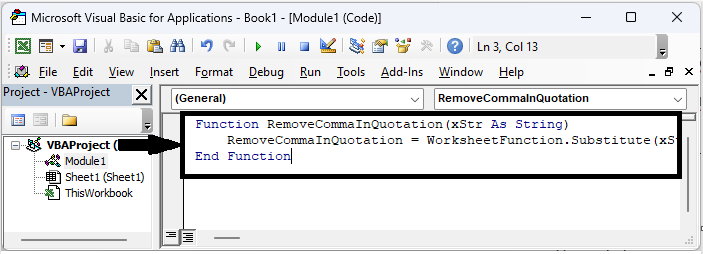
Step 3
Then close the VBA using Alt + Q, click on an empty cell and enter the formula as =RemoveCommaInQuotation(A2) and click enter to get the first value. Then drag down using the autofill handle.
Empty Cell > Formula > Enter > Drag.
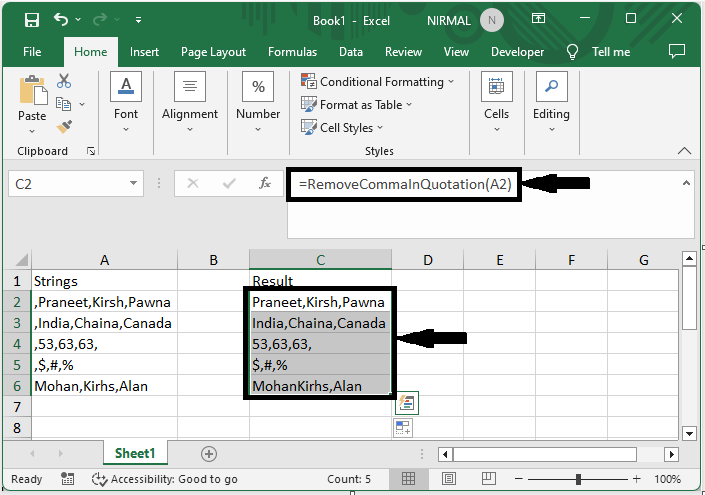
Conclusion
In this tutorial, we have used a simple example to demonstrate how you can remove the first comma from a text string in Excel to highlight a particular set of data.

