
 Data Structure
Data Structure Networking
Networking RDBMS
RDBMS Operating System
Operating System Java
Java MS Excel
MS Excel iOS
iOS HTML
HTML CSS
CSS Android
Android Python
Python C Programming
C Programming C++
C++ C#
C# MongoDB
MongoDB MySQL
MySQL Javascript
Javascript PHP
PHP
- Selected Reading
- UPSC IAS Exams Notes
- Developer's Best Practices
- Questions and Answers
- Effective Resume Writing
- HR Interview Questions
- Computer Glossary
- Who is Who
How to Create a Yes No Message Box before Running a Macro in Excel
Excel macros are strong tools that can significantly increase your productivity by automating repetitive processes in the area of data analysis and automation. One typical requirement for Excel macros is to ask the user to confirm an action before carrying it out. When you want to be sure that significant activities, such data change or deletion, are intentional and deliberate, this is especially helpful.
In this tutorial, we'll show you how to make an Excel Yes/No message box that will request user approval before executing a macro. You can add an extra degree of security to your macros by implementing this functionality, preventing accidental execution and potential data loss. To implement this capability, we will use Visual Basic for Applications (VBA), an Excel-embedded programming language.
Create a Yes No Message Box before Running a Macro
Here we will insert a VBA code into the existing code and then run it to complete the task. So let us see a simple process to know how you can create a yes-no message box before running a macro in Excel.
Step 1
Consider any Excel. First, right-click on the sheet name and select View code to open, then VBA.
Step 2
Then click on Insert, select Module, and copy the below code into the text box.
Insert > Module > Copy.
Example
Sub continue()
CarryOn = MsgBox("Do you want to run this macro?", vbYesNo, "Create Message Box")
If CarryOn = vbYes Then
'Put rest of code here
End If
End Sub
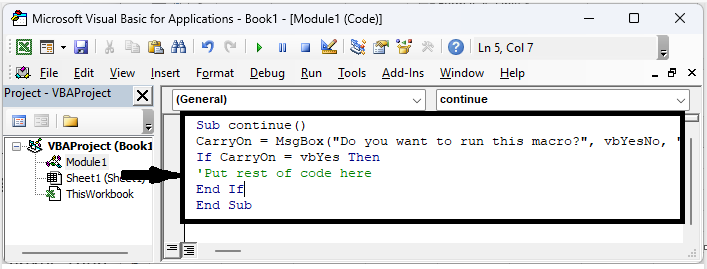
Step 3
Then click F5 to run the module. A confirmation message box will be displayed, and click yes to continue.
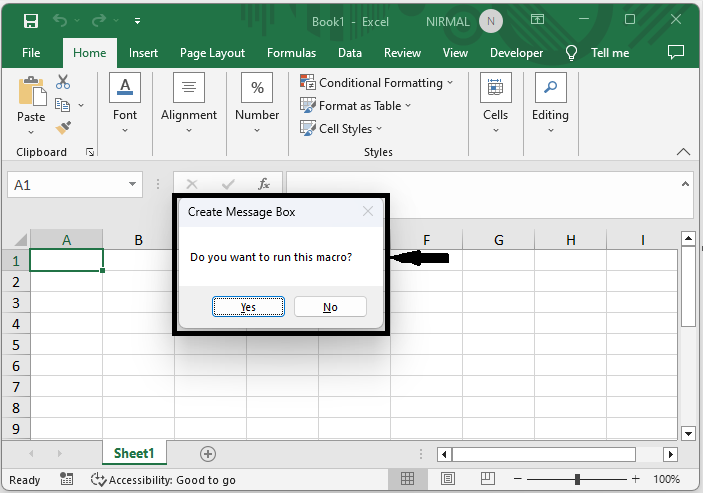
This is how you can create a yes-or-no message box before running a macro in Excel.
Conclusion
In this tutorial, we have used a simple example to demonstrate how you can create a yes-no message box before running a macro in Excel to highlight a particular set of data.

