
 Data Structure
Data Structure Networking
Networking RDBMS
RDBMS Operating System
Operating System Java
Java MS Excel
MS Excel iOS
iOS HTML
HTML CSS
CSS Android
Android Python
Python C Programming
C Programming C++
C++ C#
C# MongoDB
MongoDB MySQL
MySQL Javascript
Javascript PHP
PHP
- Selected Reading
- UPSC IAS Exams Notes
- Developer's Best Practices
- Questions and Answers
- Effective Resume Writing
- HR Interview Questions
- Computer Glossary
- Who is Who
How to Open a Specific Worksheet by the Selected Value of a Combo Box in Excel?
Powerful spreadsheet programmes like Microsoft Excel are frequently used for data analysis, computation, and organisation. The ability to design interactive user interfaces using forms and controls is one of its most useful capabilities.
You may improve user experience and simplify navigation in your workbooks by carefully following the offered step-by-step instructions. You will have a thorough understanding of the methods required to create a combo box, link it to a list of worksheets, and implement the code necessary to dynamically launch the selected worksheet by the end of this tutorial.
Open a Specific Worksheet by the Selected Value of a Combo Box
Here we will format the combo box to complete the task. So let us see a simple process to know how you can open a specific worksheet by the selected value of a Combo Box in Excel.
Step 1
Consider an Excel sheet where you have a combo box that represents all the sheet names, similar to the below image.
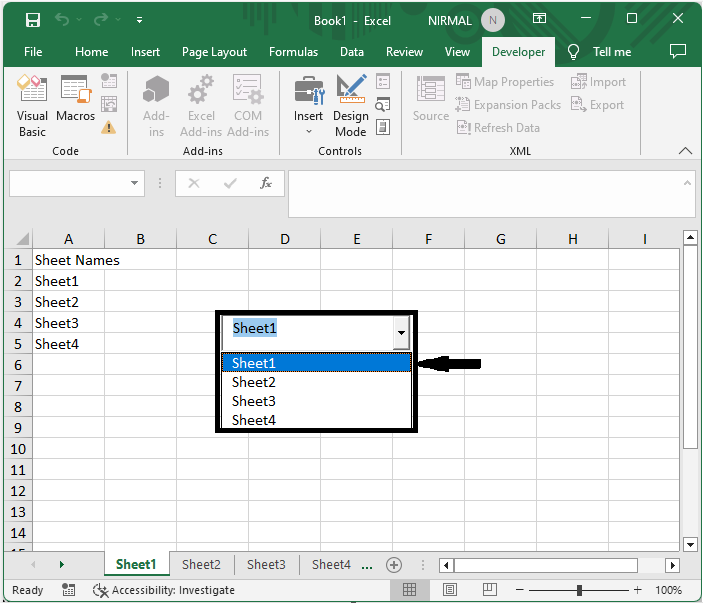
First, right-click on the combo box and select View code to open the VBA application.
Right Click > View Code.
Step 2
Then replace the existing code with the below code:
Code
Private Sub ComboBox1_Change() Dim actWsh As String actWsh = ComboBox1.Text Worksheets(actWsh).Select End Sub
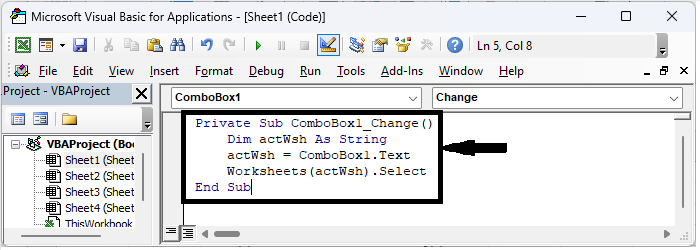
Step 3
Then close the VBA using Alt + Q and exit the Design Mode. From now on, when you select the sheet name from the combo box, the sheet will be opened automatically.
This is how you can open a specific worksheet with the selected values of a combo box in Excel.
Conclusion
In this tutorial, we have used a simple example to demonstrate how you can open a specific worksheet based on the selected value of a Combo Box in Excel to highlight a particular set of data.

